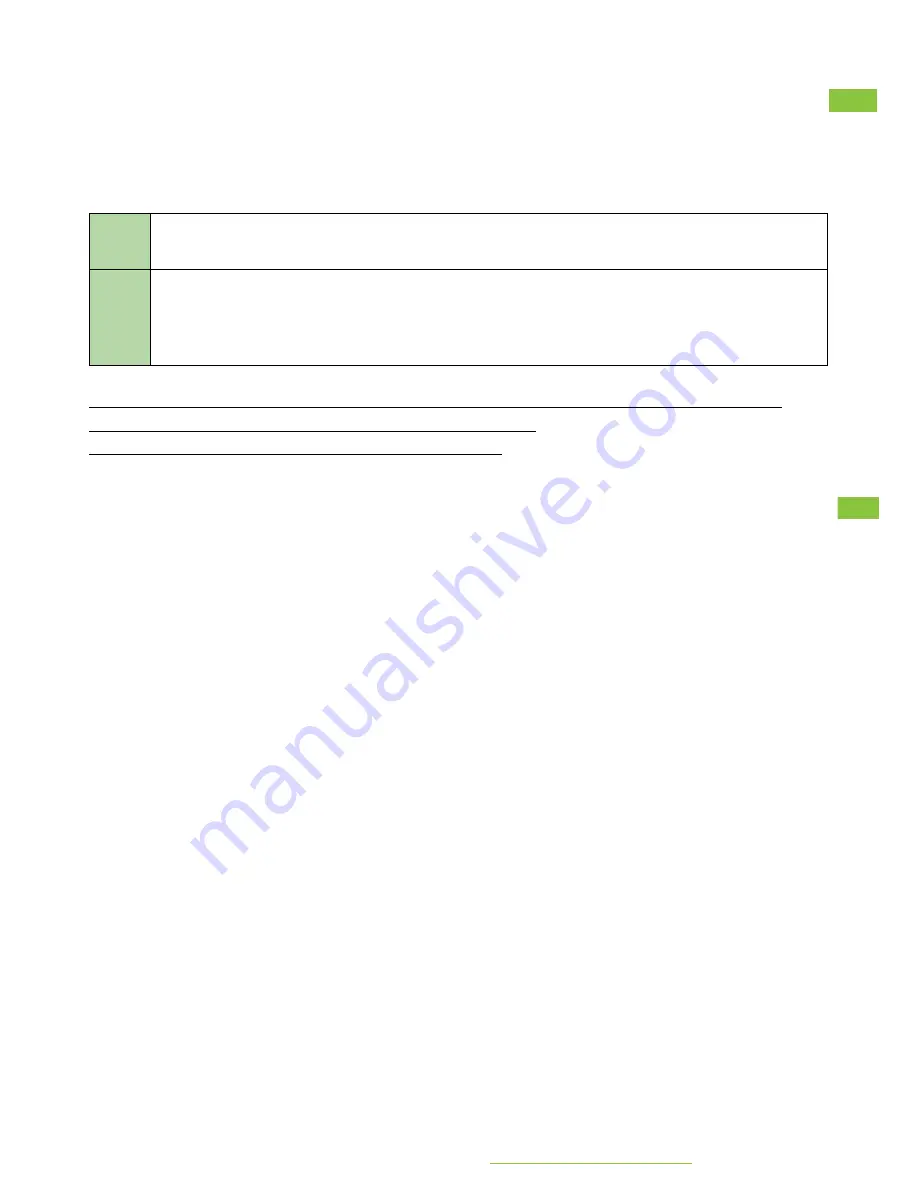
FACTORY RESET
There are two ways to Factory reset the M2-MVB. (WARNING: you will lose all settings)
You can
press the RESET button
on the M2-MVB for 10 seconds. The M2-MVB will
automatically reboot, after a reboot the factory reset is completed.
The other way to Factory reset is
using the onboard webpage
. Make sure the M2-
MVB is in maintenance mode. Go to the
System -> Backup/Flash
webpage and
press
Reset to defaults
. The M2-MVB will automatically reboot, after a reboot the factory
reset is completed.
[Note] After the Factory reset all the settings are back to default. So make sure you made a
backup of your settings when you don’t want to lose them.
[Note] The sd card is not formatted with Factory reset!
POWER SETTINGS
The powerup settings can be changed by
System -> System -> Power settings
.
On this webpage you can setup what triggers can be used to boot the M2-MVB. (See fig.5.1)
●
To change the power behaviour from the M2-MVB you can go to:
System -> System -> Power settings
on the onboard webpage.
●
The Power on Triggers Can be used to power on the M2-MVB when it’s turned off. When
the M2-MVB is powered on using the Switched voltage on setting the M2-MVB can power
down itself using the Switched voltage off setting. This can set to a direct power down or
to a power down with a timer.
●
There are 2 Power thresholds, When the Continuous Voltage is below it’s threshold the
M2-MVB will always shutdown itself. The Switched voltage threshold will only operate in
combination with the “Switched voltage on” and “Switched voltage off”
More information and FAQ on:
www.zepcam.com/support
27
Summary of Contents for Mobile Video Box M2
Page 1: ......

















