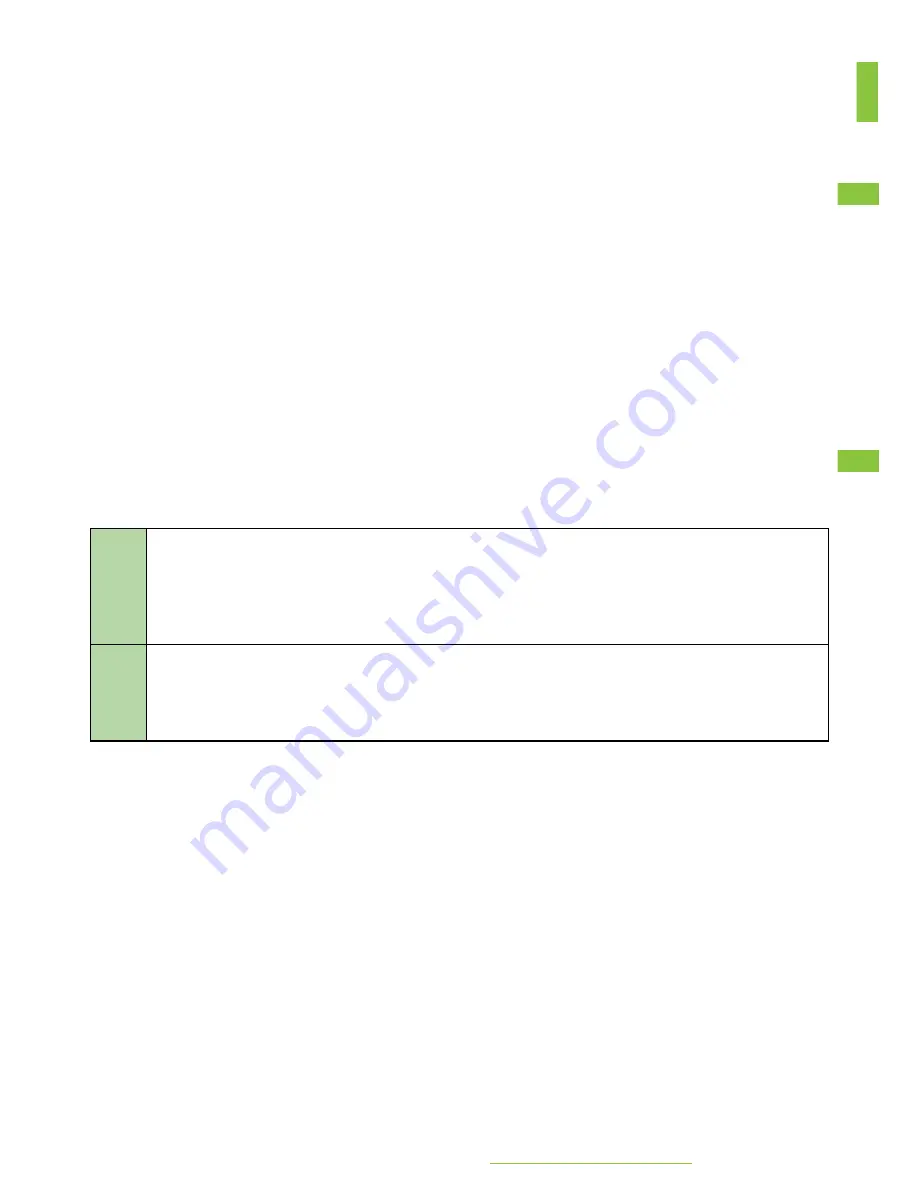
SYSTEM SETTINGS
BACKUP / RESTORE / RESET
BACKUP / RESTORE SETTINGS
●
To Backup the settings from the M2-MVB to your PC you can go to :
System -> Backup/Flash
on the onboard webpage and press Generate Backup file.
●
To restore the settings you need to
put the M2-MVB in maintenance mode
. Go to:
System -> Maintenance mode -> Maintenance
●
Then go to
System -> Backup/Flash.
select the backup file at the Restore backup field and
press Upload backup file.
UPDATE FIRMWARE
There are two ways to update the M2-MVB firmware.
When the M2-MVB get’s a report from the Zepcam Video Server that there is an
update available, it is displayed on the Bottom of the screen.
Press Update available
to download the firmware.
Press Click to install new firmware
after downloading and
Press Upgrade
on the popup
screen.
The other way is to upload a firmware file to the M2-MVB. Make sure the M2-MVB is in
maintenance mode. Go on the Onboard webpage to
System -> Backup/ Flash.
Select a
firmware file in the Flash new firmware fields and press Upload firmware and press
Upgrade on the popup screen.
More information and FAQ on:
www.zepcam.com/support
26
Summary of Contents for Mobile Video Box M2
Page 1: ......


















