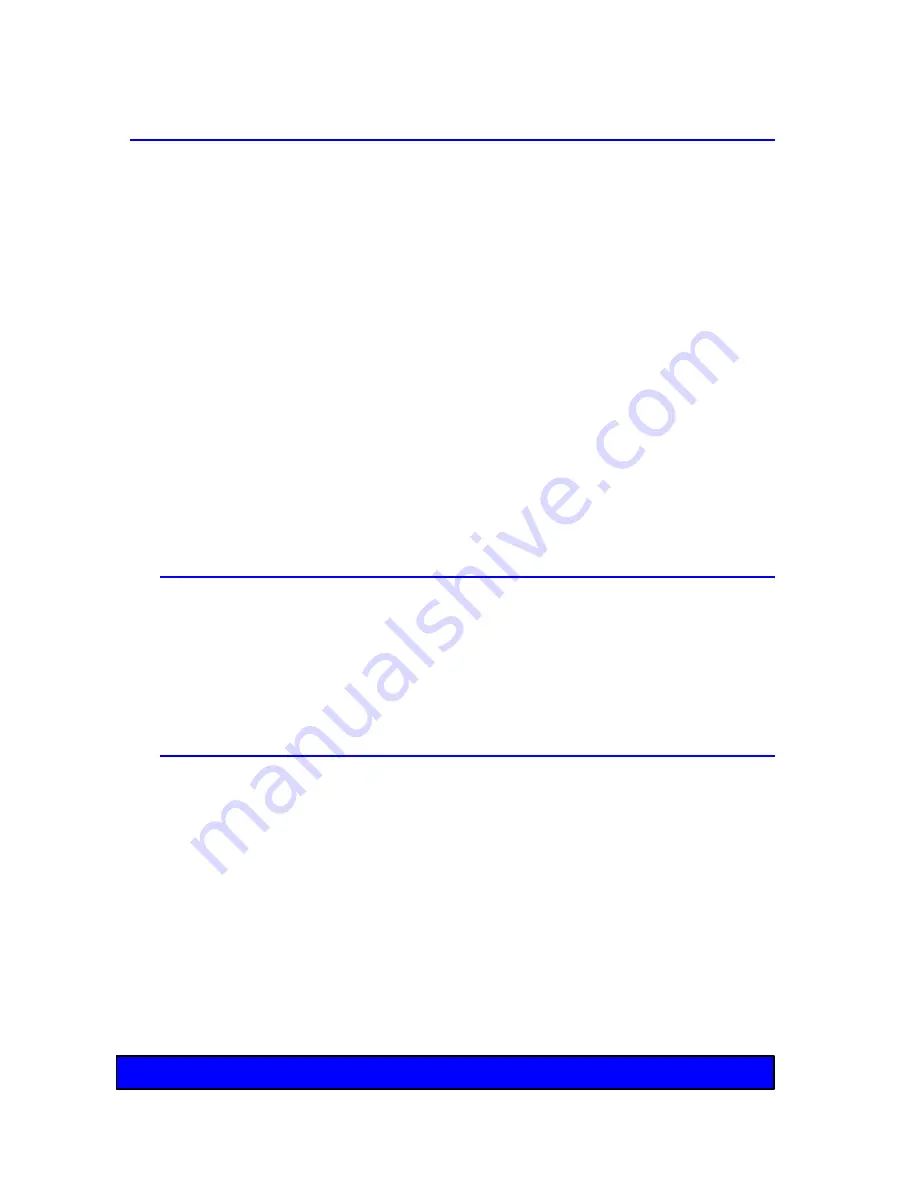
28
Mainboard Jumpers
Jumpers are small groups of pins that can be connected or
disconnected with jumper caps. To connect a jumper, place the
jumper cap over the pins you wish to connect and gently press
down.
The Pantera mainboard uses only two jumpers. The mainboard
stores most configurations in battery backed CMOS memory.
The Pantera mainboard uses the SETUP program to reconfigure
options stored in battery backed memory. The Pantera
mainboard also uses the FLASH programming utility to update
the system BIOS. Other mainboards use jumpers to configure
upgrade options and parameters directly on the board. The
Pantera mainboard uses the SETUP program and the FLASH
programming utility instead, making upgrades and changes fast
and easy.
FLASH1
The FLASH1 jumper allows or disallows re-programming of
the FLASH BIOS with the FLASH utility program. The default
or normal position is to allow programming with the FLASH
program.
CLR1
The CLR1 jumper holds or resets the CMOS battery backed
SETUP memory. You should not clear the CMOS SETUP
memory unless it becomes corrupted and cannot be
reprogrammed with the SETUP program. To clear the CMOS
memory,
turn off system power
, then momentarily place the
jumper in the CLEAR position, then return the jumper to the
NORMAL position. Your system will not operate with the
jumper in the CLEAR position, so be sure to return the CLR1
jumper to the NORMAL position.
Chapter 2 - The Mainboard
Summary of Contents for PANTERA
Page 1: ...R User s Guide The COMPLETE GUIDE TO HIGH PERFORMANCE COMPUTING WITH YOUR PANTERA COMPUTER...
Page 6: ...6...
Page 17: ...17 Chapter 1 The Big Picture Cover Chassis Plastic Bezel Mounting Screws...
Page 19: ...19 Plastic Bezel Cover Chassis Mounting Screws Chapter 1 The Big Picture...
Page 29: ...29 Mainboard Jumpers Diagram Chapter 2 The Mainboard...
Page 30: ...30...
Page 64: ...64...
















































