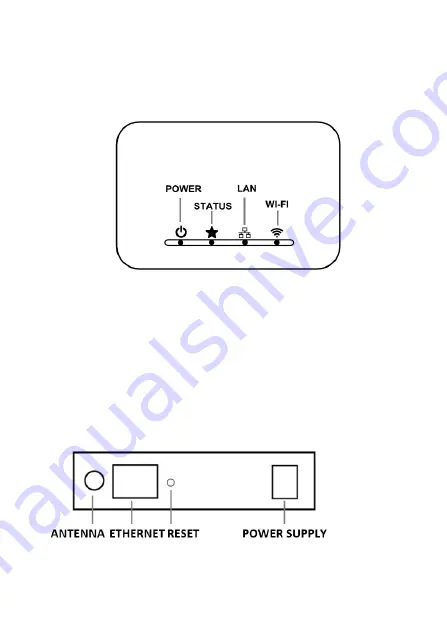
16
6.
Physical description
a) led diodes on the top of the enclosure
POWER
– on when power supply is connected
STATUS
– blinks during radio transmission to receiver, and
gives information about booting of the device
LAN
– on when Ethernet cable is properly connected
WI-FI
– on when wireless LAN interface is operational
b) back panel
















































