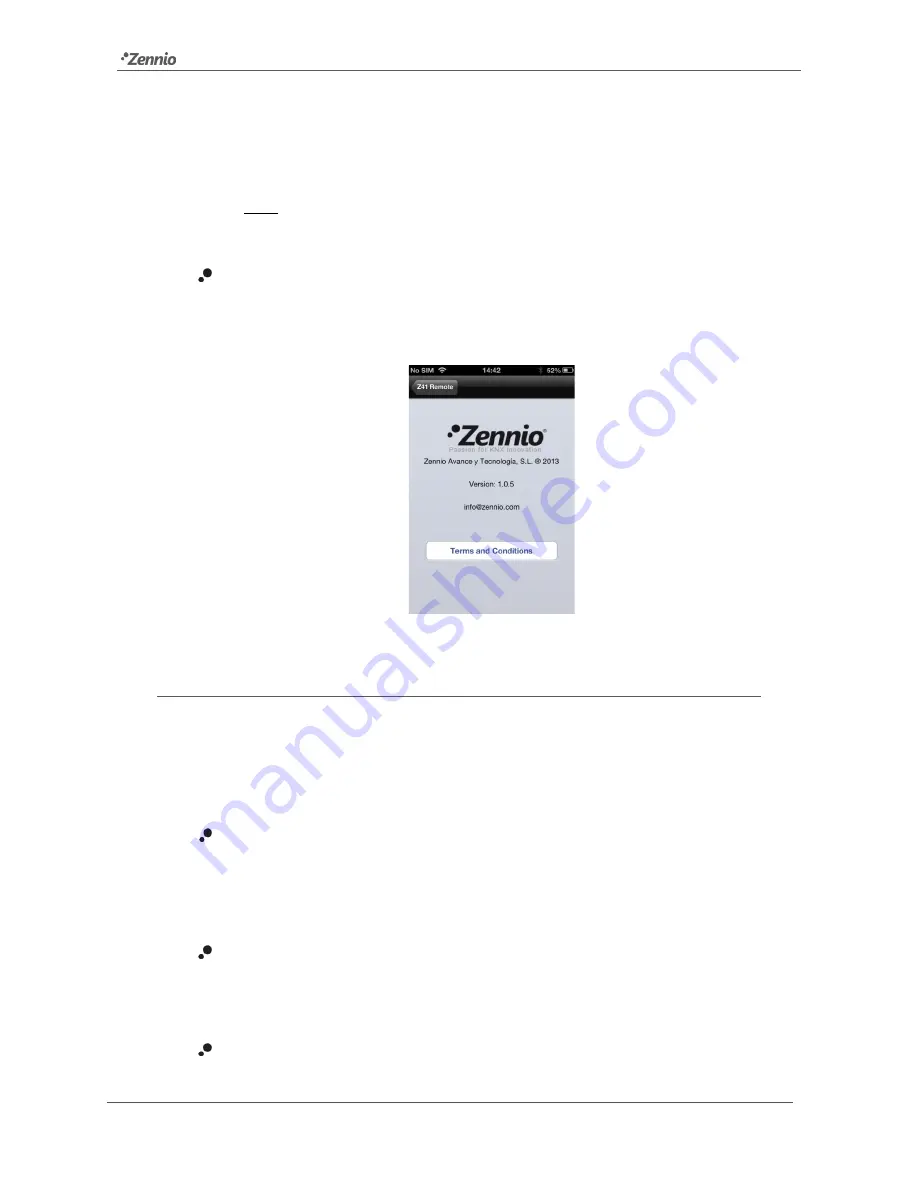
Z41 Remote
http://www.zennio.com
Tecnical Support:
http://zennioenglish.zendesk.com
8
At the moment of enabling this function, a pop-up dialogue will be
displayed to enter the desired password (any combination of four digits).
Entering the password a second time will be required in order to confirm it.
Note
:
disabling the password protection will require typing the password
currently in use.
About
: displays a window containing information about the application
(version, identification of the manufacturer, etc.) which also lets the user
review the terms and conditions of use again.
Figure 6
“About” window
DEVICE PAIRING
Once in the main window (Figure 3), the user may add as many Z41s as desired, by
touching the
Add Device
button. A new pop-up window will open next, as in Figure 7.
Pairing the application to a certain Z41 device requires filling the following fields:
Name
: text string that will identify the particular Z41 device within the entire
device list shown by the application. Any name will be accepted although
selecting a name descriptive enough is encouraged, particularly if planning to
link multiple devices to the application.
Note
: a longer description for the Z41 device being paired to the application.
Being in the device list of the main window, it is possible to retrieve the
descriptive note of any of the already linked devices (Figure 9).
Device
: name of the mobile device where the remote Z41 is being registered.
It is by default supposed to match the name set by the user in the iOS















