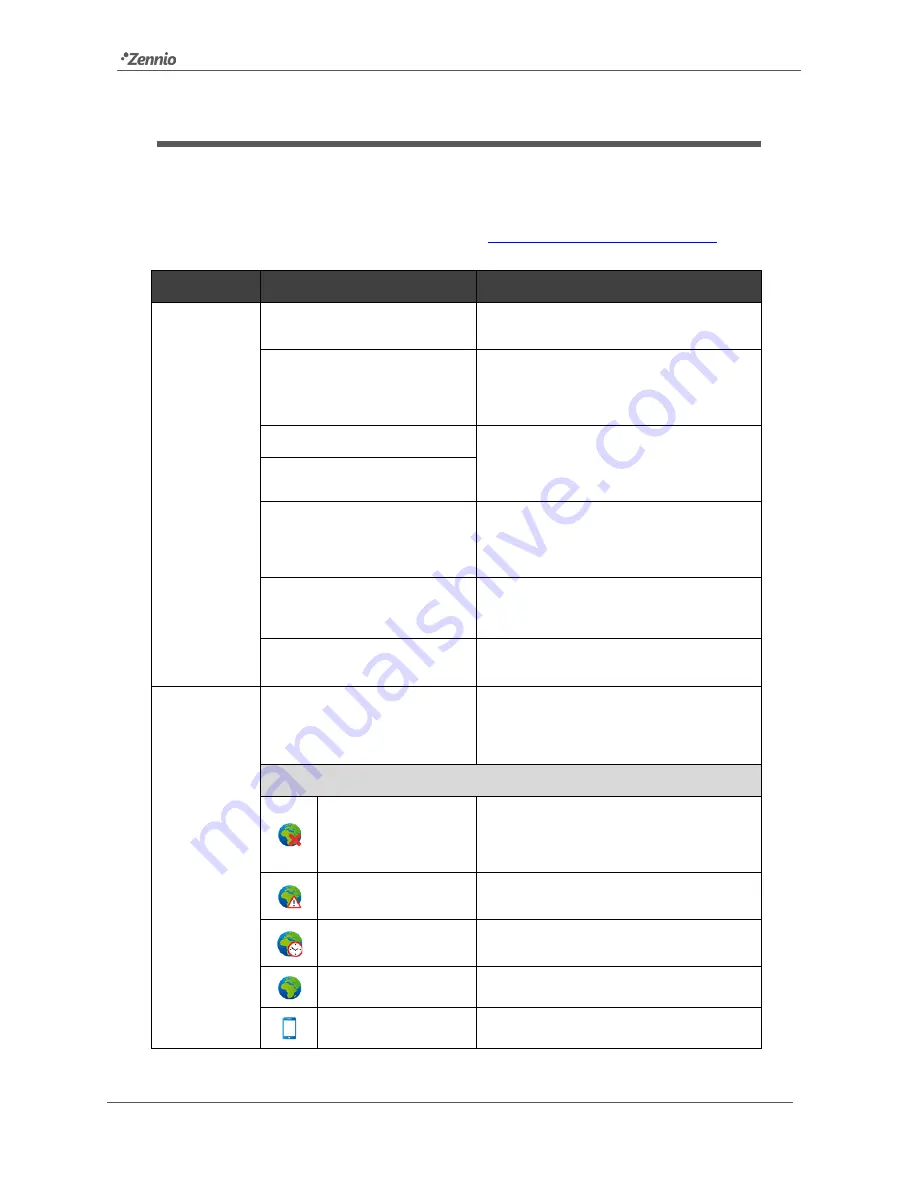
Z41 Remote
http://www.zennio.com
Tecnical Support:
http://zennioenglish.zendesk.com
14
TROUBLESHOOTING
The following chart covers the most usual issues during the device pairing and the
remote access to Z41. In case the suggested verifications do not solve your issue,
please contact the Zennio Technical Support at
http://zennioenglish.zendesk.com
.
Device
Message / Event
Verification
Mobile
device (iOS)
Pairing error
Pairing code expired. Ask for a new one from
your Z41.
Wrong pairing code
Check that the pairing code provided by your
Z41 is correctly typed in your mobile device.
Check that your Z41 is running the latest
firmware available at the Zennio home site.
No Internet connection
Check Internet connectivity from your mobile
device. Check connection speed (3G / WiFi).
Can your Z41 reach the server? Check icon on
Z41 (see below).
Z41 unavailable
Z41 not paired to this device
Your device is trying to connect to a Z41 with
which it is not paired anymore (the pairing list
may have been reset from Z41). Remove the
pairing from your device and try to pair again.
Communication error
An internal error occurred during the
communication between your Z41 and your
device. Restart the Z41 Remote application.
Wait time exceeded
Can your Z41 reach the server? Check icon on
Z41 (see below).
Z41
Error message during pairing
Can your Z41 reach the server?
Verify Internet connectivity.
Check icon on Z41 (see below).
Icons shown by Z41 (Device Pairing box):
No Internet connection.
Check that an IP address has been assigned
by the router (the IP address is shown by Z41
during the startup). Is there another device with
the same IP address within the same network?
Server unreachable.
Connect the same Ethernet cable to a PC and
check the Internet access.
Service unreachable.
The internal clock of Z41 is properly set? Date
must be later than 31
st
/ Nov / 2013.
Connection OK.
No issues – service available.
Under remote control.
No issues – Z41 under remote control.

































