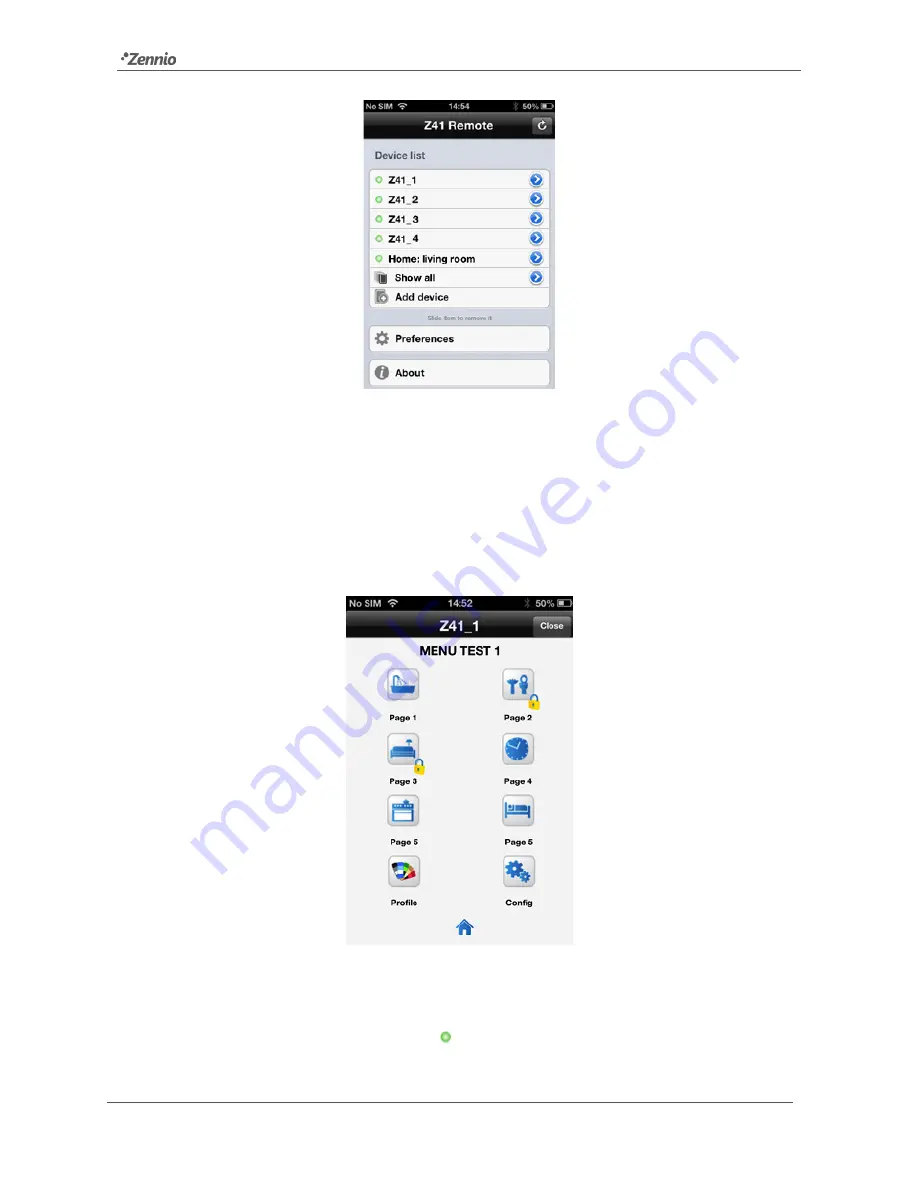
Z41 Remote
http://www.zennio.com
Tecnical Support:
http://zennioenglish.zendesk.com
11
Figure 11
Multiple devices
On the other hand, it is important to keep in mind that the device list only shows the
five
most recently accessed devices at a time. Should the user have more devices
paired, those of them that have not been accessed for a long time will not be listed by
default. In such case, it is necessary to press on
Show all
, which is visible only when
there are actually more than five devices.
Figure 12
Device remote control
Starting a
remote control session
with any of the linked devices consists in simply
pressing on its name, provided that the indicator is being shown next to it (in case
the device was found to be not reachable at the moment of loading the device list, it will

































