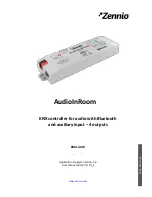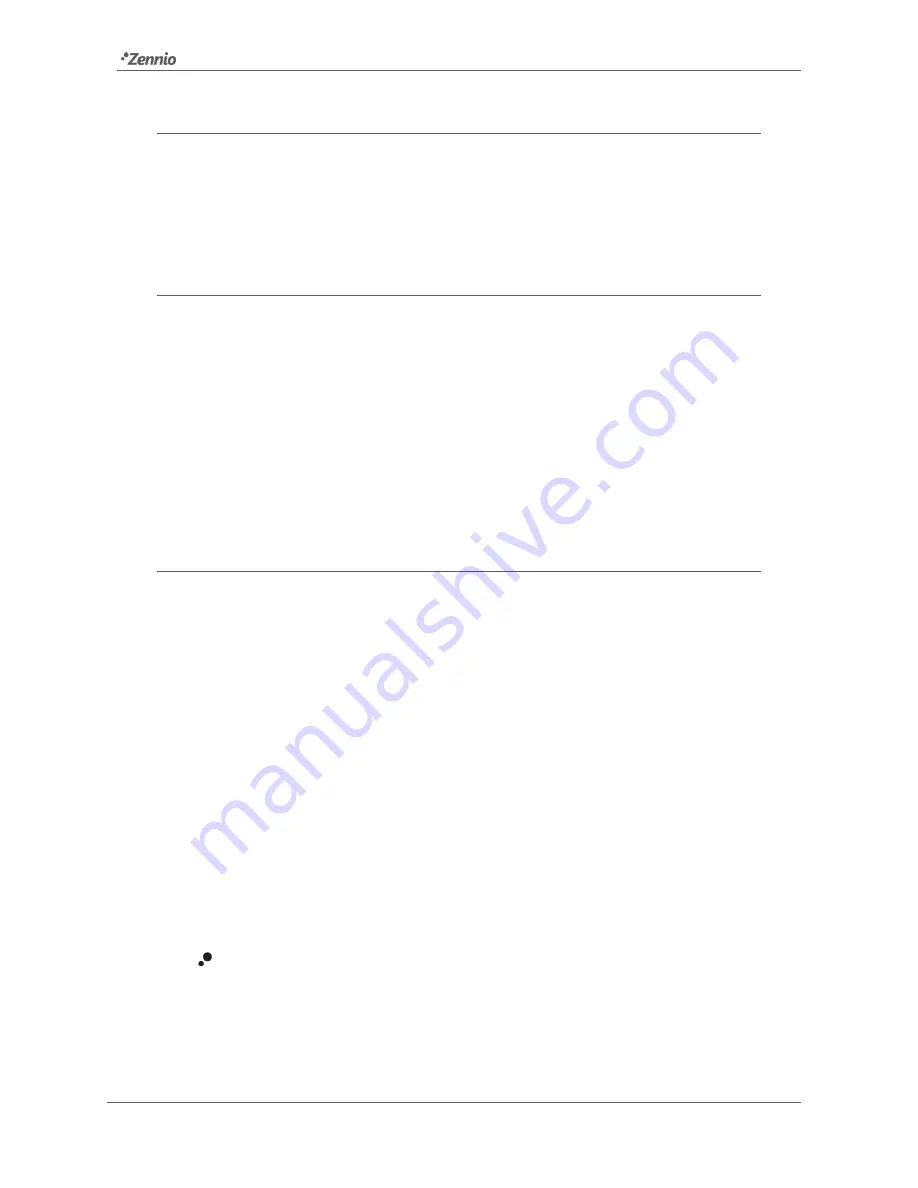
AudioInRoom
http://www.zennio.com
Technical Support:
http://support.zennio.com
8
1.4
BLUETOOTH CONNECTION
AudioInRoom connection with an audio source device through the Bluetooth module is
a simple procedure that maintains connection security at all times when carried out
using a configurable password.
1.4.1
CHECK-IN / CHECK-OUT
The' Check-in' process represents the arrival of a new user to the room and establishes
a new identifier name for the AudioInRoom and a new password or PIN to link to it.
These two values are set by communication object.
Instead, the Check-out process resets the name and password to the default
(parameter) settings. In addition, the list of devices linked to AudioInRoom is deleted,
so that any user who wants to reconnect to AudioInRoom must repeat the pairing
process.
1.4.2
PAIRING
The pairing process is initiated in AudioInRoom by sending the order via the
corresponding communication object or by pressing (more than three seconds) the test
button.
Once the pairing mode is activated, the AudioInRoom will remain visible via Bluetooth
for approximately 30 seconds. It can be identified by the name established in the
Check-In process or by the name established by parameter in ETS.
When selecting the desired AudioInRoom to connect to, the pairing PIN is requested.
This PIN, again, may be the one established in the Check-in process or the one
established by parameter in ETS.
After entering the PIN, the audio source device and AudioInRoom will be paired and
connected:
Connected Device:
the device has already been paired through the security
PIN and it is connected to AudioInRoom. At this point the sound from the
device will be heard through the speakers connected to the AudioInRoom
audio output channels. In addition, playback and volume controls can be used
from the AudioInRoom