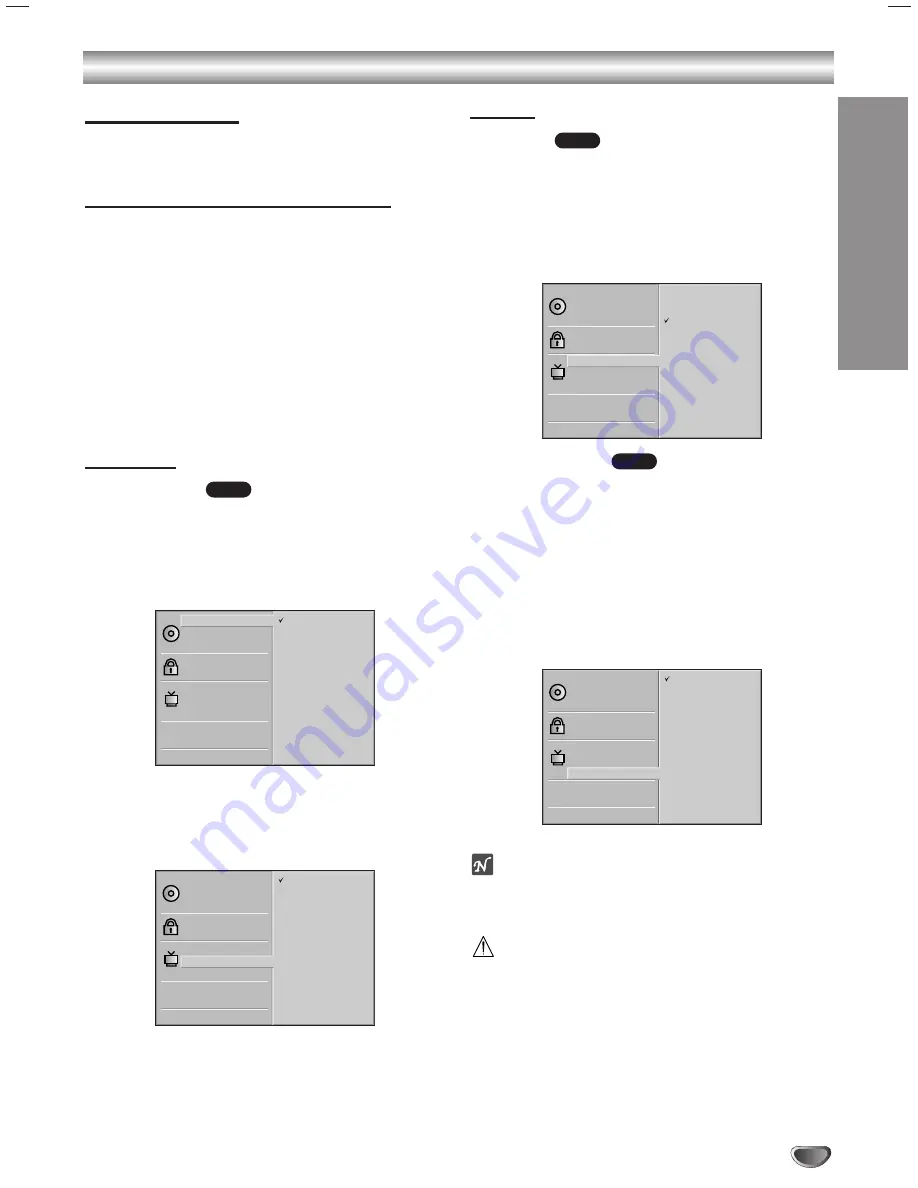
PREP
ARA
TION
23
Before Operation - DVD Mode (Continued)
Initial Settings
You can set your own Personal Preferences on the
player.
Initial Settings General Operation
11
Press SETUP.
The setup menu appears.
2
2
Use
3
3
/
4
4
to select the desired option.
The screen will show the current setting for the
selected option, as well as alternate setting(s).
3
3
While the desired option is selected, press
2
2
,
then use
3
3
/
4
4
to select the desired setting.
4
4
Press SELECT/ENTER to confirm your selection.
Some options require additional steps.
5
5
Press SETUP, RETURN, or PLAY (
N
) to exit the
setup menu.
Language
Disc Language
Select a language for the disc’s Menu, Audio, and Subtitle.
Original
: The original language set for the disc is selected.
Other
: To select another language, press number buttons to
enter the corresponding 4-digit number according to the lan-
guage code list on page 41. If you enter the wrong language
code, press CLEAR.
Menu Language
Select a language for the setup menu. This is the menu
you see when you press SETUP.
Picture
TV Aspect
4:3 Letterbox:
Select when a standard 4:3 TV is con-
nected. Displays theatrical images with masking bars
above and below the picture.
4:3 Panscan:
Select when a standard 4:3 TV is con-
nected. Displays pictures cropped to fill your TV screen.
Both sides of the picture are cut off.
16:9 Wide:
Select when a 16:9 wide TV is connected.
Progressive Scan
Progressive Scan Video provides the highest quality
pictures with less flickering.
If you are using the COMPONENT VIDEO OUT/
PROGRESSIVE SCAN jacks, but are connecting the
DVD Player to a standard (analog) television, set
Progressive Scan to Off.
If you are using the COMPONENT VIDEO OUT/
PROGRESSIVE SCAN jacks for connection to a TV or
monitor that is compatible with a progressive scan sig-
nal, set Progressive Scan to On.
ote
– Progressive Scan only works when the VIDEO OUT-
PUT switch on the rear panel is set to COMPO-
NENT/PROGRESSIVE SCAN.
Caution
Once the setting for progressive scan output is entered,
an image will only be visible on a progressive scan
compatible TV or monitor. If you set Progressive Scan
to On in error, you must reset the unit. Press STOP (
x
)
to stop any disc that is playing. Next, press STOP (
x
)
again and hold it for five seconds before releasing it.
The video output will be restored to the standard set-
ting, and a picture will once again be visible on a con-
ventional analog TV or monitor.
DVD
DVD
DVD
Disc Subtitle
Disc Menu
Rating
Country Code
TV Aspect
Menu Language
Progressive Scan
PBC
Disc Audio
Original
Spanish
English
Chinese
Polish
Hungarian
Russian
French
German
Italian
Other — — — —
Disc Subtitle
Disc Menu
Rating
Country Code
TV Aspect
Menu Language
Progressive Scan
PBC
Disc Audio
English
Spanish
French
Disc Subtitle
Disc Menu
Rating
Country Code
TV Aspect
Menu Language
Progressive Scan
PBC
Disc Audio
4:3 Letterbox
4:3 Panscan
16:9 Wide
Disc Subtitle
Disc Menu
Rating
Country Code
TV Aspect
Menu Language
Progressive Scan
PBC
Disc Audio
Off
On






























