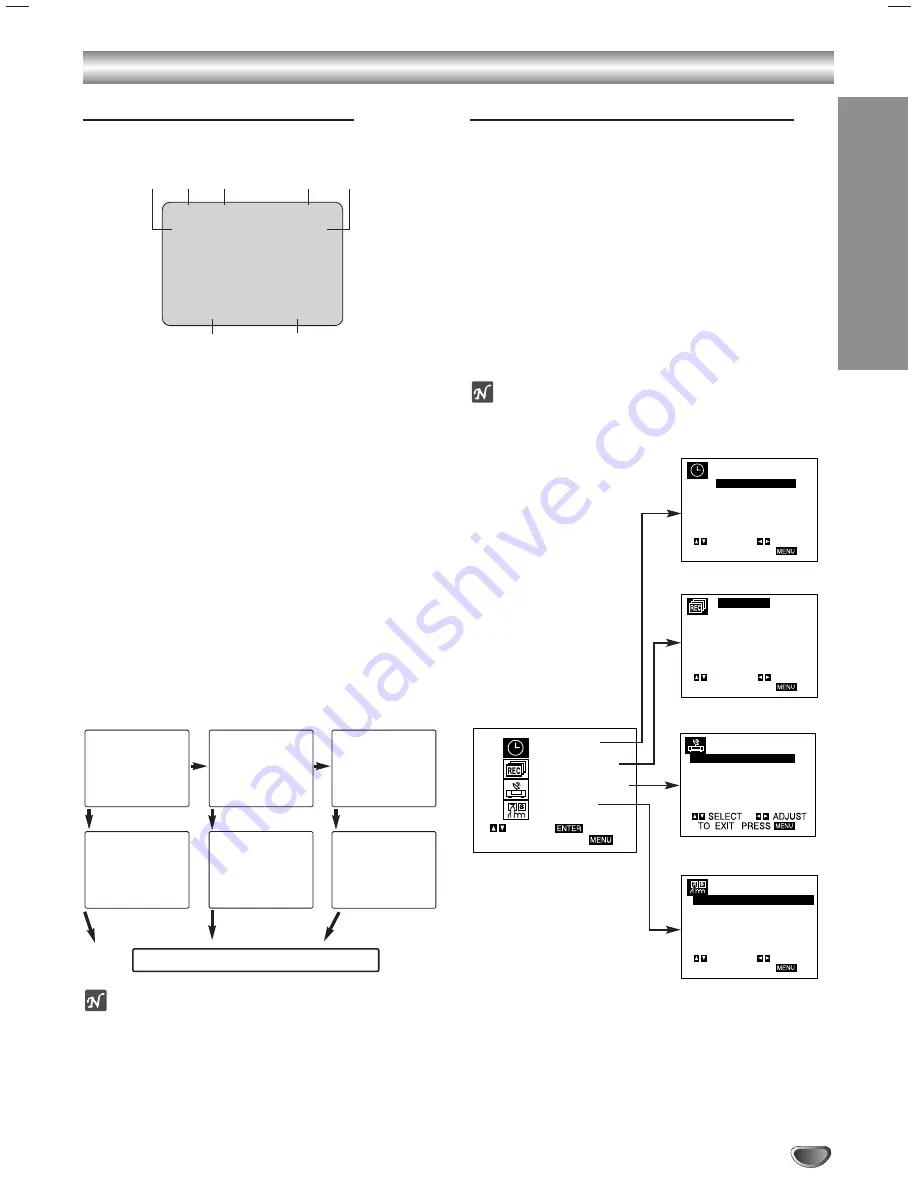
PREP
ARA
TION
19
On-Screen Display (OSD)
Some of these functions will be displayed every time the
VCR is operated.
❶
❷
❸
❹
❺
❻
❼
❶
TAPE SPEED DISPLAY
Shows the current tape speed.
❷
FUNCTION DISPLAY
Indicates the function in progress.
❸
HI-FI DISPLAY
Indicates when this unit is playing back tape recorded with
Hi-Fi.
❹
CHANNEL DISPLAY
Indicates the selected channel (or LINE1, LINE2).
❺
STEREO/SAP DISPLAY
(MONO is not displayed)
Shows the type of audio signal received by the VCR tuner.
❻
DATE DISPLAY
Shows the current date. (Month/Date/Day of the week
format)
❼
CLOCK/COUNT/REMAIN DISPLAY
Shows the current time, the tape counter and remaining time
on the tape.
Each press of the
SELECT/ENTER
changes the TV
screen in the following sequence.
otes
The function displays can be seen displayed on the TV
screen for 3 seconds.
The clock (or tape counter, tape remaining) mode will contin-
ue until you press
SELECT/ENTER
.
The tape counter and the remaining tape length indicator
appear only when a cassette is inserted. Also, the remaining
tape length indicator appears after any tape operation.
Setting the On-Screen Display
The SETUP, clock setting, and timer recordings are
accessed conveniently with On-Screen Menu Displays
that lead you through each step. The following pages
describe the On-screen selections to be set.
Menu Selection
VCR functions are available using the remote control.
11
Press MENU and the MAIN menu will appear.
2
2
Select the desired menu with
v
/
V
button and
then press SELECT/ENTER.
ote
Menus remain on-screen for 3 minutes.
Before Operation - VCR Mode
SET CLOCK
(page 21)
TIMER RECORD
(page 26)
CHANNEL SETUP
(page 20)
VCR SETUP
(page 20)
PLAY HI-FI CH
4
SP
STEREO
JUL 5 , FRI
2:15 PM
MAIN MENU
MONTH :
JANUARY
DAY
:
1 TUE
YEAR
:
2002
TIME
:
12 : 00 AM
AUTO CLOCK SET: ON
PBS CH. :
2 TV
SELECT
TO EXIT PRESS
ADJUST
SELECT
TO EXIT PRESS
ENTER
SET CLOCK
TIMER RECORD
CHANNEL SETUP
VCR SETUP
PROGRAM 1
MONTH
:
DAY
:
START
:
STOP
:
CHANNEL :
SPEED
:
REPEAT
:
SELECT
TO EXIT PRESS
ADJUST
AUTO CHANNEL SEARCH
CHANNEL SOURCE:
ADD/DEL CH:
INPUT SLECT:
SELECT
TO EXIT PRESS
ADJUST
SCREEN DISPLAY:
ON
LANGUAGE:
AUDIO MODE:
BROADCAST TYPE:
AUDIO OUTPUT:
One press
Two presses
Three presses
STOP
CH 4
SP
JUL 05 , FRI
2:15 PM
STOP
CH 4
SP
REM 1:56
STOP
CH 4
SP
M 0:35:40
2:15 PM
After 3 seconds
REM 1:56
After 3 seconds
After 3 seconds
Press
SELECT/ENTER
Press
SELECT/ENTER
Press
SELECT/ENTER
All indicators are turned off.
M 0:35:40






























