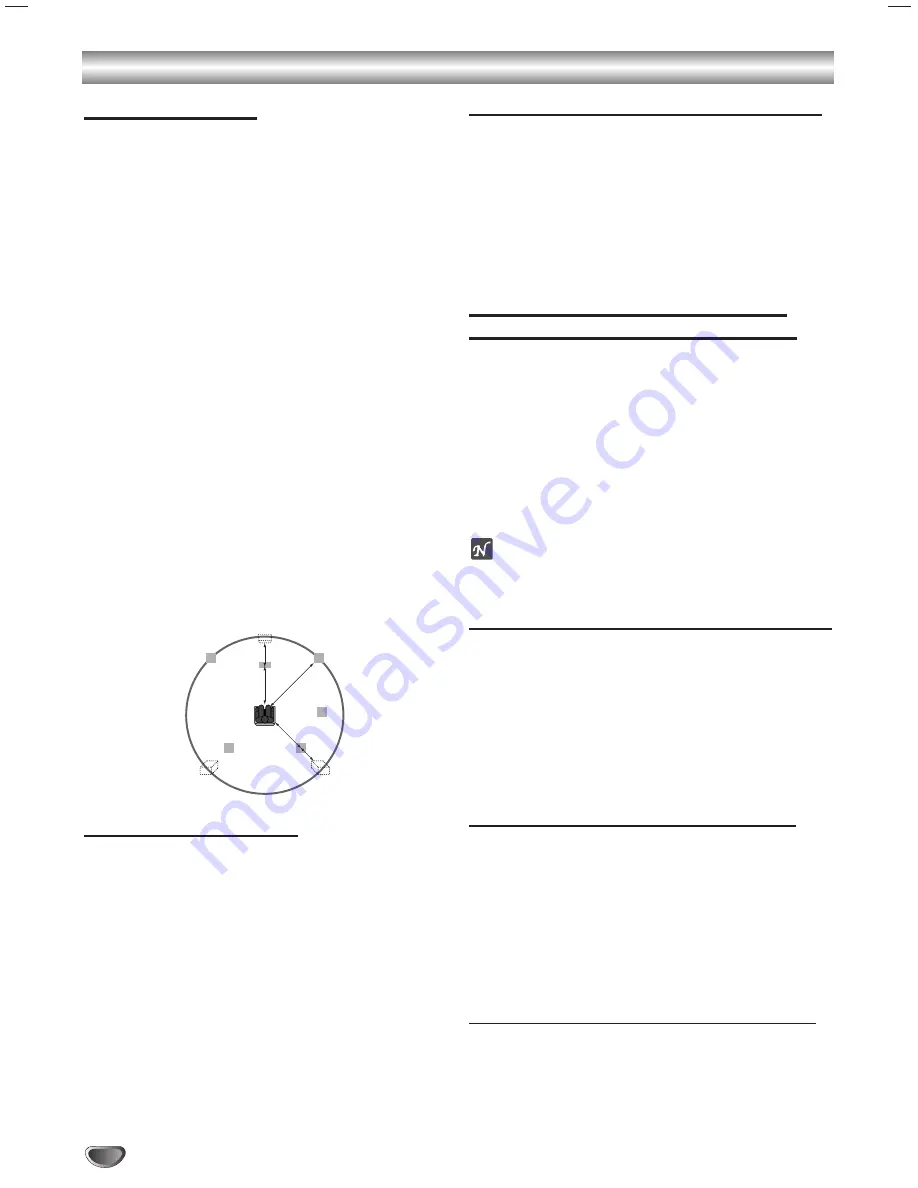
18
Before Operation (Continued)
Delay Time Setting
In Dolby Digital or Dolby Pro Logic II mode, it is
assumed that the distance from the listener to each of
the speakers is equal. If not, then setting the delay
times of the center or rear speakers so that the sound
will be heard simultaneously by the listener.
The interval from the speakers to the listener. If the dis-
tance from the listener to each speakers is same, in the
Dolby Digital and Dolby Pro Logic II mode, the delay
time of each speakers is as follows.
In Dolby Digital mode
Center delay time : 0 ms (0-5 ms)
Surround delay time: 5 ms (0-15 ms)
In Dolby Pro Logic II mode
Center delay time : cannot set
Surround delay time:
PROLOGIC: 10 - 25 msec
MOVIE: 10 - 25 msec
MUSIC: 0 - 15 msec
VIRTUAL: cannot set
MATRIX: 0 - 15 msec
If the surround delay time is set in Dolby Digital mode, in
the Dolby Pro Logic II mode, the delay time will be auto-
matically set.
The delay time is 1 msec per 30 cm.
If the center and rear speakers are further than the front
speakers from the listener, the delay time will be at min-
imum.
Surround delay time setting
If the distance of D
S
is equal to or longer than the D
F
in
the above figure, set the Surround Delay Time as 0ms.
Otherwise, change the setting according to the below.
Ex) If the distance from front speakers to the listener is
3 m and from rear speakers from the listener is 1.5 m,
in the Dolby Digital mode the surround delay time is 5
msec.
3m (D
F
) - 1.5m (D
S
) = 1.5 m (B)
1.5m (B) = 150cm / 30 cm = 5 msec
Center delay time setting
(Dolby Digital mode only)
If the distance of D
F
is equal to the distance of D
C
in the
left figure, set the Center Delay Time as 0ms.
Otherwise, change the setting according to the table
below.
Ex) If the distance from the front speakers to the listen-
er is 3 m and from the center speaker to the listener is
2.4 m, the center delay time is 2 msec.
3m (DF) - 2.4m (DC) = 60cm (A)
60cm (A) / 30cm = 2msec
Setting the delay time in the Dolby
Digital and Dolby Pro Logic II mode
11
Press DELAY.
The current surround delay time appears in the dis-
play window.
You can select center delay time by press
ing
b
/
B
in
the Dolby Digital mode only.
2
2
Use
v
/
V
to change the delay time.
3
3
If setting is complete, press DELAY.
otes
You can adjust the center delay time only in the Dolby Digital
mode and its delay time appears.
Center Width
(MUSIC mode of Dolby Pro Logic II only)
This control allows center-channel sounds to be posi-
tioned between the center speaker and the left/right
speakers over a range of eight steps. Step “3” uses a
combination of all three front speakers to give the best
vocal imaging and most seamless soundstage presen-
tation, and is recommended for most recordings. Step
“0” places all center sound in the center speaker. Step
“7” places all center sound equally in the left/right
speakers, just as in conventional stereo.
DIMENSE
(MUSIC mode of Dolby Pro Logic II only)
This control allows the user to gradually adjust the
sound field either towards the front or the rear. This can
be useful to help achieve the desired balance from all
the speakers with certain recordings that may contain
either too much or too little spatial effect. Step “0” is the
recommended setting, which has no effect on the
sound. Steps 1, 2, and 3 gradually move the sound for-
ward, and steps -1, -2, and -3 move the sound towards
the surrounds.
PANORAMA
(MUSIC mode of Dolby Pro Logic II only)
This control extends the front stereo image to include
the surround speakers for an exciting “wraparound”
effect with side-wall imaging. It is particularly effective
for recordings which have strong left- or right-channel
elements in the mix, as these are detected and accen-
tuated by the Panorama process.
L
SL
SR
R
C
D
C
D
F
D
S
(A)
(B)
SW






























