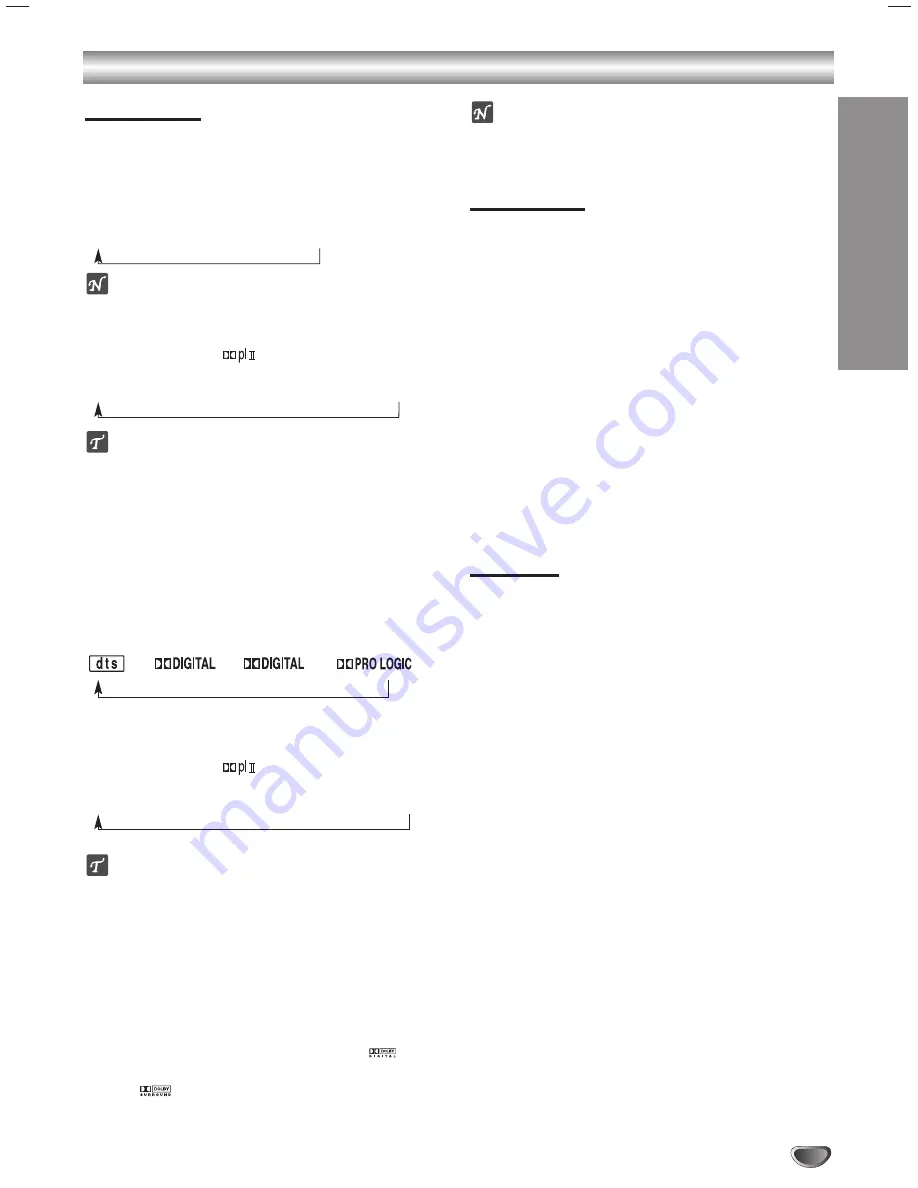
PREP
ARA
TION
17
Before Operation - Sound Mode Descriptions (Continued)
Sound Mode
You can enjoy surround sound simply by selecting one
of the pre-programmed sound fields according to the
program you want to listen to.
Each time you press SOUND EFFECT button, the
sound mode is changed in the following order;
PROLOGIC
→
HALL 1
→
HALL 2
→
THEATER
ote
For the DVD, you can select only when
PCM
indicator is
shown in the display window.
Each time you press
button, the sound mode of
Pro Logic II is changed in the following order;
PROLOGIC
→
MOVIE
→
MUSIC
→
VIRTUAL
→
MATRIX
ip
You can select SURROUND OFF (2CH STEREO) mode by
pressing BY PASS button.
When DVD is inserted.
You can change the sound mode of DVD (Dolby Digital, DTS,
PRO LOGIC, etc) by pressing the
AUDIO
button on the remote
during playback.
Although the DVD contents differ from disc to disc, the follow-
ing explains the basic operation when this feature is used.
Each time you press AUDIO button, the sound mode of
DVD is changed in the following order;
→
→
and
When DVD is inserted and PROLOGIC
II
indicator lights.
Each time you press
button, the sound mode of
Pro Logic II is changed in the following order;
PROLOGIC
→
MOVIE
→
MUSIC
→
VIRTUAL
→
MATRIX
ip
You can set PRO LOGIC II mode to Off (2CH STEREO) by
pressing BY PASS button and the PROLOGIC II indicator dis-
appears.
For your reference
• The DVD+VCR memorizes the last mode settings
for each source individually.
• You can identify the encoding format of program
software by looking at its packaging.
- Dolby Digital discs are labeled with the
logo.
- Dolby Surround encoded programs are labeled with
the logo.
- DTS Digital Surround discs are marked with DTS.
ote
When you play sound tracks with 96kHz sampling frequency,
the output signals will be converted to 48kHz (sampling fre-
quency).
Sound Level
You can set the sound level of the desired channel.
11
Press LEVEL.
The level indicator will appear in the display window.
2
2
Use
b
/
B
to select a desired speaker to set.
Each time you press the
b
/
B
button, it is changed as the
following order;
FL (Front Left)
↔
C (Center)
↔
FR (Front Right)
↔
SR (Surround Right)
↔
SL (Surround Left)
↔
SW (Subwoofer)
↔
FL (Front Left)
•
On the 2 channel stereo mode, you can only select the
SW (Subwoofer).
3
3
Use
v
/
V
to adjust the sound level of the select-
ed channel. (-6dB - +6dB)
4
4
Repeat step 2-3 and adjust the sound level of
the other channels.
5
5
If setting is complete, press LEVEL.
Test Tone
This function allows you can easily adjust the sound
balance of the speakers from the listener’s position.
11
Select the test tone mode by pressing TEST
TONE.
• A hiss noise comes out for 2 seconds from each speak-
ers in the following order;
FL (Front Left)
→
C (Center)
→
FR (Front Right)
→
SR (Surround Right)
→
SL (Surround Left)
→
SW (Subwoofer)
→
FL (Front Left)
2
2
You can adjust the sound level during operating
the test tone, first press LEVEL then press
v
/
V
buttons, so that all speaker
’
s sound level is
same from the listener
’
s position.
• During operating the test tone, if you adjust the sound
level, it will be paused in the current speaker channel.
3
3
If setting is complete, press TEST TONE.






























