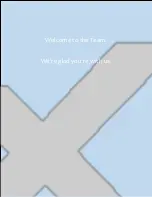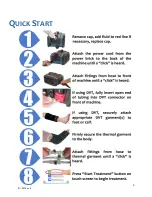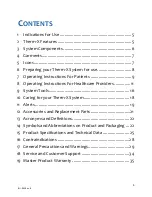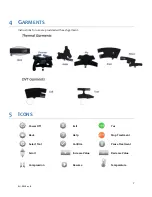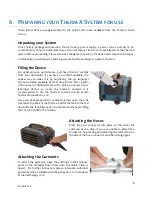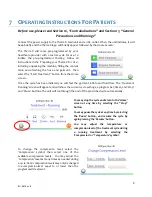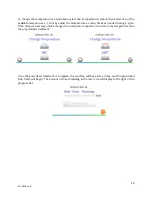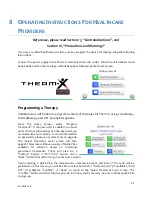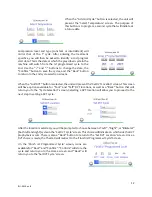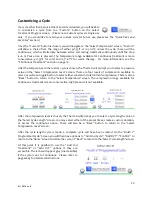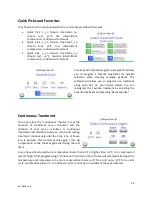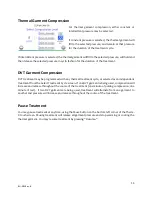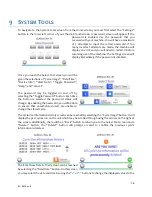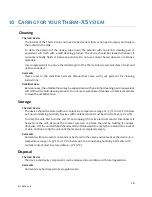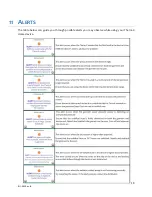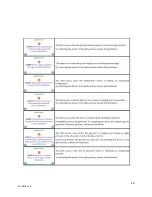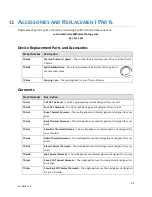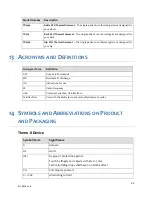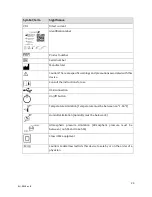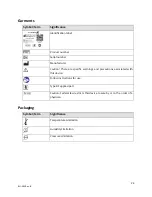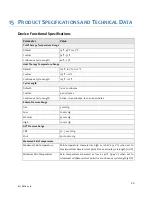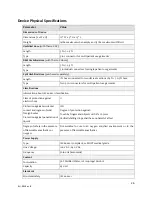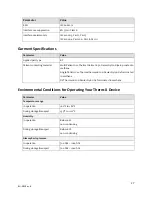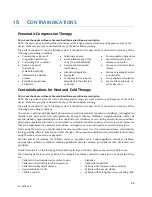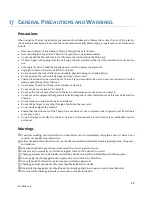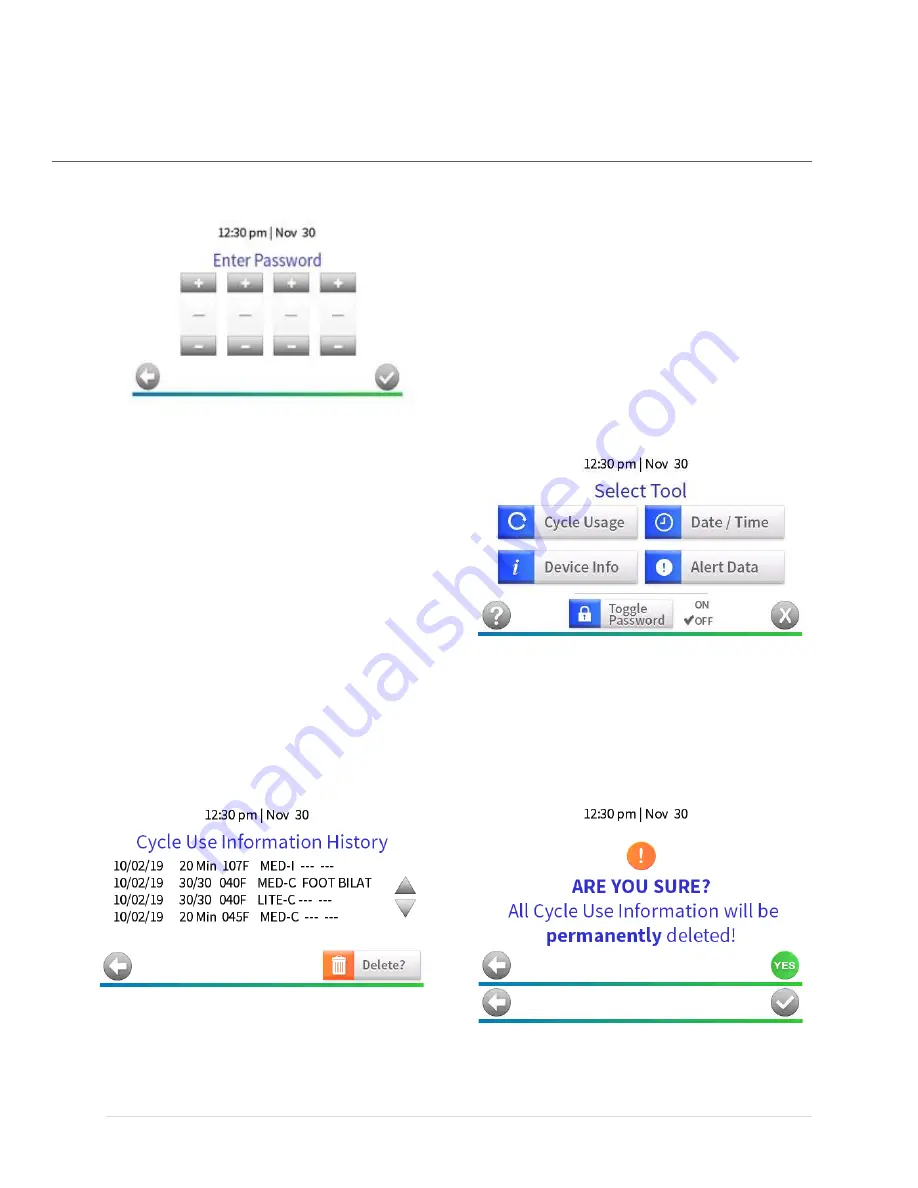
16
IFU-001 Rev. 8
9
S
YSTEM
T
OOLS
To navigate to the System Tools screen from the Home screen you must first select the
“Settings”
button in the lower left corner of your Therm-X touchscreen. A password screen will appear if the
password is enabled. Use the password that you
received with your machine. You will have a maximum
of 5 attempts to input the correct password. If too
many incorrect attempts are made, the machine will
display an error and you will need to restart it before
resuming use of the machine. The Settings screen will
display immediately if the password is disabled.
Once you reach the Select Tool screen you will be
given the selections of “Cycle Usage”, “Date/Time”,
“Device Info”, “Alert Data”, “Toggle Password”,
“Help”, and “Cancel”.
The password may be toggled on and off by
selecting the “Toggle Password” button. E
ach time
the button is selected the password status will
change. By enabling the password, you will be able
to ensure that unauthorized users are unable to
change the stored cycle.
The Cycle Use Information History screen can be reached by selecting the “Cycle Usage” button. It will
display the past cycles run on the unit which may be scrolled through using the arrows on the right of
the screen. Additionally, there will be a “Back” button to return you to the Select Tool screen and a
“Delete?” button. The “Delete?” button will prompt an alert to confirm the previous cycle’s
information is deleted.
The
‘
Enter New Date & Time
’
screen can be reached
by selecting the “Date/Time” button. On this screen
you may select the date
and time by using the “+” or “
-
”
buttons to change the displayed values to the
Summary of Contents for Therm-X Series
Page 1: ...1 IFU 001 Rev 8...
Page 2: ...1 IFU 001 Rev 8...
Page 3: ...2 IFU 001 Rev 8 Welcome to the Team We re glad you re with us...
Page 4: ...3 IFU 001 Rev 8 QUICK START...
Page 21: ...20 IFU 001 Rev 8...