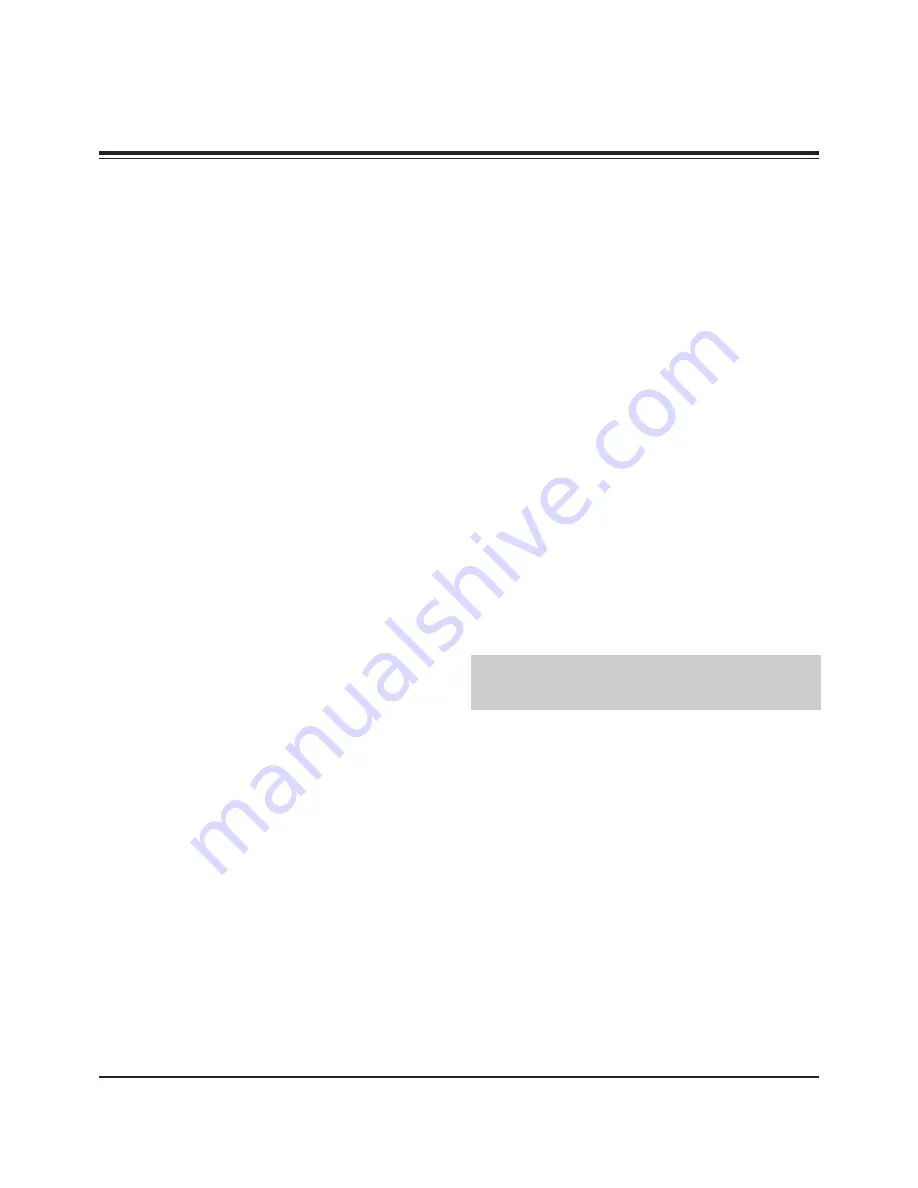
1. Application Object
These instructions are applied to all of the PDP monitor, RF-
03GB.
2. Notes
(1) Because this is not a hot chassis, it is not necessary to use
an isolation transformer. However, the use of isolation
transformer will help protect test instrument.
(2) Adjustment must be done in the correct order.
(3) The adjustment must be performed in the circumstance of
25±5°C of temperature and 65±10% of relative humidity if
there is no specific designation.
(4) The input voltage of the receiver must keep 100~240V,
50/60Hz
during adjustment
.
(5) The receiver must be operated for about 15 minutes prior
to the adjustment.
1) After receiving 100% white pattern
(06CH), the receiver
must be operate prior to adjustment. (Or white condition
in HEAT-RUN mode)
2) Enter into HEAT-RUN mode
- Press the POWER ON KEY on R/C for adjustment.
- OSD display HEAT-RUN WHITE and screen display
100% full WHITE PATTERN.
[
Set is activated HEAT-RUN without signal generator in
this mode.
[
Single color pattern of HEAT-RUN mode uses to check
PANEL. (RED/BLUE/GREEN)
[Caution]
If you turn on a still screen more than 20 minutes
(Especially Digital pattern(13 CH), Cross Hatch
Pattern), a afterimage may be occur in the black level
part of the screen.
3. RGB Auto Cut-Off & MIN Bias
MAX Bias Adjustment
(1) Input Full White (255 Gray) signal which generated from
Standard Equipment into RGB1 Input part.
(2) Press POWER ON KEY on
the servic
R/C for adjustment and select
Auto Cut-Off.
(3) Press Vol. + key and operate TO SET.
(4) Original Full White screen will be
seen
about 3~5
seconds later. And if there is a
display
of OK OSD, then the
Auto Cut-off, MIN Bias and MAX Bias adjustment will be
completed.
(5) After adjustment, press
Y
key to save adjustment and
come out of
exit
the adjustment mode.
O
You can check whether circuit adjustment is operated well or
not, as below.
(1) Display RGB1 to the Main picture, CVBS to the Sub
picture in the TWIN PICTURE.
(2) To check the MIN-Bias, input Full Black (0 gray) signal into
CVBS and RGB1 input p
o
rt at the same time
from
the Pattern
Generator.
(3) To check the MAX-Bias, input Full White (255 gray) signal
into CVBS and RGB1 input p
o
rt at the same time
from
the
Pattern Generator.
(4) Compare Black Level with White Level by eye. And if
there is no Level difference, the adjustment is completed
well.
O
Data value, which adjusted in the board, is valid until the VSC
Board is dissued and must be protected. For the protection of
data, Micom does not permit any more adjustment after
completion.
O
If the price which is adjusted does unavoidably and the case
must become the re-adjustment the method which it does
again with lower part is same.
- After pressing the InStart Key on the Remote Control of
adjustment, the InStop Key on the Remote Control of
adjustment it confirms that the adjustment mode OSD
floats from the condition which presses the MENU button
on the Local Key and when adjustment li it presses,
becomes the Power off and it becomes initially anger. And
after the Power on it re-is adjusted again.
Each PCB Assy must be checked by Check JIG Set before
assembly. (Especially, be careful Power PCB Assy which can
cause fatal Damage to PDP Module.)
5. POWER PCB Assy Voltage
Adjustment
(Va, Vs Voltage Adjustment)
5-1 Test Equipment :
D.M.M 1EA
5-2 Connection Diagram for Measuring
Refer to Fig 1.
5-3 Adjustment Method
(1) Va Adjustment
1) C terminal of D.M.M to Va pin of P805 and
connect – terminal to GND pin of P805.
2) After turning the RV601, voltage of D.M.M adjustment as
same as Va voltage which
is
on
the
label of
the PCB
Right/Top.
(Deviation : ±0.5V)
(2) Vs adjustment
1) C terminal of D.M.M to Vs pin of P805 and connect
– terminal to GND pin of P805.
- 16 -
ADJUSTMENT INSTRUCTIONS
Summary of Contents for P50W38
Page 20: ...20 PRINTED CIRCUIT BOARD MAIN TOP...
Page 21: ...21 PRINTED CIRCUIT BOARD MAIN BOTTOM...
Page 23: ...23 AV BOARD TOP AV BOARD BOTTOM PRINTED CIRCUIT BOARD...
Page 24: ...24 PRINTED CIRCUIT BOARD AV FIX BOARD TOP AV FIX BOARD BOTTOM...
Page 28: ......
Page 29: ......
Page 30: ......
Page 31: ......
Page 32: ......
Page 33: ......
















































