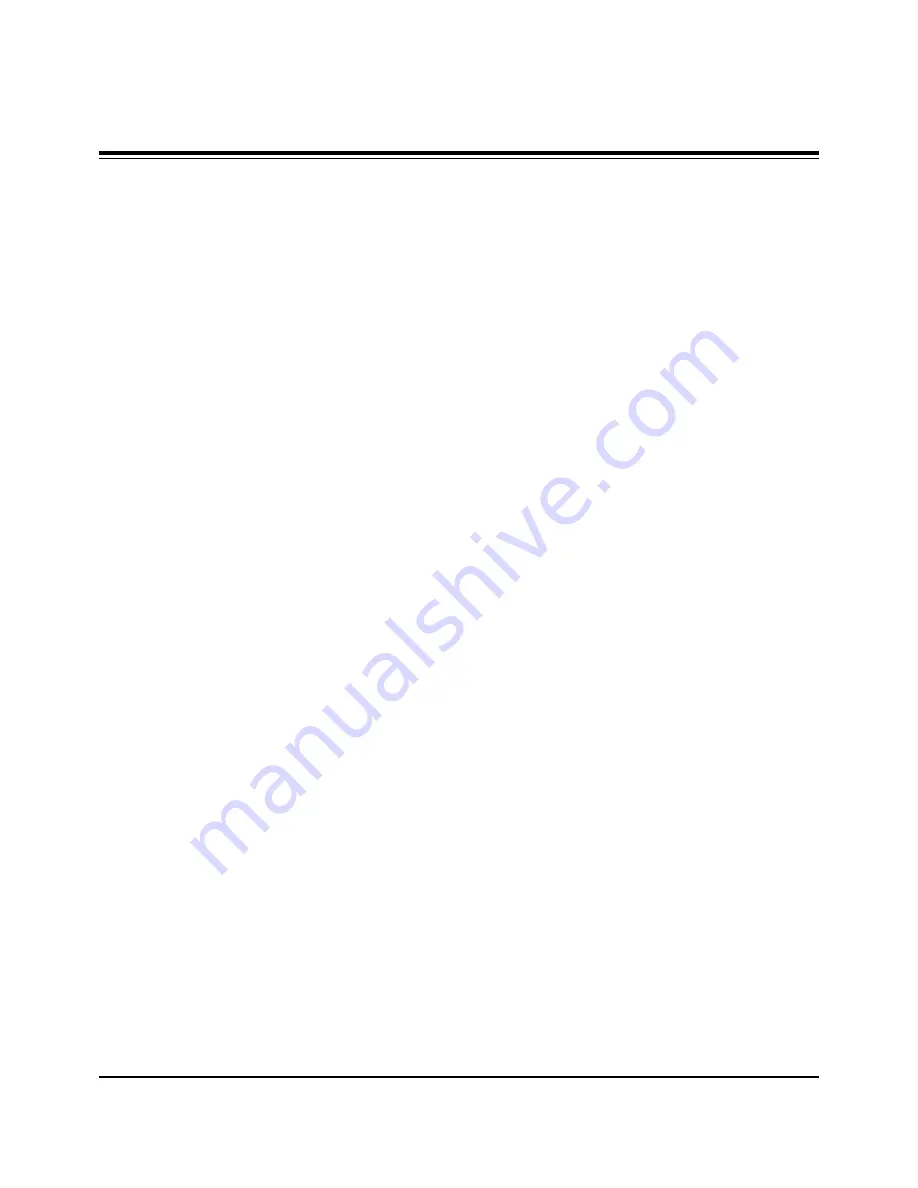
- 19 -
(2) DDC Data input for Digital-RGB
1) Connect PC Serial to DVI Cable of JIG for DDC
Adjustment to DVI terminal (DVI Jack).
2) Operate S/W for DDC record and select DDC Data for
Digital RGB in Model Menu.
3) Operate EDID Write command.
4) Operate EDID Read command and check whether
Check Sum is OK.
5) If Check Sum is NG, repeat 3) ~ 4).
6) If Check Sum is OK, DDC Data for Digital-RGB input is
completed.
[
The RGB terminal it leads certainly and to Analog RGB DDC
Data Download percentage case to the DVI terminal it
connects the Cable, it does not become, the DVI terminal it
leads and and the Cable Digital RGB DDC Data to Download
percentage case to the RGB terminal it connects, it does not
become. Namely, the Cable in two terminals it has the JIG
equipment which is identical and simultaneously it connects,
the Download printed style of writing does not become
8. Component Off-Set adjustment
Input the signal to HD-STB(SK-010T) and receive 14Ch.
8-1. Required Equipment
HD-STB (SK-010T or same product)
8-2. Manual Adjustment of Off-Set
(1) Input Video signal and Component 720P, 1080i signal of
HD-STB into Video and Component input part.
(2) Select Twin Picture by pressing ADJ twice on R/C, check
component in the main picture and Video in the sub
picture.
(3) Adjust the G-OFFSET is identical “2” the degree which is
visible of component(Main picture) and Video Input(Sub
picture) by pressing , - key.
(4) Adjust the R-OFFSET, B-OFFSET color impression of
component(Main picture) and external Input(Sub picture)
same by pressing ,- key.
ADJUSTMENT INSTRUCTIONS
Summary of Contents for P50W38
Page 20: ...20 PRINTED CIRCUIT BOARD MAIN TOP...
Page 21: ...21 PRINTED CIRCUIT BOARD MAIN BOTTOM...
Page 23: ...23 AV BOARD TOP AV BOARD BOTTOM PRINTED CIRCUIT BOARD...
Page 24: ...24 PRINTED CIRCUIT BOARD AV FIX BOARD TOP AV FIX BOARD BOTTOM...
Page 28: ......
Page 29: ......
Page 30: ......
Page 31: ......
Page 32: ......
Page 33: ......
















































