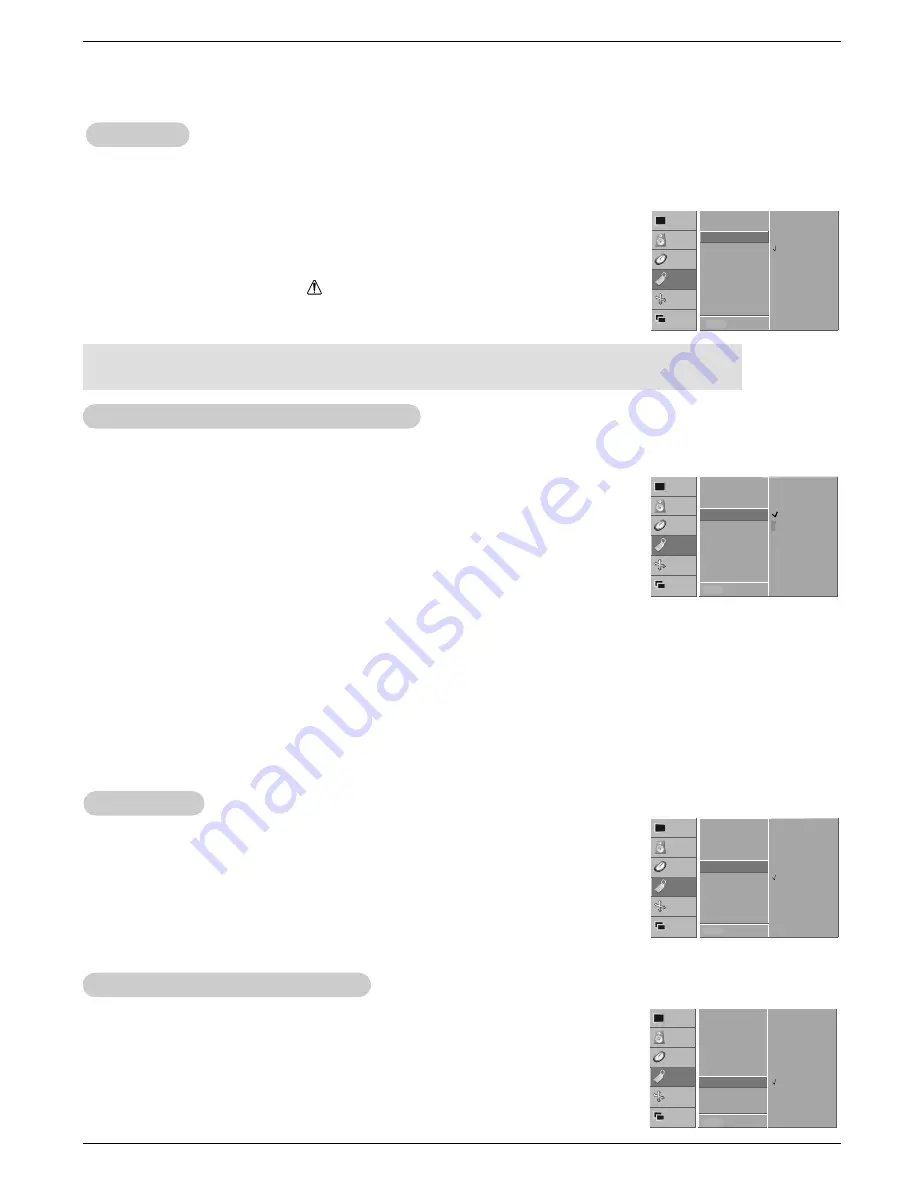
Owner’s Manual 19
Operation
Special Menu Options
Special Menu Options
VIDEO
AUDIO
TIME
SCREEN
TWIN
SPECIAL
Language
Key lock
ISM Method
G
Low power
Set ID.
OSD Rotate
Normal
White wash
Orbiter
Inversion
MENU Prev.
VIDEO
AUDIO
TIME
SCREEN
TWIN
SPECIAL
Language
Key lock
ISM Method
Low power
G
Set ID.
OSD Rotate
On
Off
MENU Prev.
VIDEO
AUDIO
TIME
SCREEN
TWIN
SPECIAL
Language
Key lock
ISM Method
Low power
Set ID.
OSD Rotate
G
MENU Prev.
Menu Rotation for V
Menu Rotation for V
ertical V
ertical V
iewing
iewing
1. Press the MENU button and then use the
D
/
E
button to select the SPECIAL menu.
2. Press the
G
button and then use the
D
/
E
button to select
OSD Rotate
.
3. Press the
G
button and then use the
D
/
E
button to select
Normal
or
Rotate
.
• Select
Normal
, if the monitor was installed horizontally.
• Select
Rotate
, if the monitor was installed vertically.
4. Press the OK button to save.
Key Lock
Key Lock
- The monitor can be set up so that it can only be used with the remote control.
- This feature can be used to prevent unauthorized viewing by disabling the front panel controls.
- This Monitor is programmed to remember which option it was last set to even if you turn the monitor off.
1. Press the MENU button and then use
D
/
E
button to select the SPECIAL menu.
2. Press the
G
button and then use
D
/
E
button to select
Key lock
.
3. Press the
G
button and then use
D
/
E
button to select
On
or
Off
.
• When you select
On
, the display ‘
Key lock
’ appears on the screen if any button
on the front panel is pressed.
4. Press the OK button to save.
VIDEO
AUDIO
TIME
SCREEN
TWIN
SPECIAL
Language
Key lock
G
ISM Method
Low power
Set ID.
OSD Rotate
On
Off
MENU Prev.
-In setting
Key lock
‘
On
’, if the monitor is turned off with the remote control, press the INPUT SELECT button
on the monitor or POWER, INPUT SELECT on the remote control to turn the monitor on.
W
Normal
Rotate
- A frozen still picture from a PC/video game displayed on the screen for prolonged periods will result in an ghost
image remaining; even when you change the image. Avoid allowing a fixed image to remain on the Monitor's
screen for a long period of time.
1. Press the MENU button and then use
D
/
E
button to select the SPECIAL menu.
2. Press the
G
button and then use
D
/
E
button to select
ISM Method
.
3. Press the
G
button and then use
D
/
E
button to select either
Normal
,
White wash
,
Orbiter
, or
Inversion
.
•
Normal
If image sticking is never a problem, ISM is not necessary - set to Normal.
•
White wash
White Wash removes permanent images from the screen. Note: An excessive permanent image may be impossible to clear
entirely with White Wash. To return to normal viewing, press the any button.
•
Orbiter
Orbiter may help prevent ghost images. However, it is best not to allow any fixed image to remain on the screen. To avoid
a permanent image on the screen, the image will move every 1 minutes: Right
→
Right
→
Downside
→
Downside
→
Left
→
Left
→
Upside
→
Upside.
•
Inversion
Inversion will automatically invert the plasma display panel color every 30 minutes.
4. Press the OK button to save.
Low Power
Low Power
- Low power reduces the plasma display's power consumption.
1. Press the MENU button and then use
D
/
E
button to select the SPECIAL menu.
2. Press the
G
button and then use
D
/
E
button to select
Low power
.
3. Press the
G
button and then use
D
/
E
button to select
On
or
Off
.
• When you select
On
, the screen darkens.
4. Press the OK button to save.
ISM (Image Sticking Minimization) Method
ISM (Image Sticking Minimization) Method
Summary of Contents for P50W38
Page 20: ...20 PRINTED CIRCUIT BOARD MAIN TOP...
Page 21: ...21 PRINTED CIRCUIT BOARD MAIN BOTTOM...
Page 23: ...23 AV BOARD TOP AV BOARD BOTTOM PRINTED CIRCUIT BOARD...
Page 24: ...24 PRINTED CIRCUIT BOARD AV FIX BOARD TOP AV FIX BOARD BOTTOM...
Page 28: ......
Page 29: ......
Page 30: ......
Page 31: ......
Page 32: ......
Page 33: ......






























