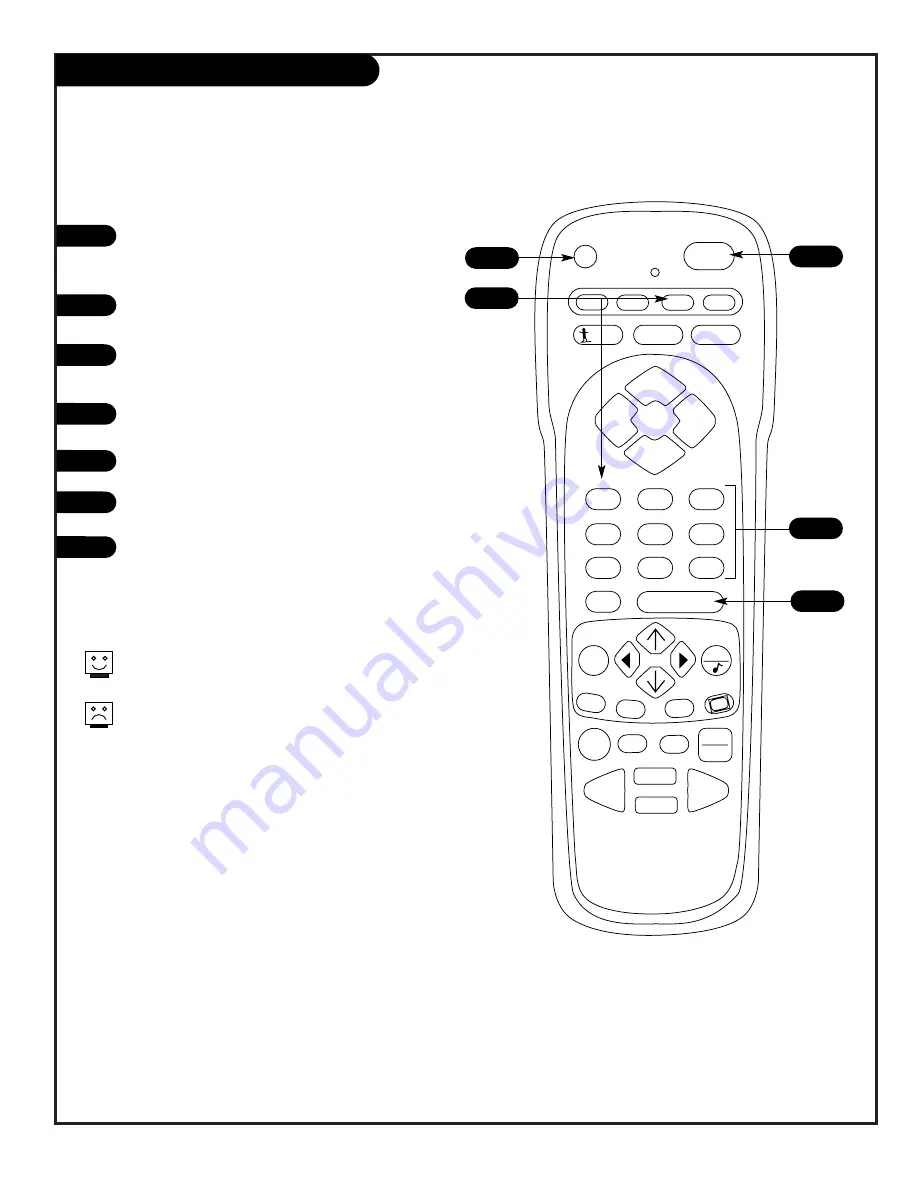
PRG
POWER
CABLE
VCR
AUX
TV
SURF
ENTER
FLASHBK
MUTE
CHANNEL
CHANNEL
VOLUME
VOLUME
1
2
3
4
5
6
7
0
8
9
MENU
REWIND
FFWD
RECORD
QUIT
A
B
C
CC
TV/VCR
SOURCE
PAUSE
TIMER
PLAY
STOP
P A G E 3 9
206-3492-O
AUX+1, AUX+2, AUX+3
Refer to the brand reference chart to find the
type and brand name of the device you're pro-
gramming.
Press and hold the PRG key until the indicator
light turns on.
Press the AUX key and the 1 on the NUMBER
key pad at the same time (for AUX +1).
Using the NUMBER keypad, enter the three-
number code for the device you've selected.
Press ENTER to save the code.
Aim the remote at the device and press
POWER. It should turn off.
Repeat the steps to program AUX+2, and
AUX+3.
1
2
3
4
5
6
7
5
6
2
4
3
Programming your Zenith remote will allow you to
use one remote to work up to 7 different devices.
Some devices may not work with your Zenith remote
control.
Summary of Contents for H2546DT
Page 47: ...P A G E 4 7 206 3492 O Notes...
























