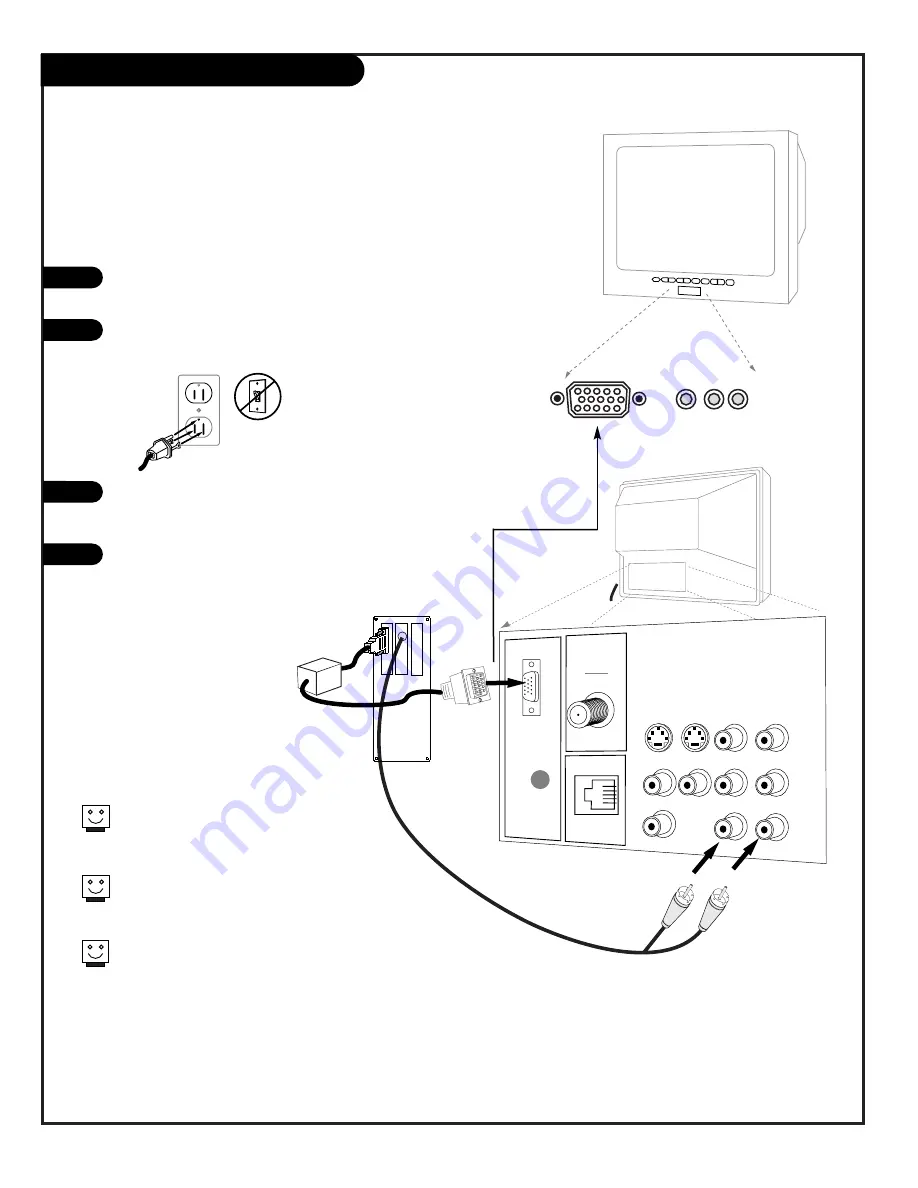
P A G E 1 2
206-3492-O
VIDEO
ANTENNA
CABLE
R- AUDIO- L
S-VIDEO IN
COMPUTER
AUDIO
R
L
AUX IN
M.P.I.
TV back
R- AUDIO- L
R- AUDIO- L
S-VIDEO OUT
COMPUTER
IN
AUDIO OUT
Back of
Computer
Out to other
Monitor
"Video Mirror"
Cable
Make the basic connections as indicated. (Appearance of compo-
nents may vary from those in the illustrations see page 13.)
Plug in your TV. Do not plug it into a switched outlet. Your
Presentation TV is designed to operate on standard current, 120-
volt 60 Hertz AC. Do not attempt to operate it on DC Current.
On the remote, press TV/VCR SOURCE repeatedly until
“REAR COMPUTER SVGA NTSC OUT” (Rear Computer in) is dis-
played, or “F COMPUTER SVGA” (Front Computer in) is displayed.
Boot up your computer. As it warms up, the TV will adapt to your
computer.
Hook Up a Computer to your TV
On some models, your new Zenith TV is furnished with the PCZTV scan
converter, giving you a TV-size “computer monitor.” You may use the
VGA and SVGA video format of either a PC or Macintosh 800 x 600
60Hz. And, because of multisync capability, you won’t have to change
the video settings of your computer—your TV will adapt for you! Here
is the basic setup as a monitor.
Components may vary from those in the
illustration. If you have a Macintosh, use the
2-row to 3-row DB15 adapter on their video connector.
On some notebook models you must locate the “display
toggle key” and switch the display to “external.” Refer
to the instructions for your computer.
You can also connect your computer to the Front input
jacks panel; specify F COMPUTER SVGA in the Source
menu; press TV/VCR SOURCE.
1
2
3
4
L audio R
video in
Summary of Contents for H2546DT
Page 47: ...P A G E 4 7 206 3492 O Notes...













































