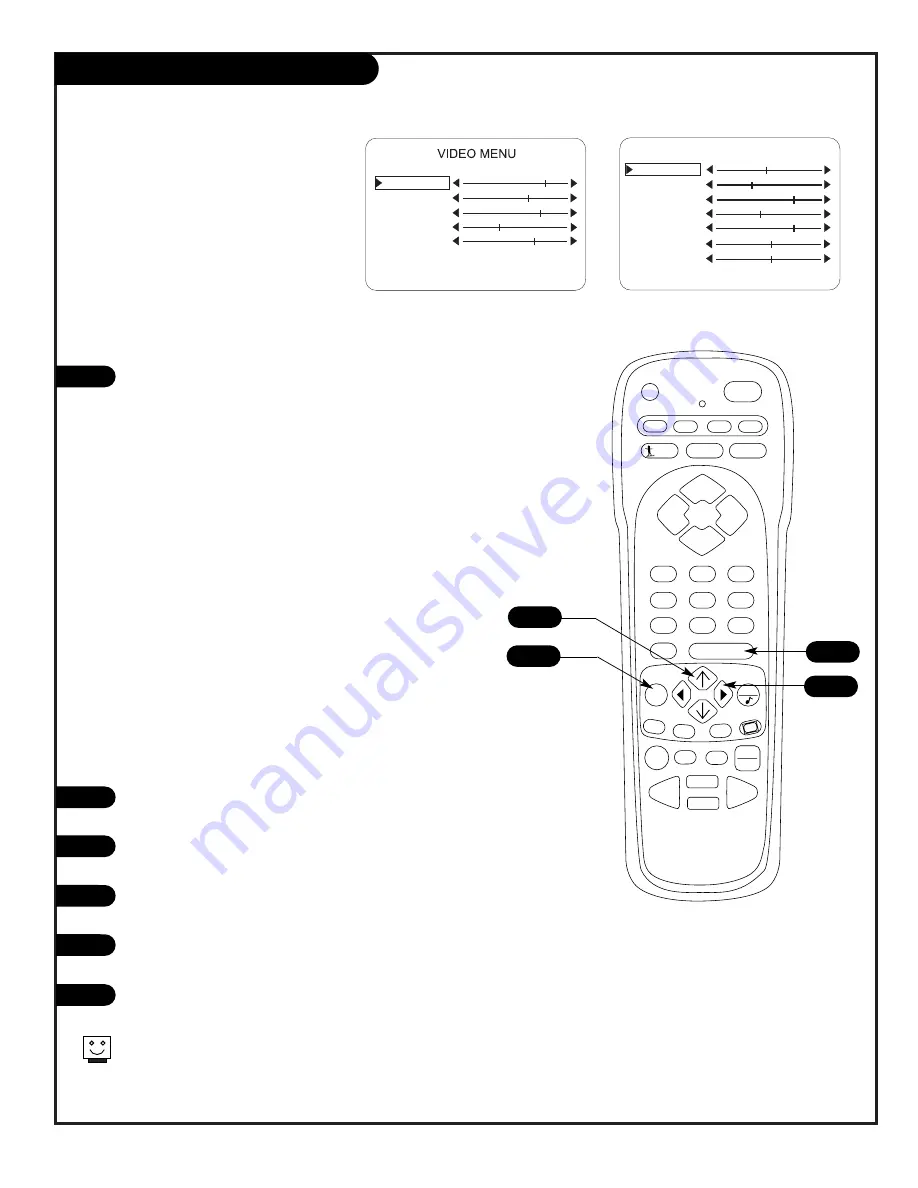
P A G E 2 7
206-3492-O
PRG
POWER
CABLE
VCR
AUX
TV
SURF
ENTER
FLASHBK
MUTE
CHANNEL
CHANNEL
VOLUME
VOLUME
1
2
3
4
5
6
7
0
8
9
MENU
REWIND
FFWD
RECORD
QUIT
A
B
C
CC
TV/VCR
SOURCE
PAUSE
TIMER
PLAY
STOP
Video Menu/Computer Video Menu
Note: For Computer Video menu, select a computer source.
Press the MENU key repeatedly until the Video menu
appears. Your options are:
• Contrast
: Adjusts the level of difference between white
and black in the TV picture. The more contrast, the
brighter the picture appears.
• Brightness
: Increases or decreases amount of white in
the TV picture.
• Color
: Adjusts levels of all colors in the TV picture.
• Tint:
Adjust the relative amounts of the color red and
green in your picture.
• Sharpness:
Raise or lower the definition of the picture.
The lower the level, the softer the image will appear.
• Picture Preference
: Choose either Custom or Preset.
Custom allows you to set the picture the way you want.
Preset moves all the above options back to their original,
factory-set levels.
• Red/Green/Blue
: Adjusts level of color in the picture.
• HORZ Position
: Adjusts horizontal position of picture.
• VERT Position
: Adjusts vertical position of picture.
Using the UP arrow on the remote control, choose Contrast
on your screen.
Using a Left/Right arrow, change the contrast level to your
preference.
Press ENTER, to return to TV viewing, or repeat from step
two to set the other menu options.
Use the UP arrow to choose Picture Preference on your
screen.
Use the Left/Right arrow, to choose either the original set-
tings with Preset, or use your own settings with Custom.
1
2
3
4
5
Choose the Preset option in Picture Preference to quickly reset the
levels to their original values.
Use either the TV Video menu for TV
sources or the Computer Video menu
for Computer sources to customize the
picture image
CUSTOM
CONTRAST
BRIGHTNESS
COLOR
TINT
SHARPNESS
PICTURE PREF
1
4
3/6
6
2/5
CONTRAST
BRIGHTNESS
RED
GREEN
BLUE
HORZ POSITON
VERT POSITION
PICTURE PREF
COMPUTER VIDEO MENU
PRESET
Summary of Contents for H2546DT
Page 47: ...P A G E 4 7 206 3492 O Notes...






























