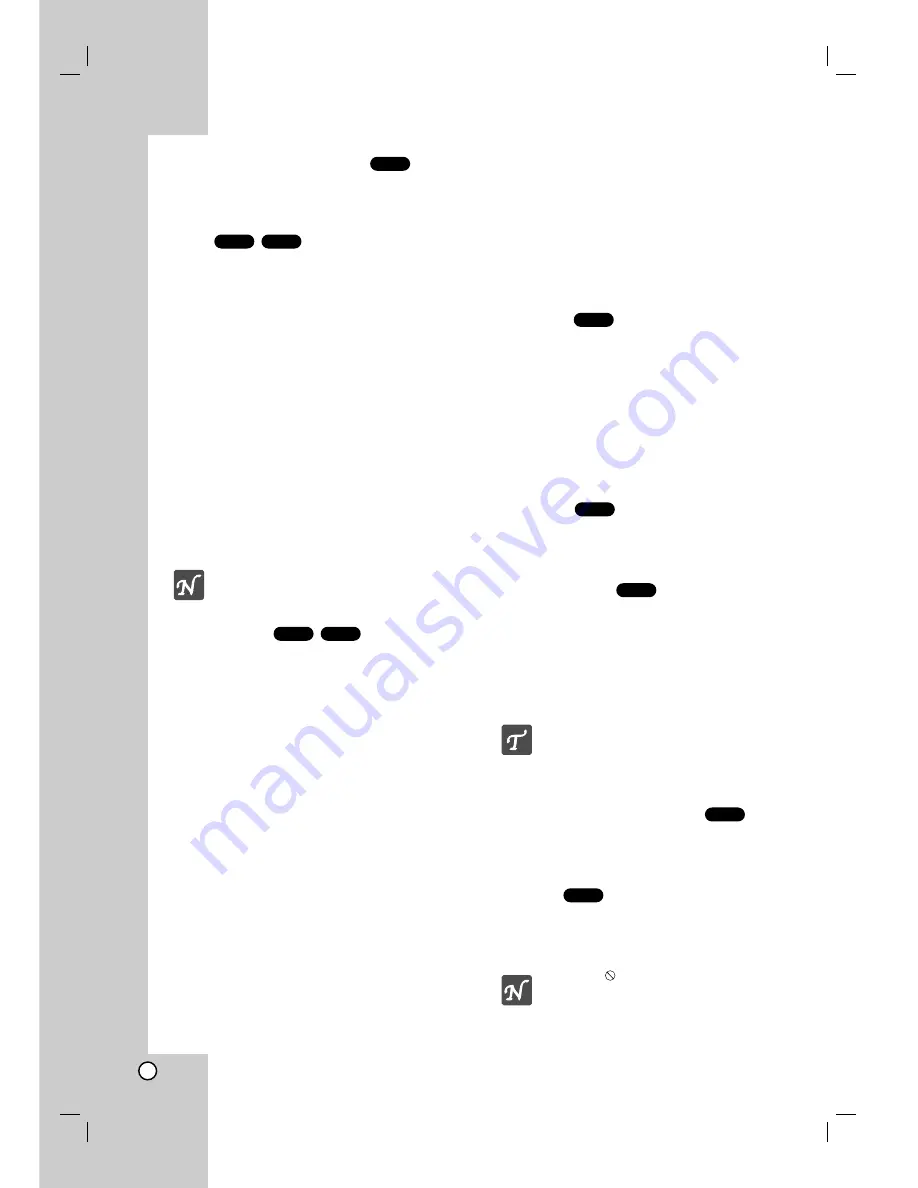
18
Changing the Audio Channel
Press AUDIO repeatedly during playback to hear
a different audio channel (Stereo, Left, or Right).
Zoom
Use zoom to enlarge the video image.
1. Press ZOOM during playback or still playback
to activate the Zoom function. The square
frame appears briefly in the right bottom of
the picture.
2. Each press of the ZOOM button changes the
TV screen in the sequence: 400% size
→
1600% size
→
multi zoom mode
→
normal size
3. Use the
b B v V
buttons to move through
the zoomed picture (400% or 1600%), or to
enlarge or reduce the picture size through the
multi zoom mode.
4. To resume normal playback, press CLEAR to
return to the normal picture.
Note:
Zoom may not work on some
DVDs.
Marker Search
To enter a Marker
You can start playback from up to nine
memorized points. To enter a marker, press
MARKER at the desired point on the disc. The
Marker icon appears on the TV screen briefly.
Repeat to enter up to nine markers.
To Recall or Clear a Marked Scene
1. During disc playback, press SEARCH. The
marker search menu appears on the screen.
2. Within 10 seconds, use
b
/
B
to select a
marker number that you want to recall or
clear.
3. Press SELECT/ENTER and playback starts
from the marked scene. Or, press CLEAR
and the marker number is erased from the
list.
4. You can play any marker by keying in its
number on the marker search menu.
Special DVD Features
Checking the contents of DVD discs: Menus
DVDs may offer menus that allow you to access
special features. To use the disc menu, press
MENU. Input the corresponding number or use
the
b B v V
buttons to highlight your selection.
Then press SELECT/ENTER.
Title Menu
1. Press TITLE. If the current title has a menu,
the menu appears on the screen. Otherwise,
the disc menu may appear.
2. The menu may offer features such as camera
angles, spoken language and subtitle
options, and chapters for the title.
3. Press TITLE to exit.
Disc Menu
Press MENU and the disc menu is displayed.
Press MENU again to exit.
Camera Angle(s)
If the disc contains scenes recorded at different
camera angles, you can change to a different
camera angle during playback. Press ANGLE
repeatedly during playback to select a desired
angle. Note that the number of the current angle
appears on the display.
Tip:
The angle indicator will blink on the
display window during scenes recorded at
different angles as an indication that angle
switching is possible.
Changing the Audio Language
Press AUDIO repeatedly during playback to hear
a different audio language or audio track.
Subtitles
Press SUBTITLE repeatedly during playback to
see the different subtitle languages.
Note:
If
appears, the feature is not
available on the disc.
DVD
DVD
DVD
DVD
DVD
VCD
DVD
VCD
DVD
VCD
Summary of Contents for DVB318
Page 31: ...31 Reference Notes...





























