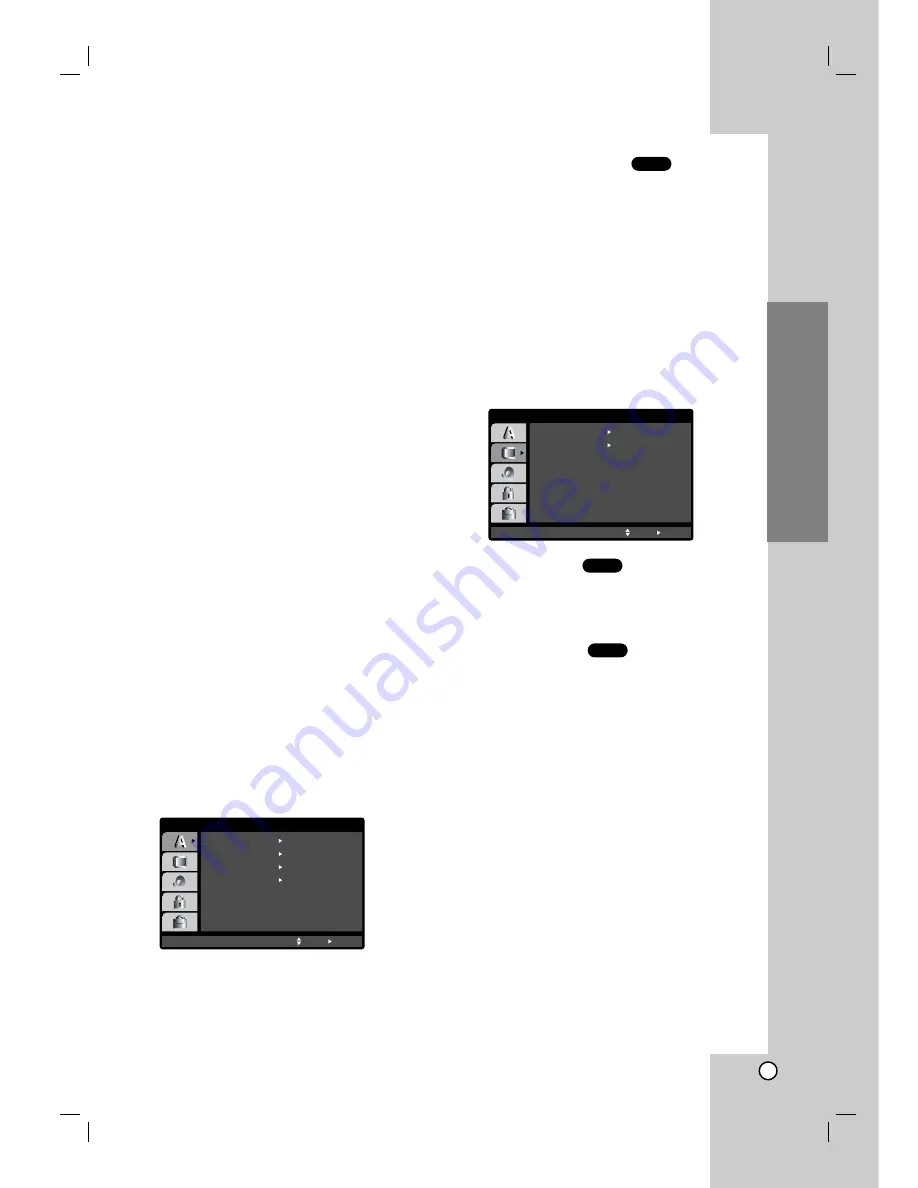
13
Installation and Setup
Pre-operation Setup
By using the Setup menu, you can make various
adjustments to menu options for picture and
sound. You can also select a language for the
subtitles and the Setup menu, among other
things. For details on Setup menu options, see
pages 13 to 15.
To display and exit the Menu:
Press SETUP to display the menu. A second
press of SETUP will take you back to initial
screen.
To go to the next level:
Press
B
on the remote control.
To go back to the previous level:
Press
b
on the remote control.
General Operation
1. Press SETUP. The Setup menu appears.
2. Use
v
/
V
to select the desired menu option
then press
B
to move to the second level.
The screen shows the current setting for the
selected menu option, as well as alternate
setting(s).
3. Use
v
/
V
to select the second desired option
then press
B
to move to the third level.
4. Use
v
/
V
to select the desired setting then
press SELECT/ENTER to confirm your
selection. Some menu options, require
additional steps.
5. Press SETUP, RETURN, or PLAY to remove
the Setup menu.
Language Menu
Menu Language
Select a language for the Setup menu and on-
screen display.
Disc Audio / Subtitle / Menu
Select the language you prefer for the audio
track (disc audio), subtitles, and the disc menu.
Original:
Refers to the original language in
which the disc was recorded.
Other:
To select another language, use the
number buttons then press SELECT/ENTER to
enter the corresponding 4-digit number
according to the language code list in the
reference chapter. If you enter the wrong
language code, press CLEAR.
Display Menu
Picture Aspect Ratio
4:3:
Select when a standard 4:3 TV is connected.
16:9:
Select when a 16:9 wide TV is connected.
Picture Display Mode
Display Mode setting works only when the TV
Aspect ratio is set to “4:3”.
Letterbox:
Displays a wide picture with bands
on the upper and lower portions of the screen.
Panscan:
Automatically displays the wide
picture on the entire screen and cuts off the
portions that do not fit.
DVD
DVD
DVD
Menu Language
Original
English
Off
Original
Disc Audio
Disc Subtitle
Disc Menu
Move
Select
LANGUAGE
DISPLAY
TV Aspect
Widescreen
16 : 9
Display Mode
Off
Progressive Scan
Move
Select
Summary of Contents for DVB318
Page 31: ...31 Reference Notes...














































