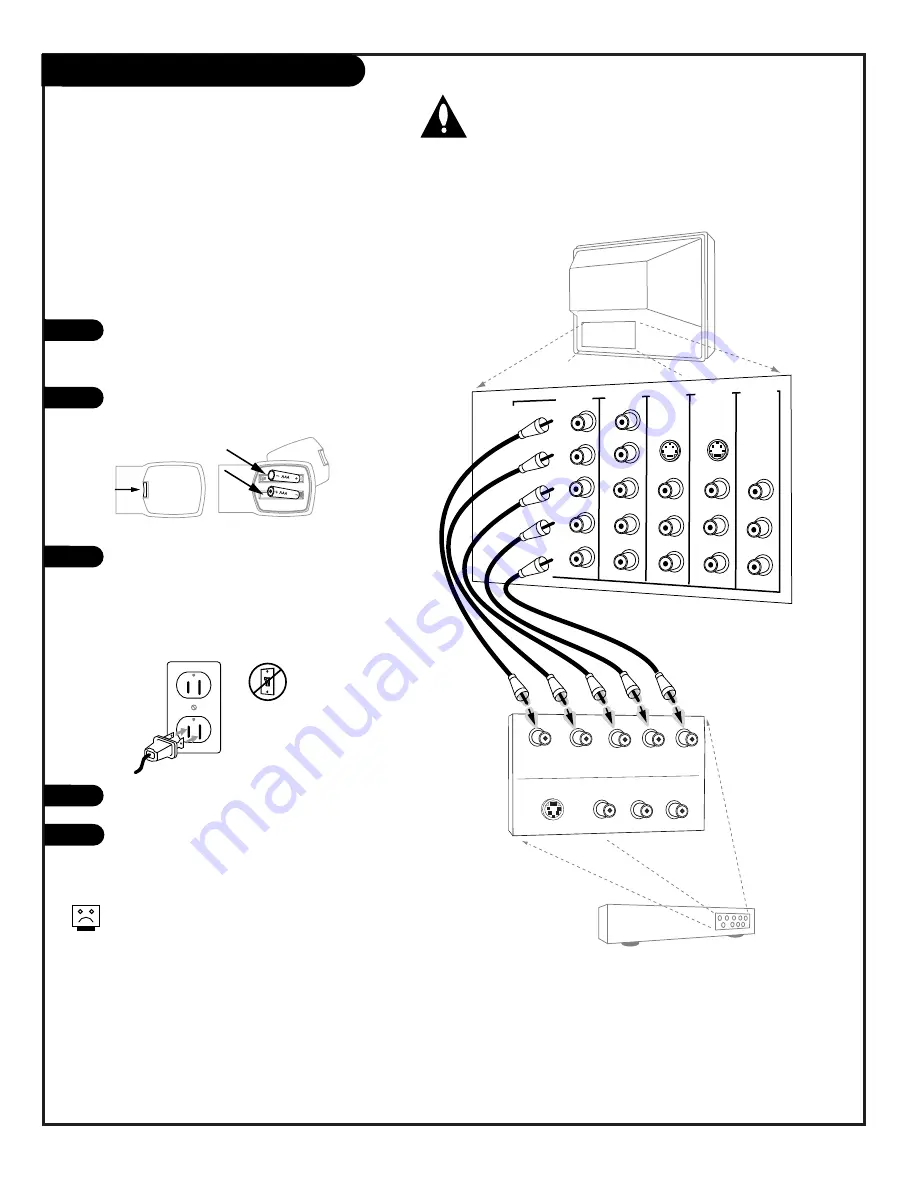
P A G E 1 4
206-3767
Make the HD connections as indicated.
(Appearance of components may vary from
those in the illustrations.)
Remove the back of the remote and put in
two “AAA” batteries.
Plug in your TV. Your TV is designed to
operate on standard household current,
120-volt 60 Hertz AC. Do not plug it into
an outlet controlled by a switch. Do not
attempt to operate it on DC power.
Press POWER to turn TV on.
On the remote, press SOURCE repeatedly
until “HD-In” is displayed. Or use the
Source menu to choose HD-In.
Hook Up HD Equipment
Connecting high-definition equipment
1
2
3
120 V AC
60 Hz
4
TV Back
P
r
P
b
Y
R
L
P
r
P
b
Y
R
L
R
L
R
L
R
L
RGB
VIDEO 2
IN
VIDEO 1
IN
MONITOR
OUTPUT
AUDIO
AUDIO
AUDIO
AUDIO
AUDIO
VIDEO
VIDEO
VIDEO
S-VIDEO 1 S-VIDEO 2
Set Top Box with
Component Video
HD OUT
Y
Pr
Pb
R
L
S-VIDEO OUT
VIDEO
R-AUDIO
L-/MONO
HD IN
(1080i)
DVD IN
(480i)
Back of
Remote
5
HD IN (1080i Interlaced only)
Connect high-definition component video
equipment here.
HDTV Set top Box, 1080i
HD IN input does not accept progressive (480p/720p)
or interlaced (480i) video formats.
The HD IN Input jacks will only accept a 1080i interlaced
signal. Switch your set-top box to interlaced.
Summary of Contents for C32V23 - 32" Flat-Screen Integrated HDTV
Page 54: ...P A G E 5 4 206 3767 Notes...
Page 55: ...P A G E 5 5 206 3767 Notes...















































