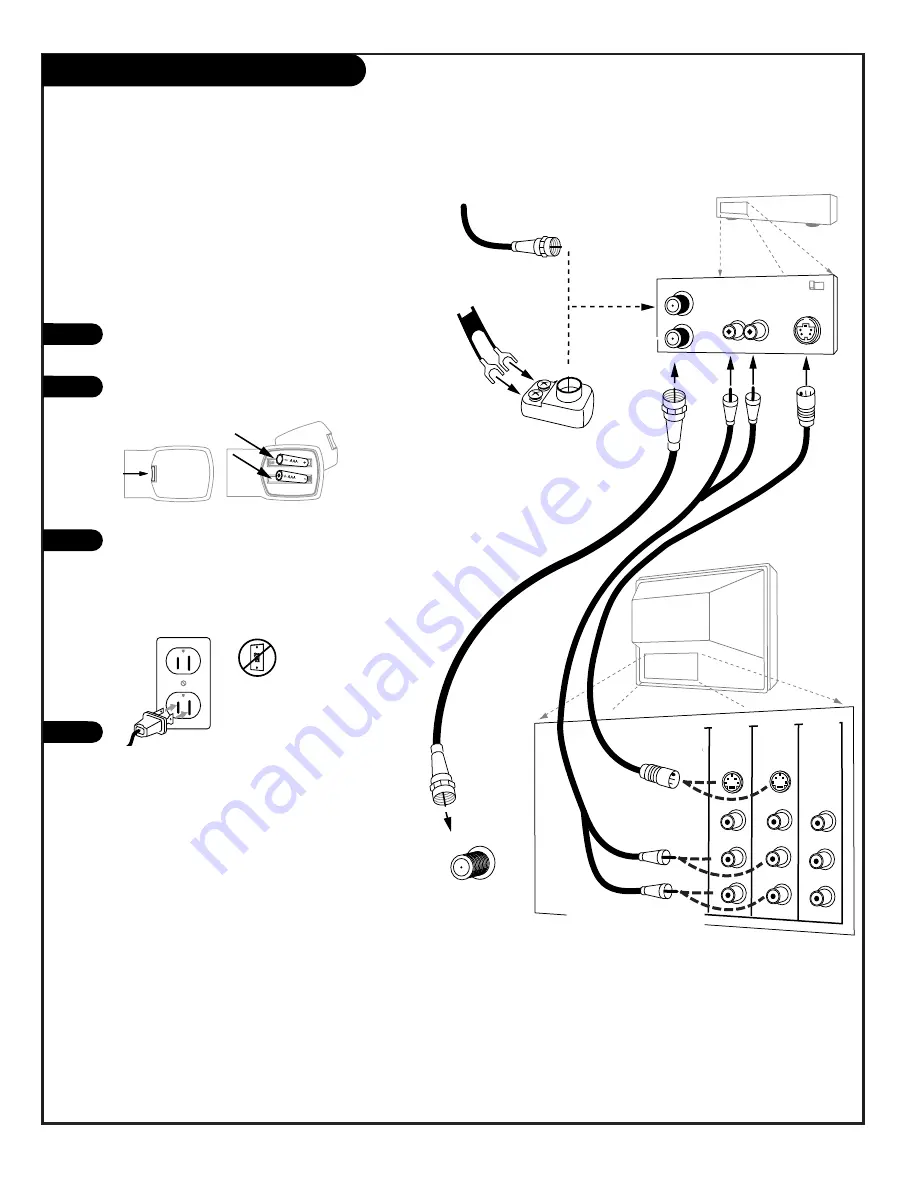
P A G E 1 2
206-3767
TV Back
P
r
P
b
Y
R
L
P
r
P
b
Y
R
L
R
L
R
L
R
L
RGB
VIDEO 2
IN
VIDEO 1
IN
DVD IN
HD IN
MONITOR
OUTPUT
AUDIO
AUDIO
AUDIO
AUDIO
AUDIO
VIDEO
VIDEO
VIDEO
S-VIDEO 1 S-VIDEO 2
ANTENNA/
CABLE 1
In
Out
Flat Wire
(300 ohm)
300/75 ohm
Adapter
From Antenna or
Cable Service With
or Without a Cable Box
Connect your S-Video VCR to the
S-Video 1 or S-Video 2 set of input jacks
Audio Out
S-Video Out
3 4
VCR Back
VCR Back AV Panel
output
switch
R L
Your Zenith TV may be connected to a Super-
VHS VCR through the S-Video Input located
on the front or rear source connection panels
on your TV
Hook up your S-VHS VCR to your Zenith TV
according to the diagram shown at the right.
Remove the back of the remote and put in two
“AAA” batteries.
Plug in your TV. Your TV is designed to operate
on standard household current, 120-volt 60
Hertz AC. Do not plug it into an outlet con-
trolled by a switch. Do not attempt to operate
it on DC power.
On the remote, press SOURCE repeatedly until
“Video1 or Video2” is displayed. Or use the
Source menu to choose the Video1 or Video2
input the equipment is connected to.
1
2
3
Back of
Remote
Hook Up S-VHS VCR
120 V AC
60 Hz
4
Summary of Contents for C32V23 - 32" Flat-Screen Integrated HDTV
Page 54: ...P A G E 5 4 206 3767 Notes...
Page 55: ...P A G E 5 5 206 3767 Notes...



























