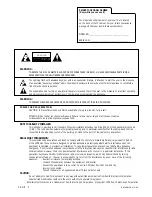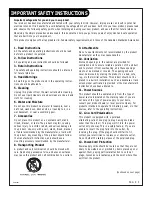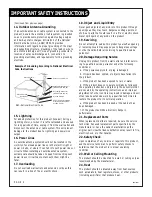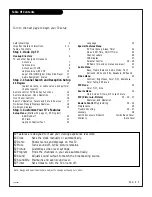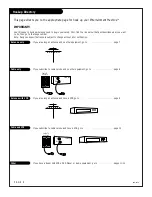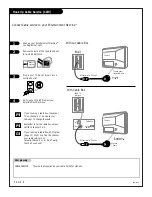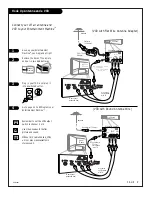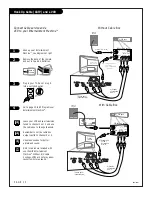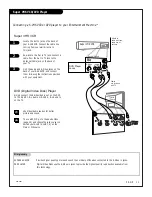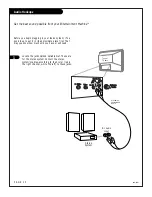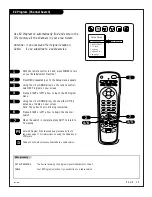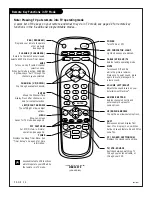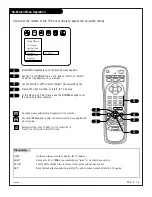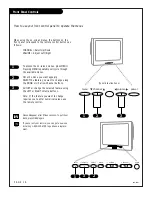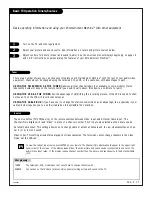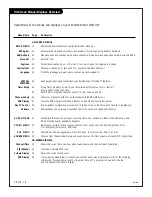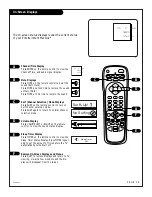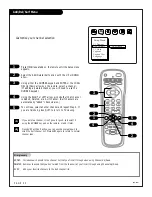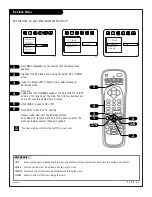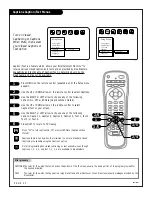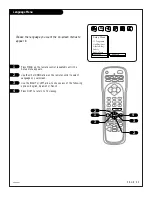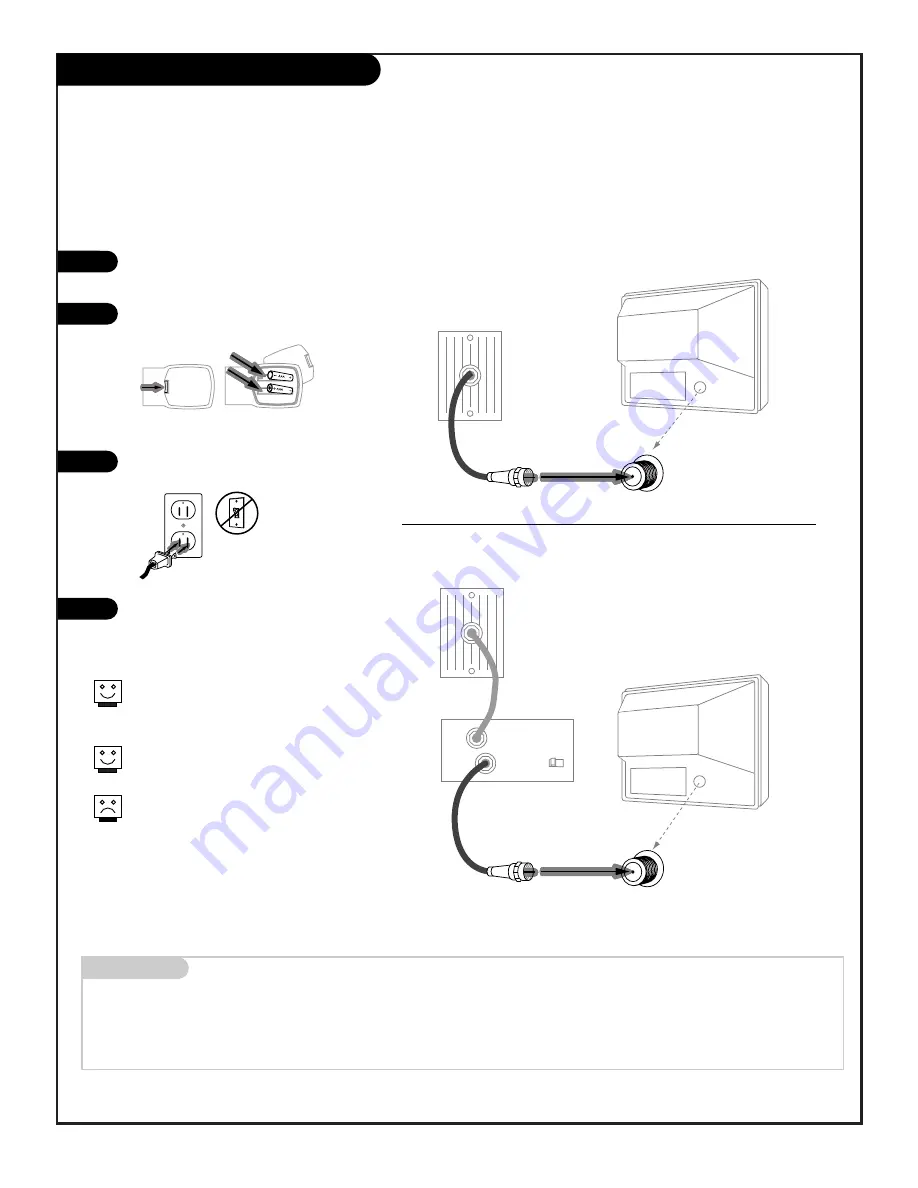
Hook Up Cable Service (CATV)
206-3375
P A G E 8
Connect Cable service to your Entertainment Machine
TM
Hook up your Entertainment Machine
TM
,
see diagrams at right.
Remove the back of the remote and put
in two AAA batteries.
Plug in your TV. Do not plug it into a
switched outlet.
Go to page 13 to EZ Program your
Entertainment Machine
TM
.
Mini glossary
CABLE SERVICE
The wire that supplies all your cable TV (CATV) stations.
Cable TV
wall jack
Cable TV
wall jack
Cable box
In
Out
RF coaxial wire (75 ohm)
RF coaxial wire (75 ohm)
3 4
output
switch
TV back panel
(expanded view)
Antenna
/ Cable
TV back
TV back panel
(expanded view)
Antenna
/ Cable
TV back
If you’re using a cable box, leave your
TV on channel 3 or 4 and use your
cable box to change channels.
Remember to set the cable box output
switch to channel 3 or 4.
If you’re using a cable box, EZ Program
(page 13) might only find the channel
your cable service is on
(usually channel 3 or 4). Don’t worry,
that’s all you need!
back of
remote
120 V AC
60 Hz
1
2
3
4
Without Cable Box
With Cable Box
Summary of Contents for B27A34Z
Page 49: ...Notes...
Page 50: ...Notes...