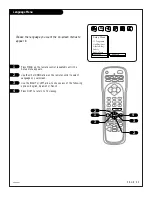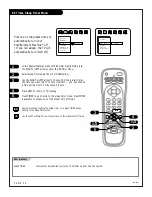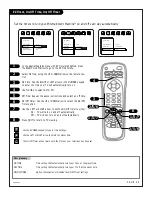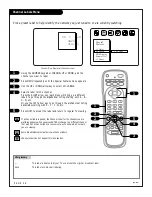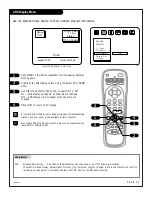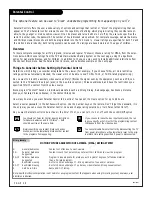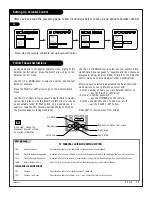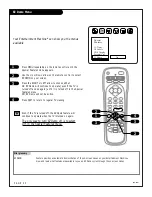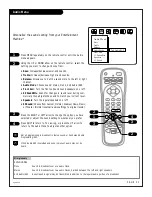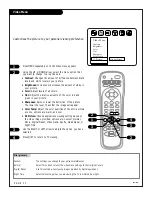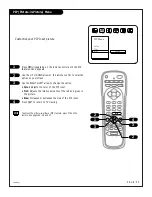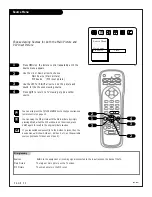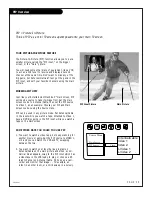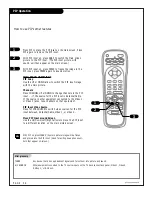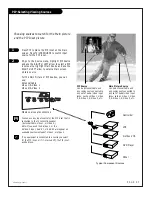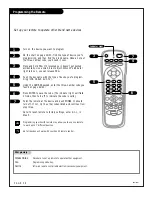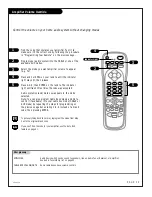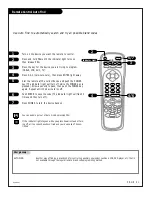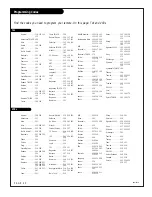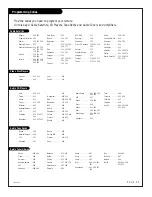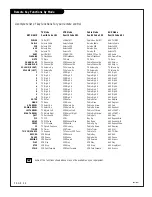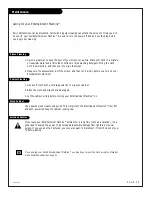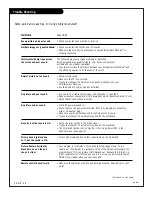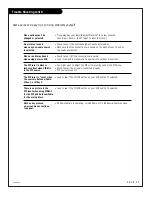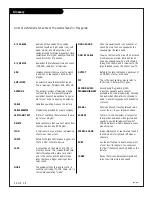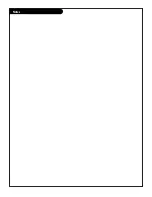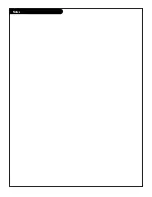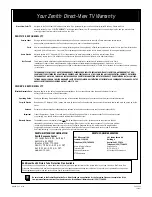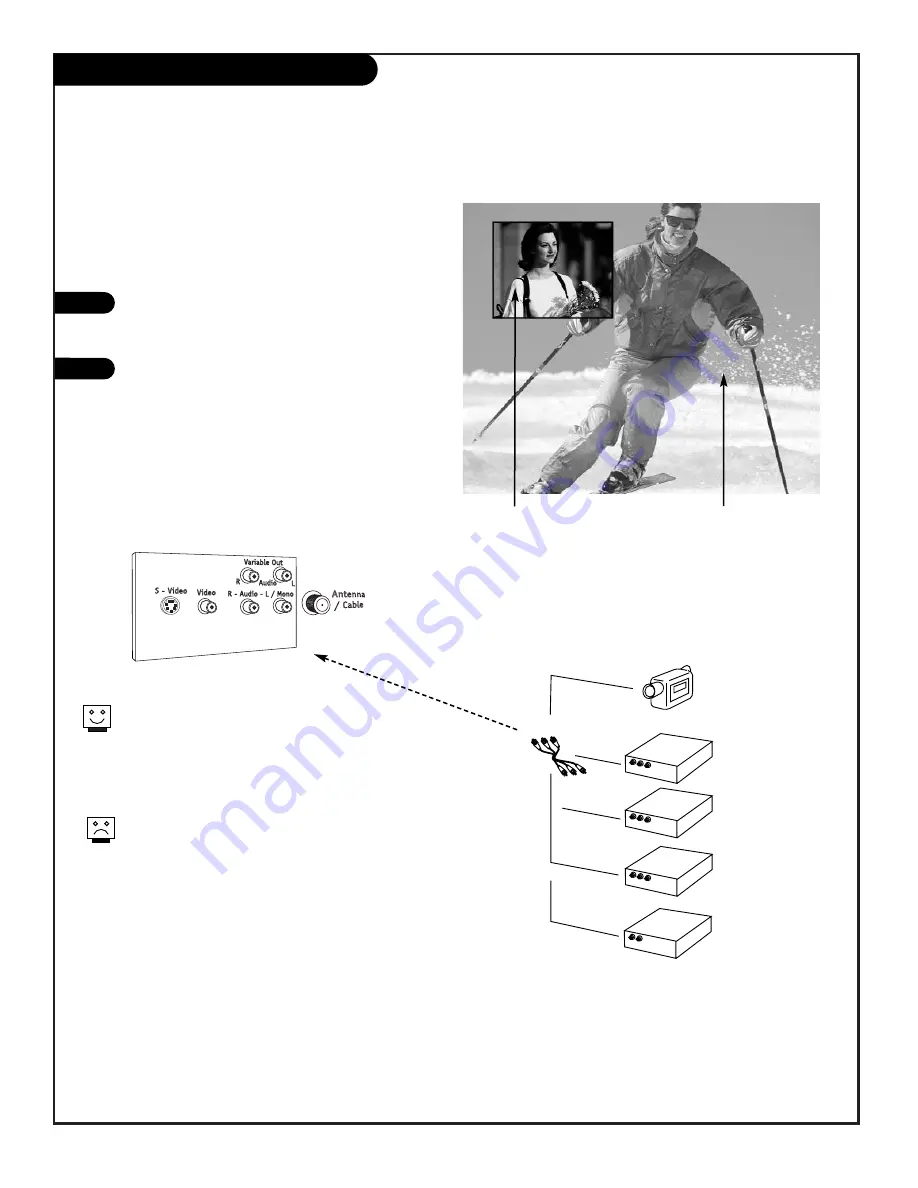
206-3481 (1-Tuner)
P A G E 3 7
Press PIP to place the PIP inset on the main
screen. Press TV/VCR SOURCE to switch input
source for the PIP inset.
Or, go to the Source menu, highlight PIP Source
and use the RIGHT or LEFT arrow to select a PIP
inset source. Highlight Main Source and use the
RIGHT or LEFT arrow to select a Main screen
picture source.
For the Main Picture or PIP Sources, you can
use:
Antenna/Cable
Video 1/S-Video 1
Video 2/S-Video 2
Where sources are connected
You can use any input source for the PIP inset that is
connected to the TV connections panel.
(Antenna/Cable, Video 1, or Video 2.)
Note: If you used the S-Video 1, or the
S-Video 2 input, S-VHS 1, or S-VHS 2 will appear as
available sources instead of Video 1, or Video 2.
If no equipment is connected to a source you select
for the PIP inset, or if it is turned Off, the PIP inset
will be black.
PIP-Selecting Viewing Sources
1
2
AUDIO/VIDEO OUT
VIDEO
R -AUDIO-L
AUDIO/VIDEO OUT
VIDEO
R -AUDIO-L
AUDIO IN
R -AUDIO-L
AUDIO/VIDEO OUT
VIDEO
R -AUDIO-L
Camcorder
VCR
S-Video VCR
DVD Player
Other
PIP Source
can be Antenna/Cable and
any component connected to
any set of audio/video input
jacks; such as Video 1, Video
2, S-Video 1, S-Video 2, etc.
Main Picture Source
can be Antenna/Cable and
any component connected to
any set of audio/video input
jacks; such as Video 1, Video
2, S-Video 1, S-Video 2, etc.
Typical Component Sources
Choosing sources to watch for the Main picture
and the PIP Inset picture
Summary of Contents for B27A34Z
Page 49: ...Notes...
Page 50: ...Notes...