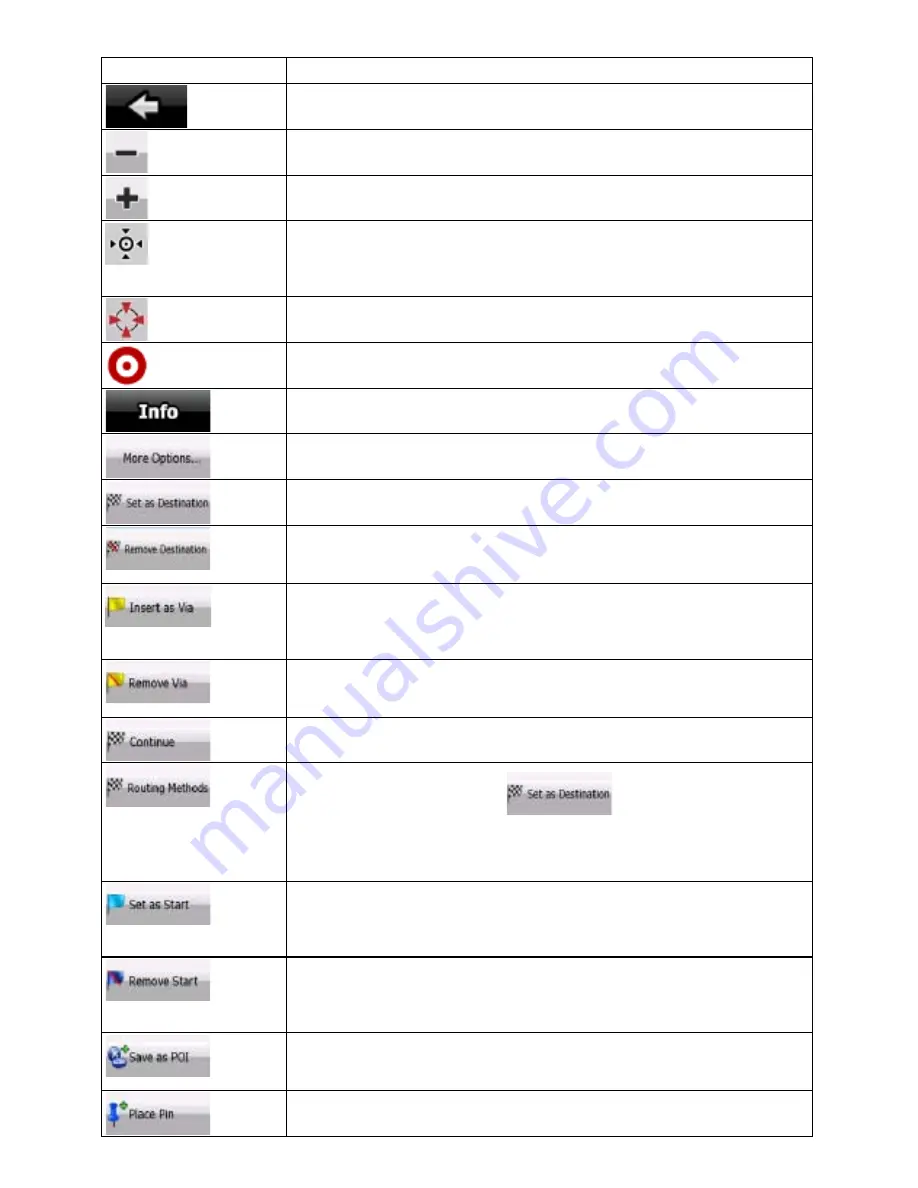
48
48
Button
Description
Closes the Cursor menu, and returns to the previous screen.
Zooms out the map.
Zooms in the map.
With the Cursor menu open, you can still move or scale the map, and tap
the map anywhere to place the Cursor to a new location, but when you use
this button, the Cursor jumps back to the place where it was at the time
when you opened the Cursor menu.
Displayed at the Cursor if it is at the same location with which the Cursor
menu was opened.
Displayed at the Cursor if it has been relocated since the Cursor menu was
opened.
Opens a new screen with the address and coordinate of the Cursor, and
the list of nearby POIs.
Opens the full-screen Cursor menu with all the possible options.
A new route is calculated with the Cursor as the destination. The previous
route is deleted.
If the Cursor is at or near the destination, this button replaces the previous
one, and deletes the current destination from the route. The last via point is
promoted as destination, or if there are no via points, the route is deleted.
The Cursor is added to the active route as an intermediate route point, a
point to be reached before the destination. If there is already a via point in
the route, the Edit Route screen opens to let you decide where the new via
point is to appear in the route.
If the Cursor is at or near one of the via points, this button replaces the
previous one, and deletes the selected via point from the route. The route
is recalculated without the deleted point.
The Cursor is appended at the end of the route as the new destination.
The previous destination is demoted, and becomes the last via point.
This button is similar to the
button, but a new screen
opens, and the route is calculated with all the possible route calculation
methods (Fast, Short, Economical and Easy). Observe the results, and
choose one of the routes to navigate.
The Cursor becomes the start point of the route. This means that the route
is not started from the current GPS position, and Automatic Off-route
Recalculation needs to be turned off to keep the selected point as the start
point.
If the Cursor is at or near the selected start point, this button replaces the
previous one and deletes the start point from the route. The current GPS
position is used again as the start point, and Automatic Off-route
Recalculation is re-enabled.
The Cursor is saved as a user POI. Select the POI group and give a name
for the POI, then select a suitable icon, enter a phone number, and
additional information if you like.
Map locations can be marked with Pins. Unlike POIs, a Pin has no name
and other details, only a colour to let you tell one from another on the map.
















































