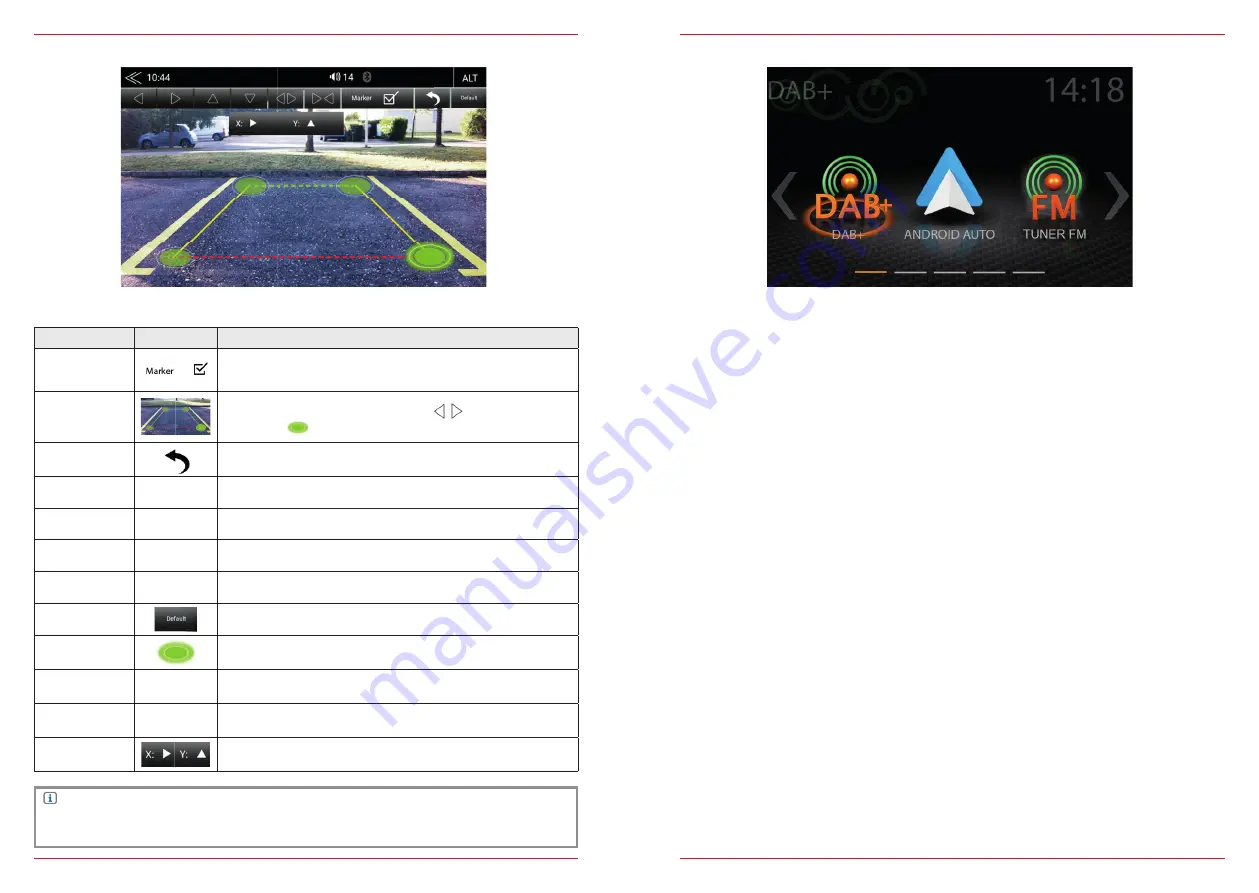
32 Rev.B
33 Rev.B
USING ANDROID AUTO
With Google Android Auto, you are be able to access compatible apps and online services of your
Android smartphone in your motor home and operate them intuitively with the display of your ZENEC
device or the voice assistant from Google.
PREPARATION:
• Download the Android Auto app from the Google Play Store.
• Connect the Android smartphone with the USB 1 connector of the ZENEC device.
• To use the hands-free function of Android Auto, connect the Android smartphone with the ZENEC
device via Bluetooth. Please pay attention to chapter „Bluetooth (Hands-free System) → Pairing“.
INITIAL OPERATION:
1. For the initial operation, the vehicle must not be in motion and the hand brake must be put on.
2. Tap to the Android Auto icon in the main menu of the ZENEC device to choose the Android Auto
source.
3. Follow the dialogue on the display of the ZENEC device to install Android Auto and to configure the
start behaviour. It is possible to change the selected start behaviour in the setup operations anytime
later. Please pay attention to chapter „Setup Operation → Misc → Launch Android Auto“.
4. After the initial operation has been completed successfully, the Android Auto user interface appears
on the screen of the ZENEC device.
USING ANDROID AUTO
CAMERA GRID-LINES: ZENEC TYPE
Comfortable parking assistant with variably adjustable camera grid lines for their own individual at-
titude.
Function
Icon
Operation
Presentation
Tap to show or hide the lines
Grid-Line area
Display the grid lines with the arrows
and circles
the lines can be positioned.
Back
Tap to exit the settings menu
Together
►◄
Tap to narrow the field
Apart
◄►
Tap to widen the field
Up
▼
Tap to bring the field nearer
Down
▲
Tap to push the field away
Default setting
Tap to set the lines to the default setting and positions
Corner points
Press and hold to move an corner point to the desired position
Corner point –
move left
◄
Tap to move left the corner point
Corner point –
move right
►
Tap to move right the corner point
X/Y
coordinates
Display the current X/Y coordinates
NOTE
To calibrate the assist lines, reverse parallel to the parking space stripes and centrally to the start
of the parking space.
















































