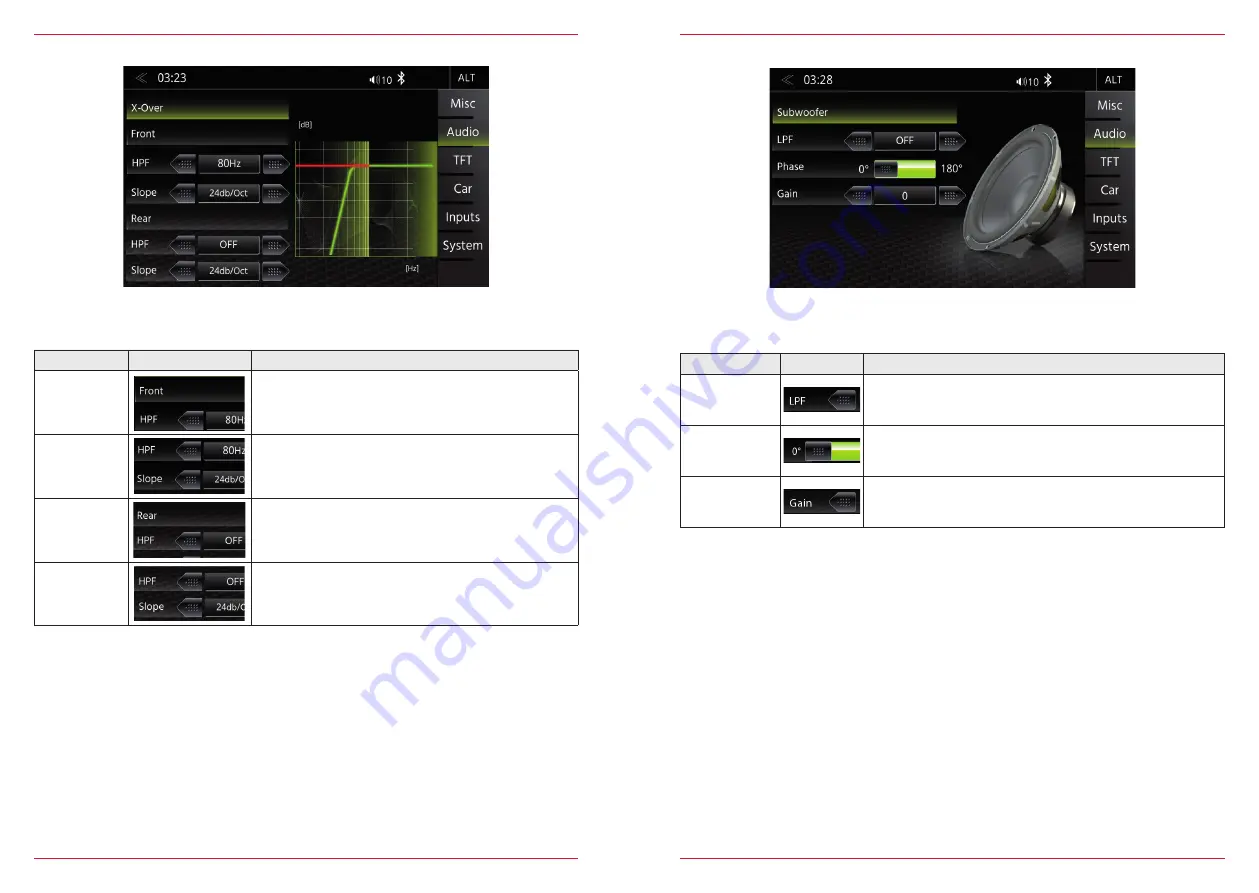
58 Rev.B
59 Rev.B
X-OVER SETUP
In this Expert Mode menu, you can adjust the High-pass transition frequencies of the front and rear
speakers. The factory default is OFF for front and rear speakers.
Function
Icon
Operation
HPF (Front)
Tap to set the high pass filter for front speaker
OFF/ 50 Hz /63 Hz/80 Hz/100 Hz/120 Hz
Slope
12/24 dB/Oct.
HPF (Rear)
Tap to set the high pass filter for rear speaker
OFF/ 50 Hz /63 Hz/80 Hz/100 Hz/120 Hz
Slope
12/24 dB/Oct.
SUBWOOFER SETUP
Function
Icon
Operation
LPF
Tab to set the low pass filter
OFF/ 240 Hz/ 160 Hz/ 120 Hz/ 85 Hz/ 55 Hz
Phase
SUBWOOFER ONLY
0/180° (inverted phase)
Gain
Touch to set the GAIN
-6 < > 6
In this Expert Mode menu, you can adjust Phase, Gain, and Low-pass transition frequencies of the
subwoofer. The default settings are Phase 0 °, GAIN "0", LPF OFF.









































