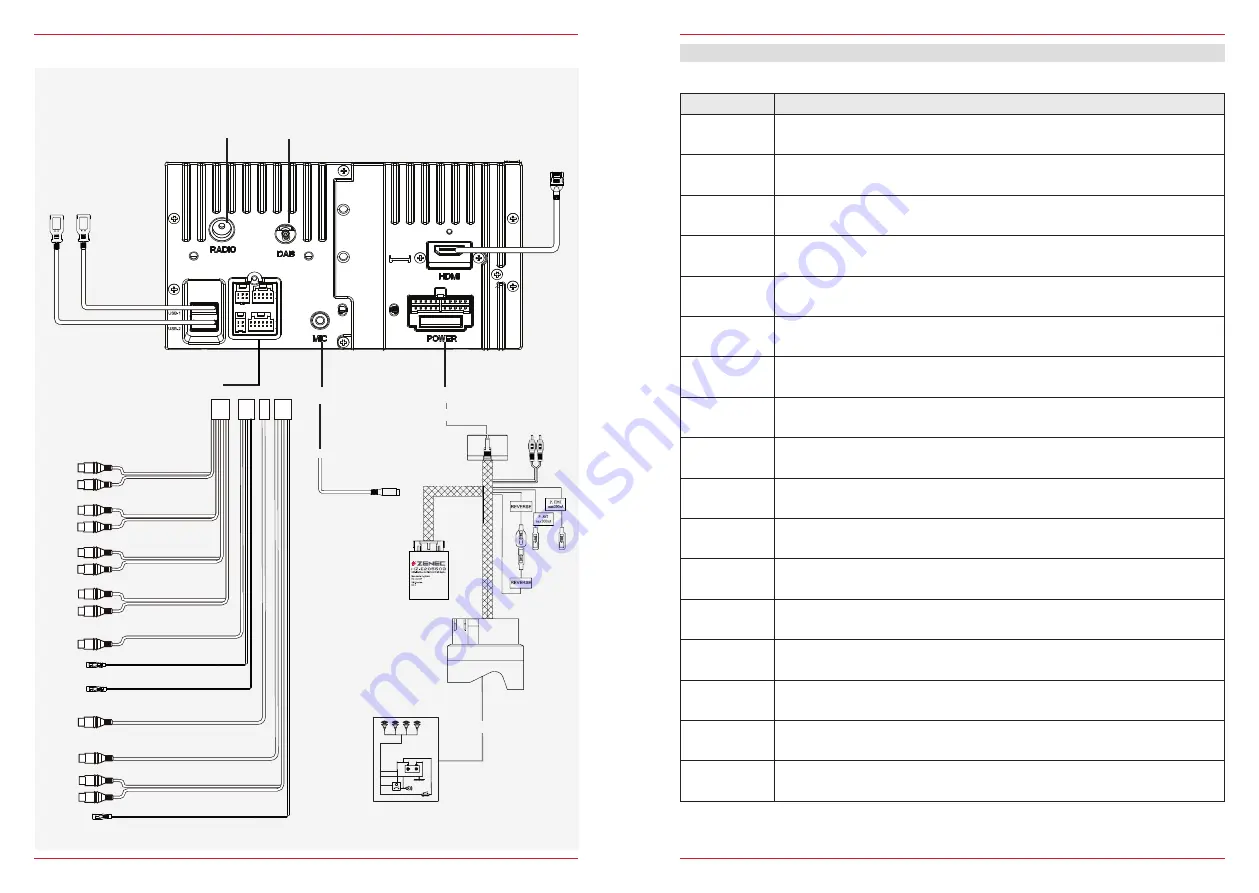
74 Rev.C
75 Rev.C
CONNECTION DIAGRAM Z-E2055 (PAGE 2)
GENERAL
ABBREVIATIONS
Abbreviation
Description
A2DP
Manufacturer-independent Bluetooth® technology allowing audio signals to be
transmitted (Advanced Audio Distribution Profile)
AF
Alternative frequency
CAN-Bus
The CAN bus (Controller Area Network) is a serial bus system for the
communication of control units in a vehicle
CP
Apple CarPlay
DAB / DAB+
Transmission standard for terrestrial reception of digital radio (Digital Audio
Broadcasting)
DSP
The digital signal processor is used for the processing of digital signals (e.g.
audio or video signals)
EQ
Equalizer
FAT32
Formatting format for digital media
(File allocation table 32-bit)
UKW/FM
Transmission standard for terrestrial reception of very high frequency analog
radio (UKW)
GAA / AAP
Google Android Auto
GPS
Global navigation satellite system for position fixing
(Global Positioning System)
GSM
Global mobile radio network standard for fully digital mobile radio networks
(Global System for Mobile Communications)
ID3-Tag
ID3 tags mean meta data, which could be included together with the MP3 for-
mat.
REG
Regional station
SSP
Secure Simple Pairing (for Bluetooth devices)
TA
Traffic Announcement (RDS service)
USB
A USB connection is a serial bus system for connecting a device to other
devices (Universal Serial Bus).
Red(R)
White(L)
LINEOUT FRONT
Black
Red(R)
White(L)
LINEOUT REAR
Black
Blue
Blue
LINEOUT SUBWOOFER
Black
Yellow
CAMERA IN
Black
USB 1 (MFI)
USB 2 (Wi-Fi)
External Microphone
CAMERA 12V
Red
Yellow
VIDEO OUT
Black
Yellow
VIDEO IN
Black
Red(R)
White(L)
AV IN
Black
eCall Mute
Brown
CAMERA GND
Black
USB 1
- Apple CarPlay
- Google Android Auto
HDMI
Blue
LINEOUT SUBWOOFER
Black
Blue
FM
DAB
MIC
POWER
CONNECTOR
Z-E2055
B
CAN Box
P.C
O
N
T (
m
ax 3
00
m
A)
P.A
N
T (
m
ax 3
00
m
A)
A
ux O
ut L
A
ux O
ut R
A




































