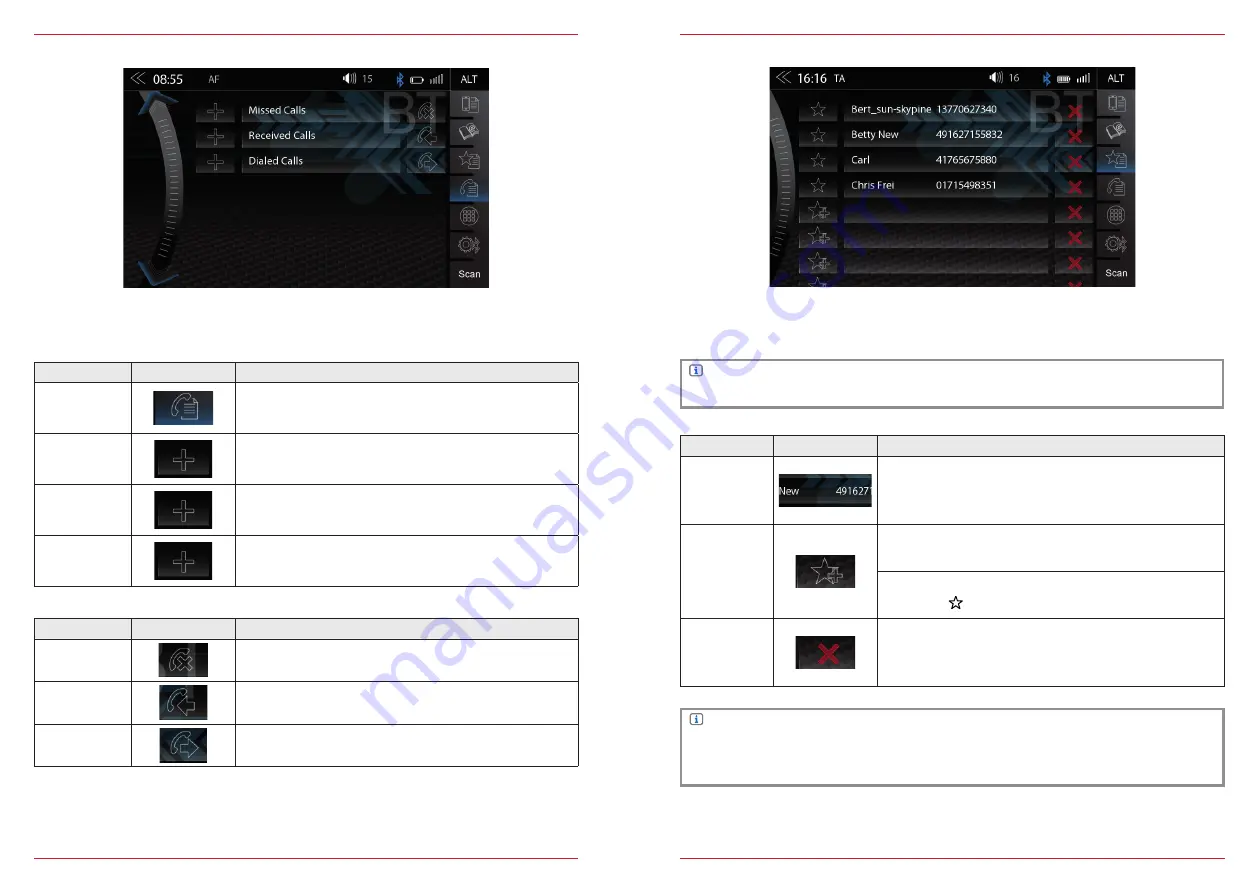
44 Rev.C
45 Rev.C
Function
Icon
Operation
Call logs
Tap to see all call logs
Missed Calls
Tap to see the missed calls only
Received Calls
Tap to see the received calls only
Dialed Calls
Tap to see the dialled (outgoing) calls only
Function
Icon
Operation
Missed
Entries with this icon refer to calls that you missed
Incoming
Entries with this icon refer to accepted incoming calls
Contacted
Entries with this icon refer to outgoing calls
CALL LISTS
If a compatible mobile phone is connected, call lists from the mobile phone will be synchronized
with the BT hands-free system (process can take some minutes, depending on the number of
contacts). Once sync process has completed you will be able to access the following logs:
FAVORITES
On this page you can link eight or more phone numbers to become favorites. You can select any of
the phone numbers in the phonebook and save them as Favorites; the only exceptions are e-mails
and addresses.
NOTE
All Favorites are visible to every user of the device as they are saved in device memory.
NOTE
A change of data on the mobile phone will not sync automatically with the stored Favorites.
Should you want to change phone numbers this change must be manually transferred to
Favorites by deleting the exisiting Favorite and re-assigning the new number.
Function
Icon
Operation
Stored
Favorite
Tap to set up/- start a connection with a stored Favorite
Assign New
Favorite
Tap to add a new favorite
Select desired number from phonebook and confirm
with this
icon
Delete
Tap to remove a stored Favorite
















































