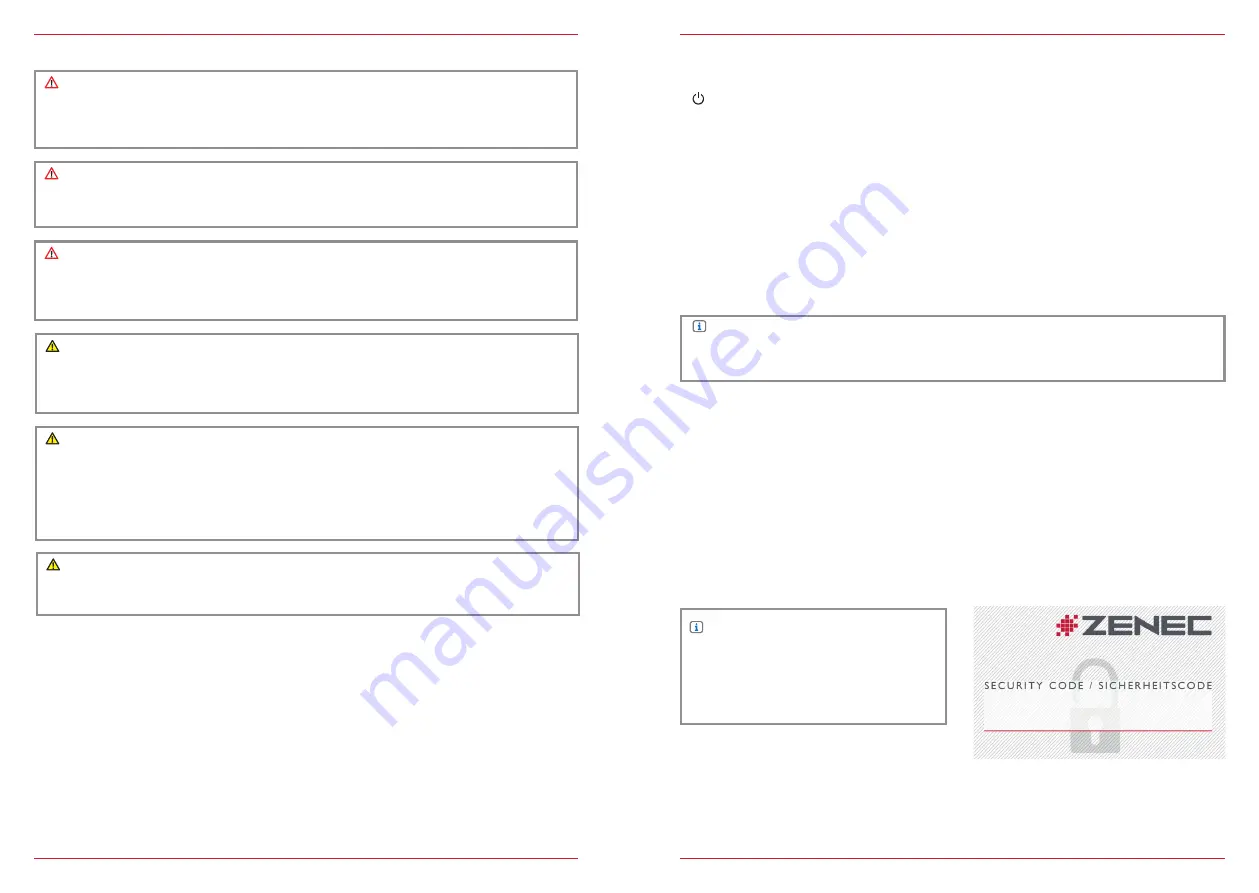
4 Rev.C
5 Rev.C
TURN ON / OFF
Manual On / Off Z-E2055
Press the power button (fig. S/7
), to turn the ZENEC system on, press and hold the power
button to switch off the device.
NOTE
Use of the multifunction steering wheel and other vehicle functions will require a vehicle-specific
CAN/Stalk interface. Further information may be obtained from an authorized ZENEC dealer.
The ZENEC system is equipped with an anti-theft protection function. If this is active, on restarting
the ZENEC system after interruption of the power supply you will be asked to enter your password.
To change the password:
Device User Manual → Setup → Device Setup → Password
Z-E3726
5
GERÄTEBEDIENUNG – Z-E3726
GRUNDSÄTZLICHE BEDIENUNG
EIN-/AUSSCHALTEN
Manuelle Ein-/Ausschaltung
Drehregler links gedrückt halten, bis sich das ZENEC-System ein- oder ausschaltet
(Abb. S/01
)
Automatische Ein-/Ausschaltung
Fahrzeuge mit CAN-Bus Anbindung: Bei Einschalten der Zündung wird das ZENEC-System
aktiviert. Der Bootvorgang kann max. 1,5 Minuten in Anspruch nehmen. Dies kann zur Folge
haben, dass das System nur mit Verzögerung einsatzbereit ist. Das Ausschalten des ZENEC-
Systems wird durch das Ausschalten der Zündung oder Abziehen des Zündschlüssels aktiviert.
HINWEIS
Für eine Nutzung des Multifunktionslenkrads sowie weiterer Fahrzeugfunktionen wird ein
fahrzeugspezifisches CAN/Stalk Interface benötigt. Weitere Informationen erhalten Sie bei einem
autorisierten ZENEC-Fachhändler.
DIEBSTAHLSICHERUNG
Das ZENEC-System ist mit einer Diebstahlschutzfunktion ausgestattet. Ist diese aktiv, werden Sie nach
Trennung der Stromversorgung bei erneutem Einschalten des ZENEC-Systems aufgefordert, das von
Ihnen hinterlegte Password einzugeben.
Um das Passwort zu ändern:
Bedienungsanleitung
Einstellungen
Geräte Konfiguration
Help
Passwort
HINWEIS
Bewahren Sie das
Passwort sorgfältig auf.
Bei einem Verlust des
Passworts muss das
ZENEC-System ausgebaut
und zur Freischaltung des
Diebstahlschutzes an den
ZENEC-
S
ervice
eingesendet werden.
Dieser Dienst ist
kostenpflichtig!
ANTI-THEFT PROTECTION
NOTE
Keep your password safe. If the password is
lost the ZENEC system must be uninstalled,
and sent back in to ZENEC Service to
unblock the anti-theft protection. This service
is not free!
Automatic On / Off
Vehicles without CAN bus:
The device automatically switches on/off by ignition signal.
Vehicles with CAN/Stalk interface:
Switching on the ignition will activate the ZENEC system. The boot process can take up to 1.5
minutes. This may result in some delay until the system is ready. The ZENEC system is shut down by
switching off the ignition, or removing the ignition key.
SAFETY INSTRUCTIONS
CAUTION
If the driver of the vehicle is distracted, this may lead to an accident or injury. Operating the
ZENEC system can distract attention from the general traffic situation! Equally, connecting,
changing or inserting data media can distract the driver from the general traffic situation.
CAUTION
Always choose loudspeaker settings such that acoustic signals coming from outside can always
be heard in the vehicle (e.g. signal horns or sirens).
CAUTION
Incorrect installation or commissioning of the ZENEC system may cause damage to the ZENEC
system or to the vehicle electronics. Only let qualified specialists authorized by ZENEC install the
device.
CAUTION
This ZENEC system is intended solely for operation at an on-board voltage of 12 V DC. Operating
the ZENEC system at any other voltage can cause damage to the ZENEC system or to the vehicle
electrical system.
CAUTION
Taking apart or modifying the ZENEC system can result in damage to the device or the vehicle.
Opening the device or modification by a person not authorized by ZENEC will render warranty
claims null and void.
In the event of a malfunction or defect please contact an authorized ZENEC dealer. Unauthorized
repairs will render warranty claims null and void.
CAUTION
The connection and charging leads of external mobile devices can get in the way of the driver.
Please run these so that the driver's freedom of movement is not hindered.
See detailed information at page 70




































