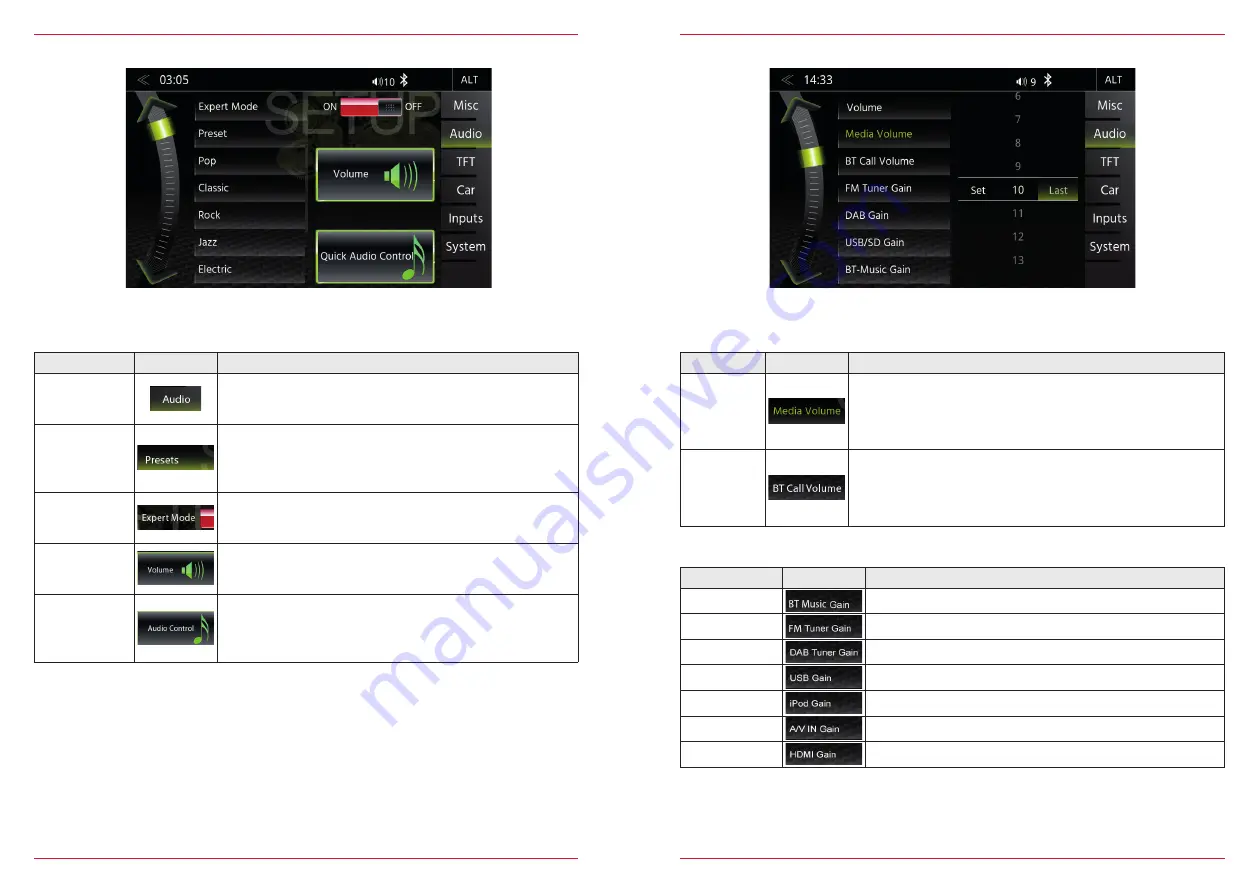
50 Rev.C
51 Rev.C
AUDIO SETUP
Function
Icon
Operation
Audio
Tap to access and configure audio settings
Presets
Tap on one of the presets to change profile (Pop / Classic / Rock
etc.)
All changes made in the Expert Mode at the Equalizer will be
stored under the preset “User”.
Expert Mode
Tap to enable or disable expert mode. Tap to make advanced
sound configurations.
Volume
Tap to set initial and source volume levels
Audio
Control
Tap to access quick audio settings (Loudness / Bass Boost etc.)
In the Audio menu page, you can adjust settings around the sound, e.g. Volume of the sources,
loudness, bass and treble, etc.. The "Expert Mode" view extends the setting options by few points.
VOLUME SETUP
Function
Icon
Operation
Media
Volume
Main volume change requires upper setting position set to "Select".
Setting = manually adjusted volume
Last = last volume set before switching off
BT Call
Volume
BT Call volume change requires upper setting position set to
"Select".
Setting = manually adjusted volume
Last = last volume set before switching off
In the Audio menu -> Media Volume, you can customize the basic settings of each source
individually.
Fine adjustment of the volume of all "Gain" sources
Function
Icon
Operation
BT Music Gain
Fine adjustment of BT Music volume
FM Tuner Gain
Fine adjustment of FM volume
DAB Tuner Gain
Fine adjustment of DAB volume
USB Gain
Fine adjustment of USB volume
iPod Gain
Fine adjustment of iPod volume
A/V IN Gain
Fine adjustment of A/V IN volume
HDMI Gain
Fine adjustment of HDMI volume
















































