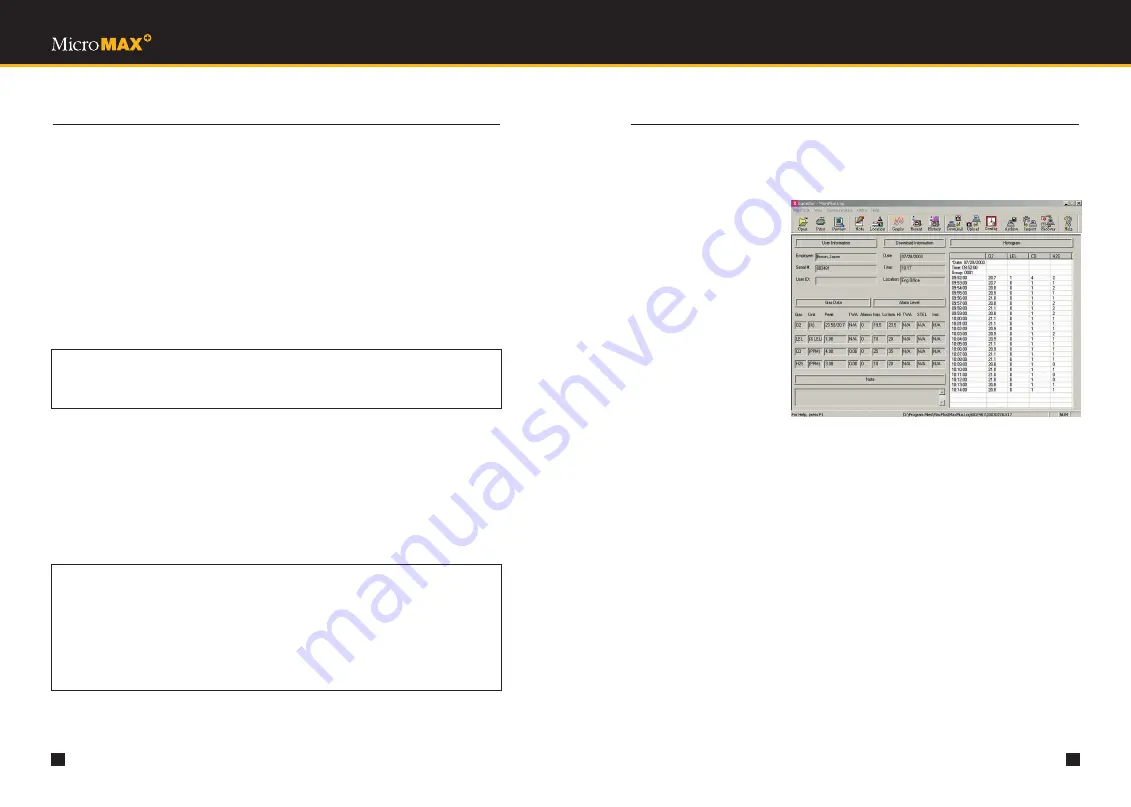
29
28
M U L T I G A S D E T E C T I O N
7.
DATA LOGGING
7.6 DOWNLOADING INFORMATION FROM THE MI
The Download function allows you to transfer data from the instrument to the computer.
Follow procedures indicated in
Section 7.5 Starting the Program
.
Turn on the instrument and allow it to go into normal operating mode.
Click on the Communication menu, then on Download, or simply click on the Download
button on the toolbar of the Main Screen. The Download Data/Instrument Parameters dialog
box appears.
In this dialog box, select Data (for downloading instrument parameters, logged gas
readings, and calibration data) or Instrument Parameters (for downloading instrument
parameters), and click on OK. The following will appear on the screen: “Is the cable
connected and the instrument ready?”
Connect the instrument interface end of the download cable to the port of the instrument.
Click on Yes. The instrument will start to count up. This count also takes place on the
computer screen.
After all data has been transferred, the instrument displays “DATA SENT” and continues to
run in the normal operating mode. When the computer screen displays “Transfer complete”,
click OK.
For downloading instrument parameters, click the Upload/Modify Instrument Parameters button
on the tool bar and the parameters will be displayed in a dialog box. For downloading data,
type your last name, first name, and location, when prompted to do so. Then, click OK.
Wait a moment for the computer to store the information. Now, data from the most recent
download is displayed on the Main Screen and the file relating to this download can be
accessed from the Open dialog box.
WARNING
Choosing the download instrument parameters option dumps all logged data in the
instrument and the data is not saved in the program.
WARNING
All fields, including last name, first name, and location, must be entered in order to save the
downloaded data. The maximum length to be entered for last name, first name, and location
is 14, 14, and 20 alphanumeric characters, respectively.
Downloading at the same date and time for a particular instrument is not allowed.
For example, if you download data from an instrument having serial number 1234 at
3:30 p.m. on December 8, 2002, and you try to download again with the same instrument at
the same date and time as above, it will not save any data for this new download.
7.
DATA LOGGING
7.7 DISPLAYING AND PRINTING DATA
7.7.1 MAIN SCREEN
Information on the Main
Screen includes the following
(See Figure 7):
• User information
(employee’s name,
instrument’s serial
number and user ID)
• Download information
(date, time, and location
that data is downloaded)
• Gas data (gas types,
measurement units, peaks,
TWA, and number of alarms)
Note: In user-programmable
immediate alarm mode, the
number of alarms equals to the total number of immediate high and immediate low
alarms for O2, a combustible or toxic gas. In TWA alarm mode, it represents the total
number of instantaneous alarms for a toxic gas, or the total number of immediate high
and immediate low alarms for O2 or
a combustible gas.
• Alarm levels (immediate low, immediate high, TWA, STEL and instantaneous alarm levels)
• Note relating to a download
• Histogram (logged gas readings)
Note: The histogram is separated into groups. Each time the instrument is turned on, or when
a new day begins during data logging, a new group is created and a new date and time
are displayed for that group.
• When a gas alarm occurs, it indicates so in front of the gas reading in the histogram.
The letters T, S, I, L, and H are used for alarm indication. In the immediate alarm mode,
L and H represent immediate low and immediate high alarm, respectively. In the TWA
alarm mode, T, S, and I represent TWA alarm, STEL alarm, and instantaneous alarm,
respectively, for toxic gases only, while L and H represent immediate low and immediate
high alarm, respectively, for O2 or combustible gases. On some occasions, TWA, STEL,
or instantaneous alarms can occur simultaneously. As a result, any combination of those
three types of alarm would be displayed before the gas reading.
Figure 7
A screenshot of the Mainscreen.















































