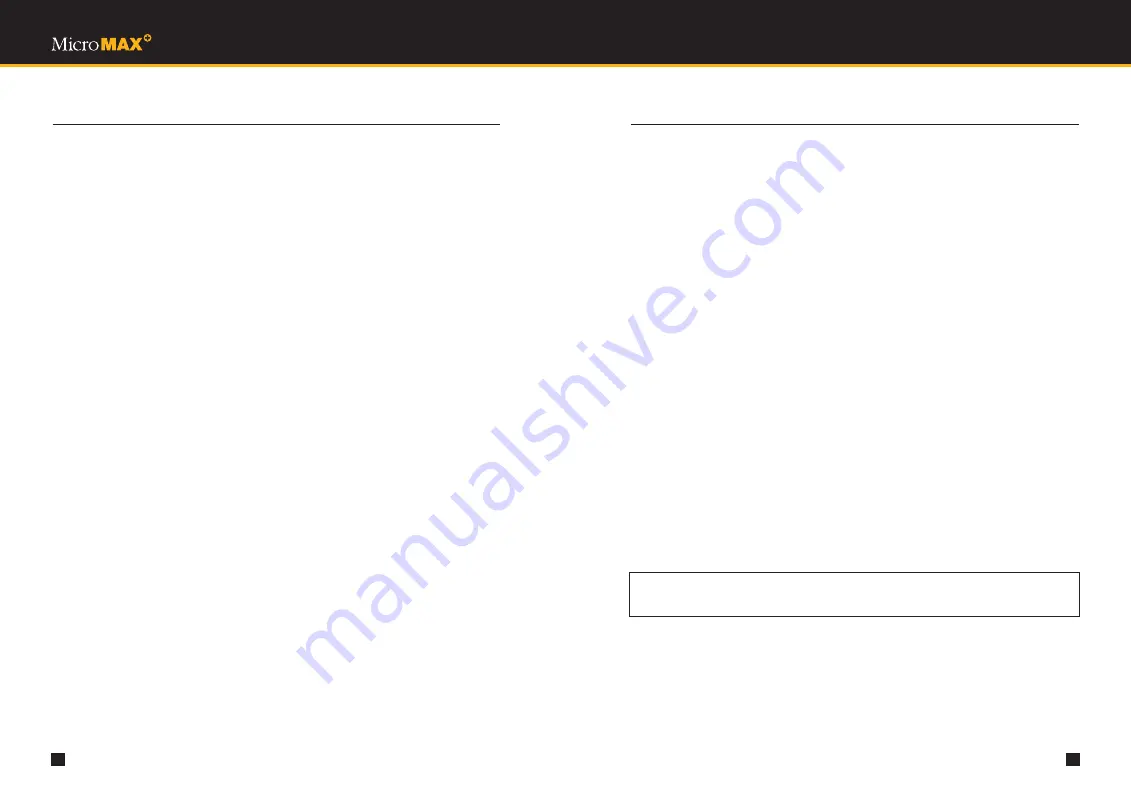
37
36
7.
DATA LOGGING
•
Confidence Beep
: The confidence beep is a visual flash, accompanied by an audible beep
every 20 seconds to reassure user that the instrument is working. The default setting is OFF.
To turn on this feature, select ON for Confidence Beep.
The lower section of the dialog box contains the following information:
• Gas type
• Imm. Lo (Immediate low alarm levels)
• Imm. Hi (Immediate high alarm levels)
• TWA (TWA alarm levels)
• STEL (STEL alarm levels)
• Inst. (Instantaneous alarm levels)
• Calibration Level
Note: Once the gas is chosen, the program automatically provides the correct default TWA
alarm levels that conform to United States OSHA recommendations. It also chooses the default
values for all other alarm levels and calibration levels. The immediate low alarm levels,
immediate high alarm levels, and calibration levels may be changed.
To print the instrument parameters while on this dialog box, simply click on the Print button at
the bottom.
To store the instrument parameters to a default user setting, click on the Store User Default
Instrument Parameters button. The following dialog box appears: “Are you sure that you want
to overwrite the default instrument parameters?” Click on Yes. The user setting is stored.
To restore the instrument parameters from a user setting, click on the Restore User Default
Instrument Parameters button. The following dialog box appears: “Are you sure that you want
to restore the user-defined setting?” Click on Yes. The user setting is restored.
To restore the instrument parameters to the factory default, click on the Restore Factory Default
Instrument Parameters button. The following dialog box appears: “Are you sure that you want
to restore the factory default setting?” Click on Yes. When it displays “The factory default
instrument parameters are loaded,” click on OK.
M U L T I G A S D E T E C T I O N
7.
DATA LOGGING
7.8 EDITING LOCATION
The Edit Location function allows you to modify the location for a specific download.
After a data file is opened, click on the Edit menu, then on Edit Location, or simply click on
the Edit Location button on the toolbar of the Main Screen. This brings up the Edit Location
dialog box.
In this dialog box, enter a new location of 20 characters or less for the opened file, and click OK.
7.9 EDITING NOTE
The Edit Note function allows you to modify the note for a specific download.
After a data file is opened, click on the Edit menu, then on Create/Edit Note, or simply click
on the Create/Edit Note button on the toolbar of the Main Screen. This brings up the Edit
Note dialog box.
In this dialog box, enter a note for the opened file (up to 2000 characters), and click Save.
7.10 UPLOADING INFORMATION TO THE MI
The Upload function allows you to transfer information from the computer to the instrument.
It provides the capability to set date and time in the instrument, as well as modify operating
parameters such as the variables in the user setup or supervisory modes.
Follow procedures indicated in
Section 7.5 Starting the Program
.
1)
Click on the Communication menu and then on Upload/Modify Instrument Parameters.
The Upload/Modify Instrument Parameters dialog box (See Figure 11) appears.
2)
In this dialog box, modify the instrument parameters as desired (See
Section 7.7.5
Instrument Parameters
).
3)
After verifying that all information is correct, click on the Upload Instrument Parameters
button. The following will appear on the screen: “Have you verified that all instrument
parameters are correct? Is the cable connected and the instrument ready?”
4)
Connect the 6-pin connector cable to the instrument, and click on Yes.
5)
After uploading is complete, the instrument shuts itself off and the computer screen
displays “Upload Complete.” Click OK and disconnect cable from the instrument.
6)
To return to the Main Screen, click on the Close button located at the bottom of the
window.
CAUTION
Make sure that you have the correct type and number of gases.







































