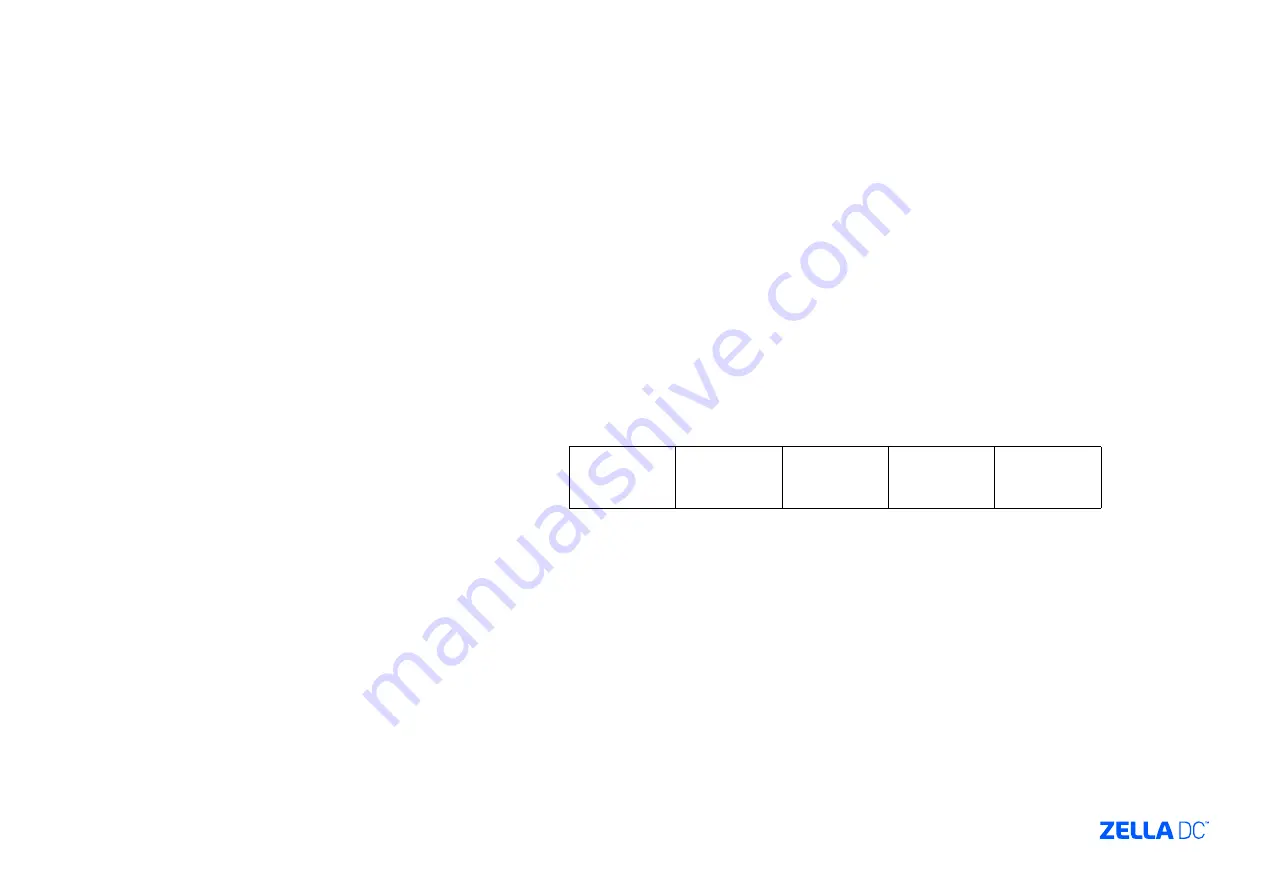
7. Pyrorack Commissioning & User Guide
IMPORTANT
For effective and safe installation follow the steps in the next few slides.
Please note: Accidental discharge will occur if this guide is not followed
step by step.
For effective and safe commissioning follow the steps below.
Please note: Accidental discharge will occur if this guide is not followed
step by step.
COMMISSIONING STEPS:
7.1 Preparation 1
Before mounting the Pyrorack into the Zella Pro. Make sure you have the
following ready:
1.
Supplied fuses are ready (a pack of fuses should have arrived with
MDC)
2.
Ensure keys are in slot at the front of the Pyrorack
3.
Star (Phillips screw driver) ( to connect Pyrogen canister)
7.2 Preparation 2
1.
Before mounting the Pyrorack, place the Pyrorack upside
2.
down on a table.
3.
Remove the four screws in the middle – surrounding the
4.
string.
5.
Remove the Pyrogen canister from the Pyrorack
6.
Connect the Pyrogen canister to the Pyrorack by inserting
7.
the plug and tightening the washer
8.
Reinsert the canister back into the Pyroack
9.
Place the Pyrorack into position top of the Zella Pro
10. 7.3 Commissioning Steps
1.
Fit the Mains fuse F5 (far right hand side)
2.
Insert mains supply cable (C13)
3.
Wait 5 seconds
4.
Fit the Battery Fuse F4 (middle fuse)
5.
Wait 5 seconds
6.
Fit the Extinguishing Agent Release Fuse F3. Wait 5 seconds, the
extinguishing agent fault LED goes off
7.
Press and hold Test Button and confirm all LEDs are functioning
8.
Ensure Key switch is in automatic mode
9.
Pyrorack is successfully replaced into service
7.4 Decommissioning Steps
1.
Remove Mag fuse F3 from the rear of the Pyrorack (far left)
2.
Wait 5 seconds
3.
Remove the main fuse F4 (middle fuse)
4.
Wait 5 seconds
5.
Remove the mains cable
6.
Remove the battery fuse F5. The unit shall be powered
7.
down at this stage.
8.
Remove the Pyrorack from the server cabinet.
7.5 Please print, laminate & stick the next 2 slides near your
Zella Pro for all to see.
MAG UNIT
FUSE F3
500mA TL
D-CONN
MALE J2
D-CONN
FEMALE J1
BATTERY
FUSE F4
500mA TL
MANS
FUSE
F5 500mA TL



















