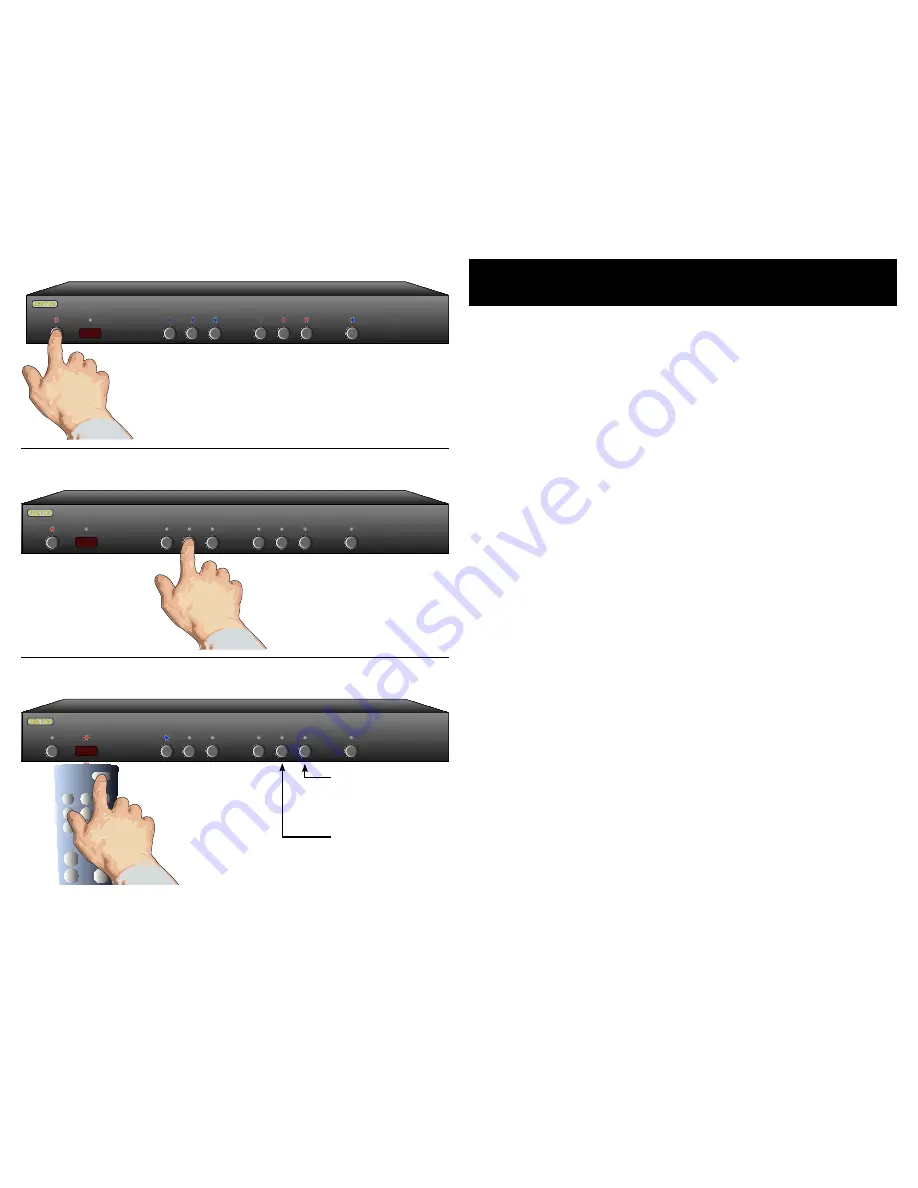
1
MAS7.1 Component Video Switch
15
MAS7.1 Component Video Switch
Learning New Discrete IR Codes
The MAS7.1 allows discrete IR control over all of it's functions. These
codes can also be reprogrammed to use any remote, as described
here.
Pick a remote
Star t by pick ing the remote you’d like to use with the
MAS7.1. (Unused buttons on the supplied ZRM1 remote will
work just fine!)
Step 1: Put the MAS7.1 into the Setup Mode
The MAS7.1 is placed into the setup mode by pressing and
holding the Power button for about seconds.
Step 2: Select the Intelligent-IR™ Learn Mode
Discrete IR learning is selected by pressing the '2' button.
Once the '2' button is pressed, the standby LED will flash
slower and all the other LEDs will turn off. The MAS7.1 is
now waiting for new IR codes to be sent from your remote
control.
Step 3: Teach the MAS7.1 your new discrete IR control codes
On your remote control, press the buttons you'd like to use
as discrete IR codes, in the following order:
Power On
- Turns On Power
Power Off
- Turns O ff Power
Sequence Pri.
- Sequence primar y inputs
Sequence Sec.
- Sequence secondar y inputs
Sync On
- Turn on SYNC LED
Sync Off
- Turn off SYNC LED
Breakaway Video
- Sets video break away mode
The new codes are learned in the above order, for instance
the first button you press, on the remote, will be use as the
new discrete "Power On", the second button pressed will be
used as the new "Power O ff ", etc.
The 'S2' can be pressed to disable the current IR code.
The 'S' can be pressed to sk ip the current IR code, leaving
it unchanged.
Note:
All remote control codes are saved in non-volatile
memor y and will not be lost during a power failure.
•
•
•
•
•
•
•
•
1 2 3 S1 S2 S3 SYNC
Step 1: Put the MAS7.1 into the Setup Mode
Press and hold the Power Button for secs.
The front panel LEDs will start to blink wildly.
Step 2: Press the '2' button for Intelligent-IR™ learning
1 2 3 S1 S2 S3 SYNC
Step 3: Teach the MAS7.1 its new IR codes
1 2 3 S1 S2 S3 SYNC
1 2 3
4 5 6
7 8 9
0
+ +
_ _
POWER
VOL
CH
Press the buttons on
your remote, that you
want to use as the
new discrete IR codes,
in the order given in
"Step " of the text.
Once the 2 button is pressed, the
MAS7.1 will be ready to learn new
discrete IR codes starting with
"Discrete Power On".
Skip current IR
code (leave it
unchanged)
Disable current
IR code and
skip to next























