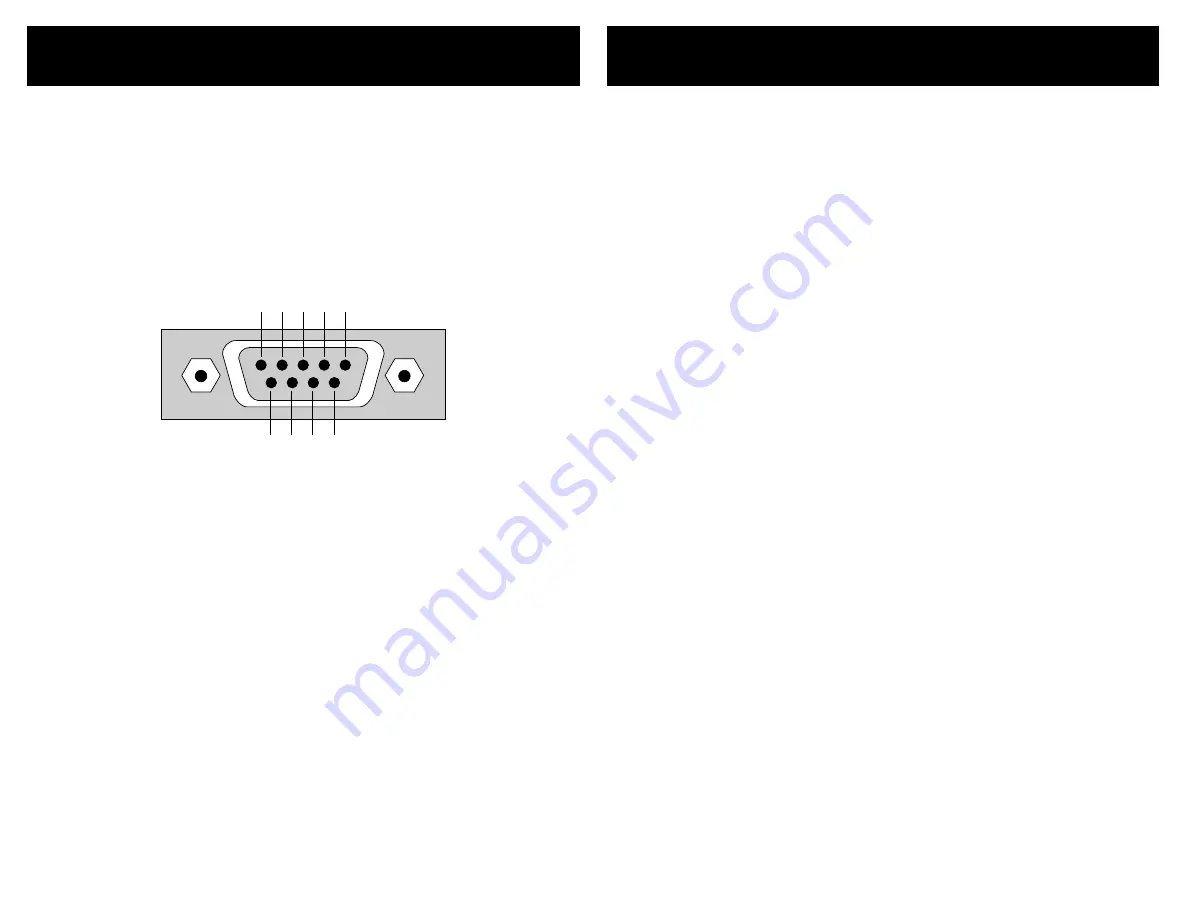
26
HDVI5 Component Video Switch
2
HDVI5 Component Video Switch
K.I.S.S.™ (Keep It Simple Serial!™)
Zektor ’s exclusive K .I.S.S.™ (Keep I t Simple Serial™) protocol was de -
signed by engineers who have been controlling RS-22 devices for
most of their careers and understand the pitfalls of a badly designed
protocol.
A few features of the K.I.S.S.™ protocol are:
A simple and logically consistent command struc ture.
Fully bi- direc tional operations and can operated in both
a Master Slave mode (only responds when spoken to), or
in an Asynchronous mode (state changes are sent as they
occur).
All commands and responses can optionally use a checksum
or a CRC-8 checkcode to insure reliable communications.
A command will always generate a response! There are no
“timeout ” states as par t of the protocol. A timeout will al-
ways indicate some type of physical connec tion error (loose
cable, ex treme noise, etc.).
Commands and responses have been designed for simple
parsing in any language.
Easy to test using a terminal, or terminal emulation soft-
ware. (Hyper term, SecureCRT, etc.)
A few features of the HDVI5 command set are:
A full featured command set that goes far beyond simple
front panel control operations! Allows full control over
all
features of the HDVI5.
Full notification of state changes.
The ability to disable the front panel, and still have front
panel button presses sent to the serial por t.
The ability to read all IR codes sent to the HDVI5 by any re -
mote, even those not used by the HDVI5. Use the HDVI5 to
add IR control to any projec t!
Many more features, too numerous to list here...
For a full description of K .I.S.S.™ and a list of the commands sup -
por ted by the HDVI5, download the HDVI5 supplemental manual at:
www.zektor.com/HDVI5/downloads.htm
•
•
•
•
•
•
•
•
•
•
•
The RS-22 on the HDVI5 is the same format as a PC-modem, and
uses the same type cable as a serial modem would, which is a stan-
dard straight through cable. Do not use a cable that is marked as a
“Null Modem” cable.
The HDVI5 can also be used with any USB to RS-22 conversion
cable, these are all typically straight through cables.
The RS-22 por t is a female type DE- connec tor (sometimes mistak-
enly referred to as a DB- connec tor) with the following pinout:
5 4 3 2 1
9 8 7 6
Pin definitions:
1 - No Con ne ct
6 - No Con ne ct
2 - TX
7 - No Con ne ct
3 - RX
8 - No Con ne ct
4 - No Con ne ct
9 - No Con ne ct
5 - GND
The por t settings used by the HDVI5 are:
Ba ud rat e:
96 00
Da ta Bi ts:
8
St op Bi ts:
1
Pa ri ty:
NO NE
The communications protocol used is Zektor ’s exclusive K .I.S.S.™
(Keep I t Simple Serial™) protocol.
The RS-232 Port
All manuals and user guides at all-guides.com





































