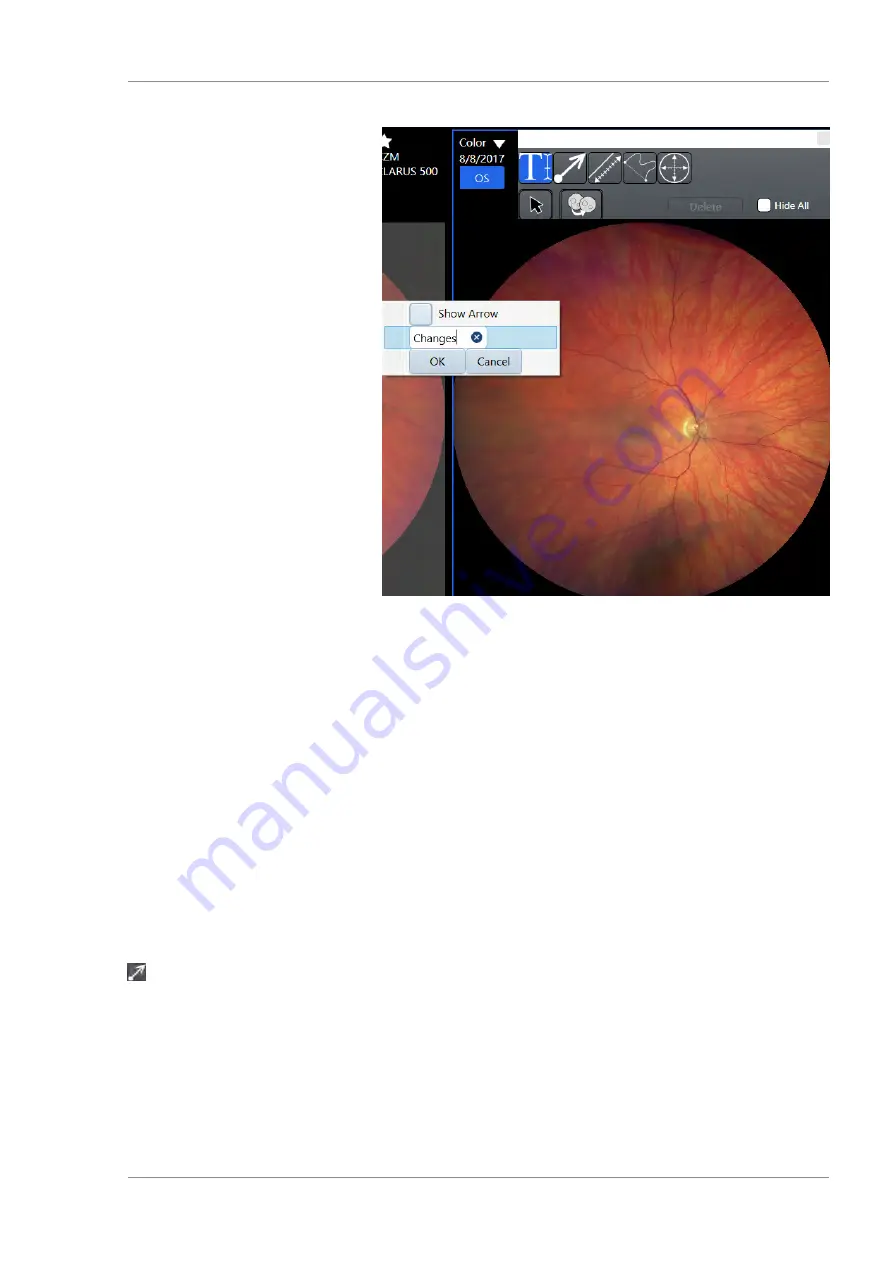
Instructions for Use
5 Operation
CLARUS 500
5.6 Analyze Images
2660021165005 Rev. A 2017-08
85 / 144
3. Type your text annotation.
4. If you want an arrow to appear with the text, click
Show Ar-
row
.
5. Click
OK
.
6. Close the annotations panel.
Result
ü
The text annotation appears on the image.
5.6.5.3.3 Adding Arrows to Images
You can draw any length arrow or mulitple arrows on the image to
identify something specific on the image. You can add text to ar-
rows to label what you are identifying on the image. After you
place arrows on the image, you can resize, move or delete them.
Prerequisite
þ
The
Analyze
window is open (Opening the Analyze Window
).
þ
The
Annotation
tool is selected (Selecting the Annotation Tool
).
Action
1. Select the
Arrow
tool.
2. Point to the location in the image where you want to begin to
draw the line with an arrow.
Summary of Contents for CLARUS 500
Page 1: ...CLARUS 500 Instructions for Use ...
Page 98: ...Empty page for your notes ...
Page 122: ...Empty page for your notes ...
Page 124: ...Empty page for your notes ...
Page 130: ...Empty page for your notes ...
Page 132: ...Empty page for your notes ...
Page 134: ...Empty page for your notes ...
Page 136: ...Empty page for your notes ...






























