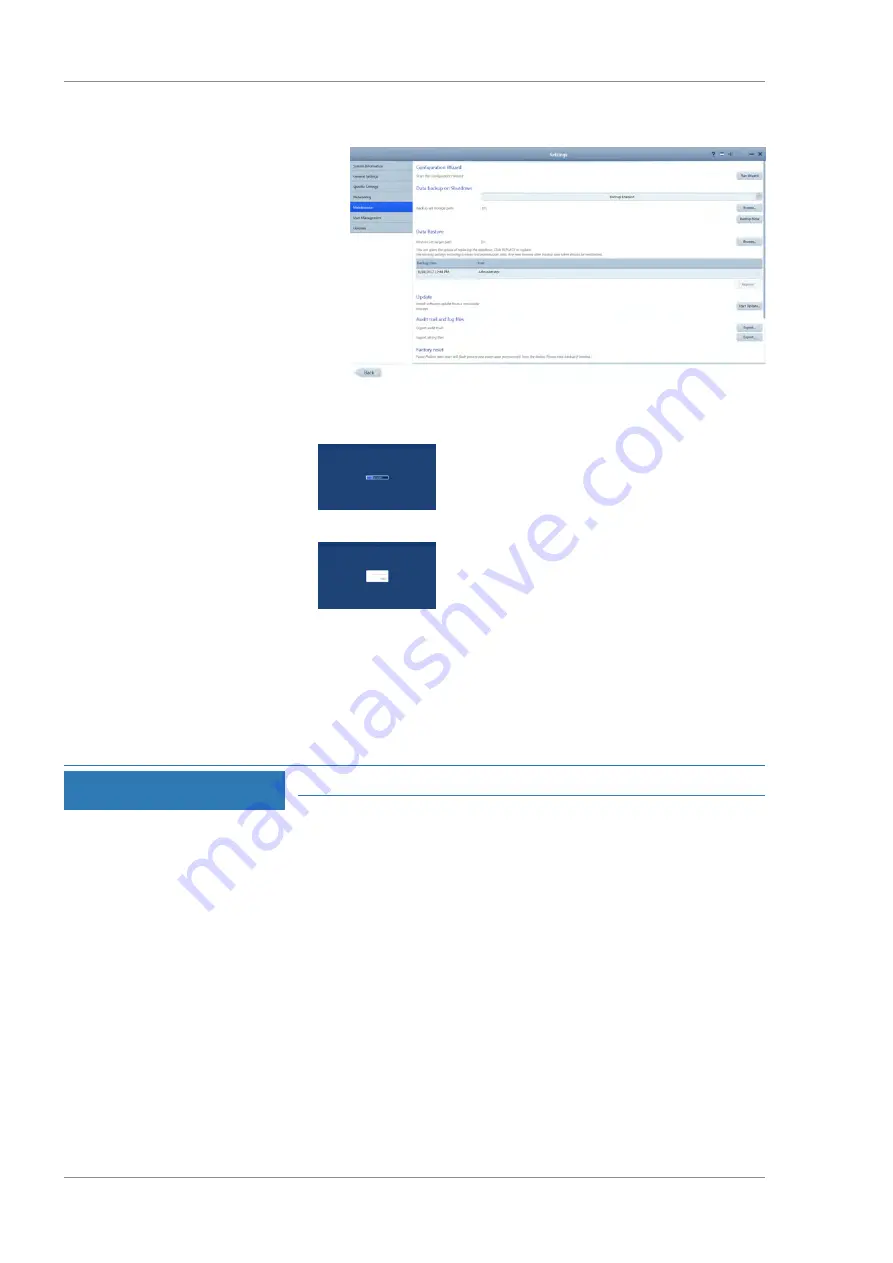
5 Operation
Instructions for Use
CLARUS 500
5.2 Managing Data
52 / 144
2660021165005 Rev. A 2017-08
ð
The
Maintenance
window opens.
3. Click
Backup Now
.
ð
A progress bar opens.
ð
When the backup completes, a confirmation opens.
4. Click
OK
.
Result
ü
A new data backup is stored in the folder you configured to
store automatic backups. (See Configuring Automatic Back-
ups [
.)
5.2.3.3 Restoring Data from a Backup
NOTE
Only Administrators can complete this task.
If the CLARUS 500 has automatic backups enabled or if there is a
saved manual backup, you can restore the system with the data
from the backup file.
Action
1.
5.2.4 Log Files
CLARUS 500 records the following events and identifies them by
date, time, and User ID:
• Log on/log off
• Create, modify, delete data
• Import/export data from removable media
• Receipt/transmit data from/to the network
• Remote service activity
Summary of Contents for CLARUS 500
Page 1: ...CLARUS 500 Instructions for Use ...
Page 98: ...Empty page for your notes ...
Page 122: ...Empty page for your notes ...
Page 124: ...Empty page for your notes ...
Page 130: ...Empty page for your notes ...
Page 132: ...Empty page for your notes ...
Page 134: ...Empty page for your notes ...
Page 136: ...Empty page for your notes ...






























