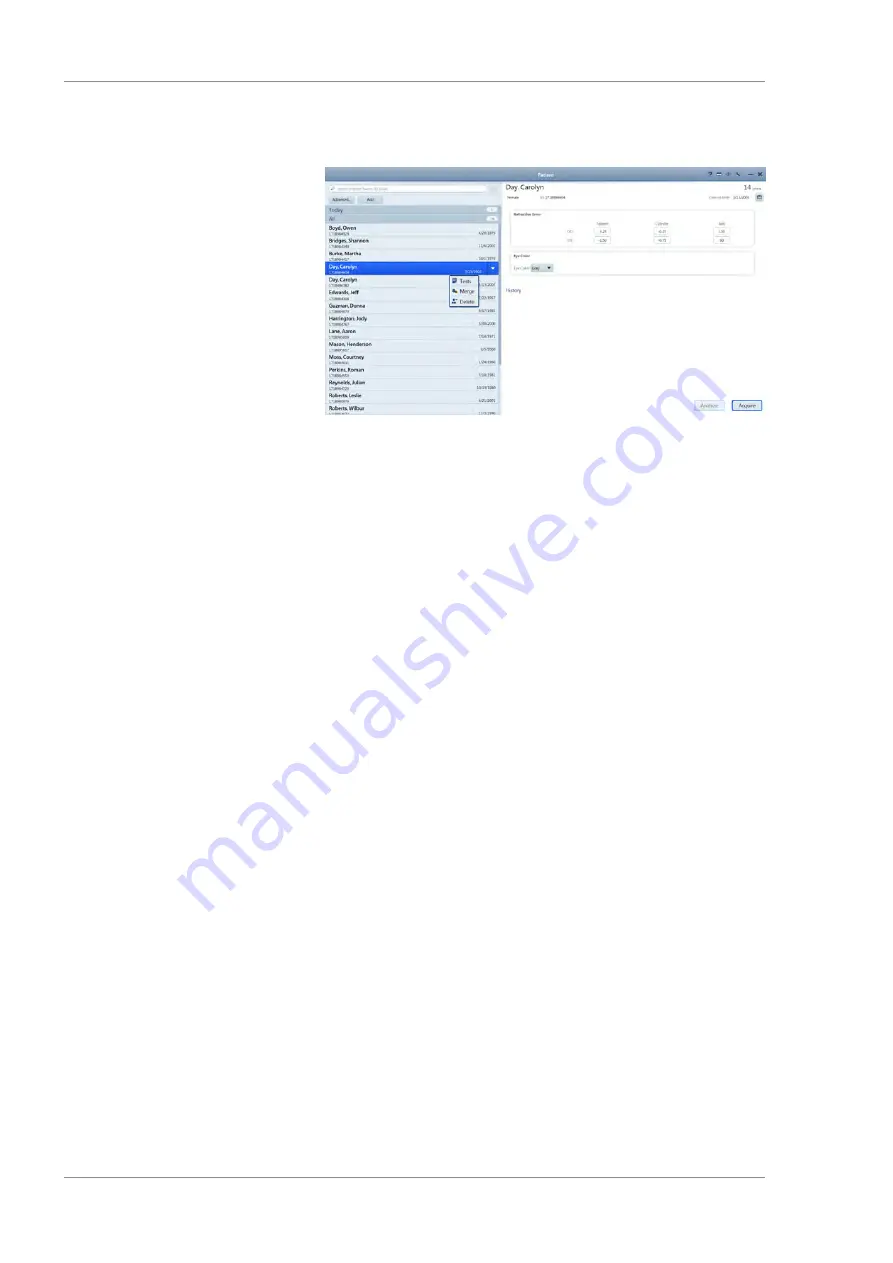
5 Operation
Instructions for Use
CLARUS 500
5.2 Managing Data
44 / 144
2660021165005 Rev. A 2017-08
Action
1. In the
Patient
window, select the patient name and click on
the down arrow and select
Delete
.
ð
A confirmation opens.
2. Click
Delete
.
5.2.1.5 Manually Correcting Laterality
You can change the laterality of an image after it is saved using the
Acquire
,
Review
, or
Proof Sheet
screen.
Laterality change feature does not work under the following condi-
tions:
• After the data is exported
• In connected mode (FORUM)
• On imported data
Prerequisite
þ
Acquire
,
Review
, or
Proof Sheet
is open.
Action
1. Select the image you want to change.
2. Click the existing laterality indicator (OD or OS).
3. Click the desired laterality (OD or OS).
ð
The laterality indicator changes for the image.
4. Click
Save
.
5.2.1.6 Importing Data
You can import data in the following individual exams or multiple
exams (bulk import).
You can import the following file formats:
• JPG
• TIFF
• PNG
• JPEG2000
• DICOM
• ZIP (compressed)
Summary of Contents for CLARUS 500
Page 1: ...CLARUS 500 Instructions for Use ...
Page 98: ...Empty page for your notes ...
Page 122: ...Empty page for your notes ...
Page 124: ...Empty page for your notes ...
Page 130: ...Empty page for your notes ...
Page 132: ...Empty page for your notes ...
Page 134: ...Empty page for your notes ...
Page 136: ...Empty page for your notes ...






























