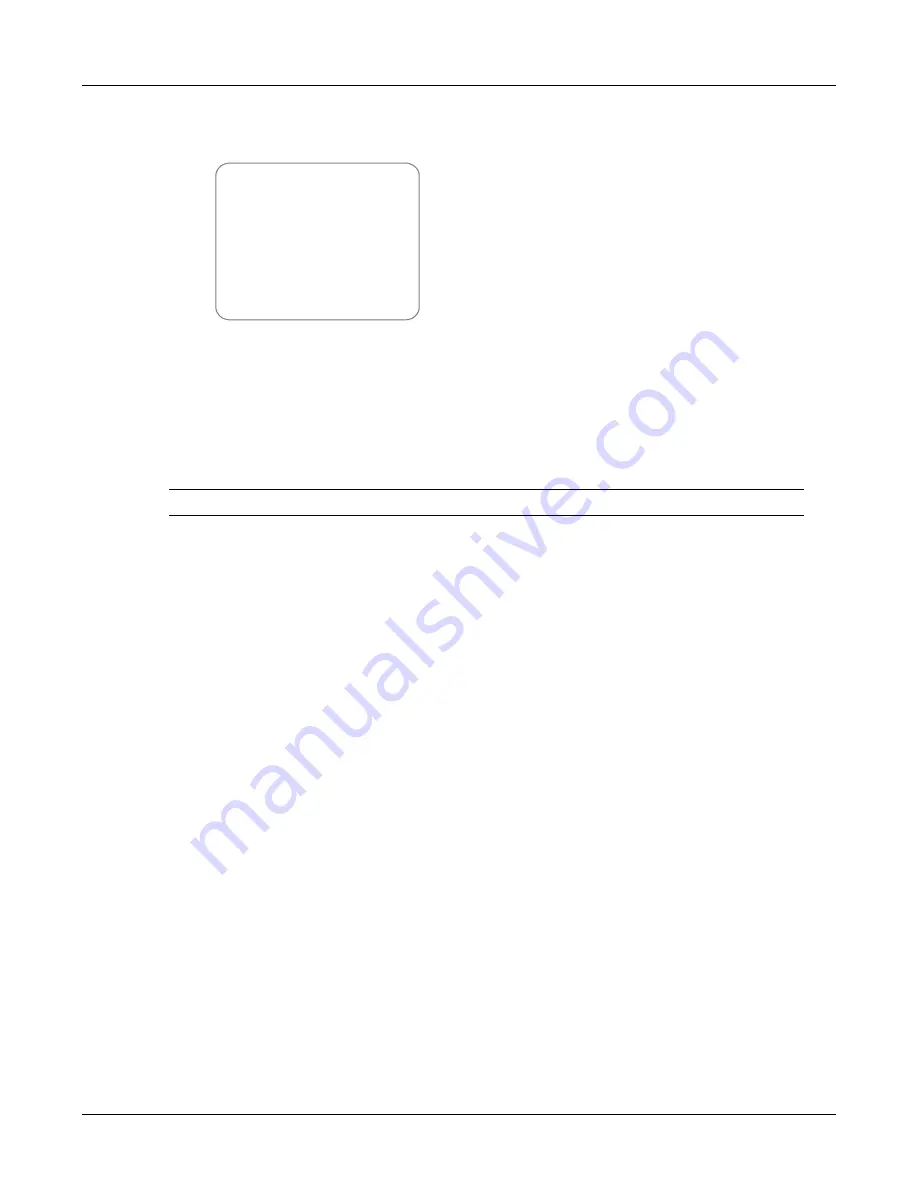
36
CN2x4 SIP Phone User’s Manual
1).
Press <1> or use
<
▲
>/<
▼
>
to choose [Call] and press <OK> to call this number.
2).
Press <2> or use
<
▲
>/<
▼
>
to choose [Save] and press <OK> to save this number.
3).
Press <3> or use
<
▲
>/<
▼
>
to choose [Delete] and press <OK> to delete this number.
4).
Press <4> or use
<
▲
>/<
▼
>
to choose [Details] and press <OK> to check this number's
information: name, phone number, received date and time etc.
Note:
You can check call lists even when you are in conversation.
4.7
Phone Book
Our phone book stores one hundred frequent numbers for speed dialing.
4.7.1
Add To Phone Book
In idle state:
1.
Press <Menu> to enter the menu.
2.
Press <2> or use
<
▲
>/<
▼
>
to choose [Phone Book] and press <OK> to enter it.
3.
Press<1> ~ <4> or use
<
▲
>/<
▼
>
to choose a line and press <OK> to enter it.
4.
Press<2> or use
<
▲
>/<
▼
>
to choose?Add New] and press <OK> to enter it.
5.
Use keypad to input the name, the number etc.
-
Press <Del> to backward delete wrong characters.
-
Press digit buttons to re-input new name and password.
6.
Press <OK> to save it.
4.7.2
Search, Call, Edit And Delete Numbers In Phone Book
In idle state:
1.
Press <Menu> to enter the menu.
2.
Press <2> or use
<
▲
>/<
▼
>
to choose [Phone Book] and press <OK> to enter it.
3.
Press<1> ~ <4> or use
<
▲
>/<
▼
>
to choose a line and press <OK> to enter it.
xxxx (the number desired)
1. Call
2. Save
3
.
Delete
4
.
Details






























