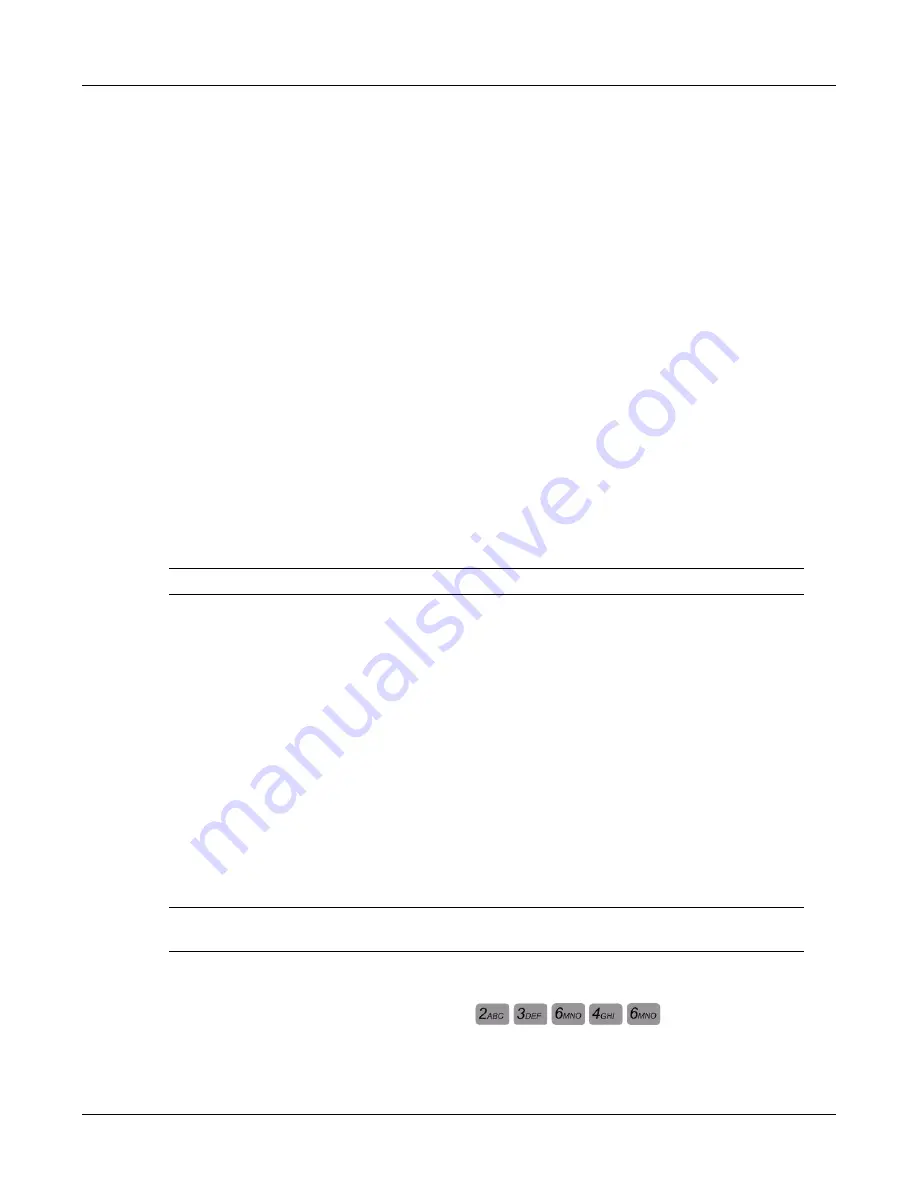
12
CN2x4 SIP Phone User’s Manual
2.4
Web Settings
Via the build-in Web Management System to complement the initial configuration for CN2x4 SIP
Phone.
1.
Obtain IP address:
To login on Web Management System, you need to know the IP address of network and
PC. (set it as above )
2.
Login on Web Management System:
Input the IP address in the browser's field. The default username and password are
"admin" and "0000".
Figure 2-1 is the main page after login. The left part is menu navigator, and the right part is
the editing area for parameters.
3.
complete the basic configurations:
For the basic call functions, you need only three steps:
-
Allocate
phone number
and
display name
for the phone.
-
Set
SIP Proxy
and
SIP Registrar
.
-
Set
Authentication ID
and
Password
These items are all filled in
Configurations > Call Settings
.
Note:
save it after modification by clicking Configurations> Save .
More information in Part of Web Management System.
2.5
Change Language
The default language is English when start-up. CN2x4 SIP Phone supports multi-language. You
can use function button or Web Management System to change it.
By this way:
•
Via function button:
1).
Press <Menu>, then the LCD screen shows the menu.
2).
Press <5>, or use
<
▲
>/<
▼
>
to choose [DEVICE CONFIG] , press <OK> to enter it.
Input user name and password.
Note:
Note: if the "menu configuration passworkd" is disabled, do not need to input user
name and password when setting via function button.
The default user name and password is "admin".
a.
Press <Del> to delete user, press
,
,
,
,
to re-input username
"admin"






























