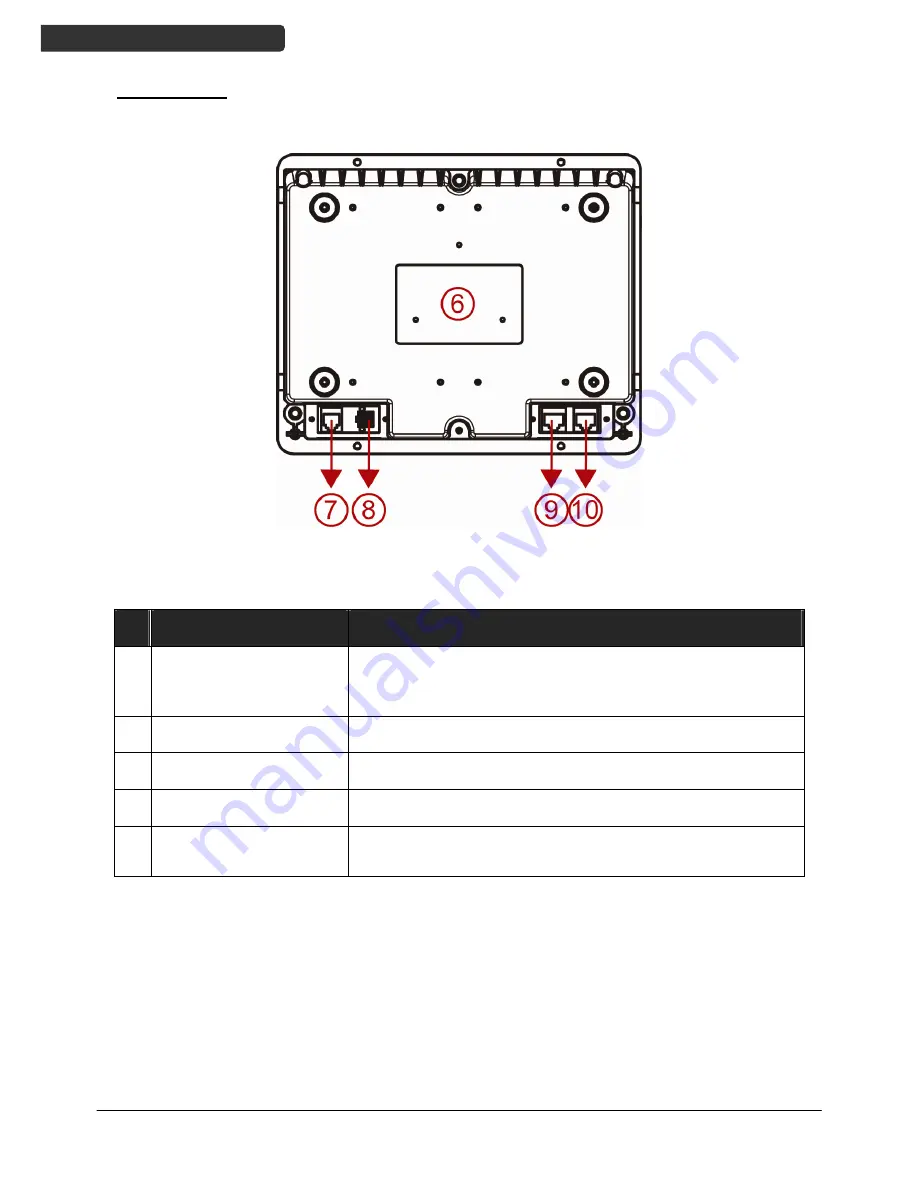
Dual-Laser Omnidirectional In-Counter Scanner
4
U
SER
’
S
M
ANUAL
Bottom View
Figure 2: Scanner Bottom View
Description
Function
6 Device
Label
Carrying information such as model name and serial
number
7
EAS Port
Electronic article surveillance connection
8
Power Input
External AC power input
9
Host Port
Interface communication connection to the host
10 AUX
Port
Connecting an auxiliary peripheral device, usually a
handheld scanner











































