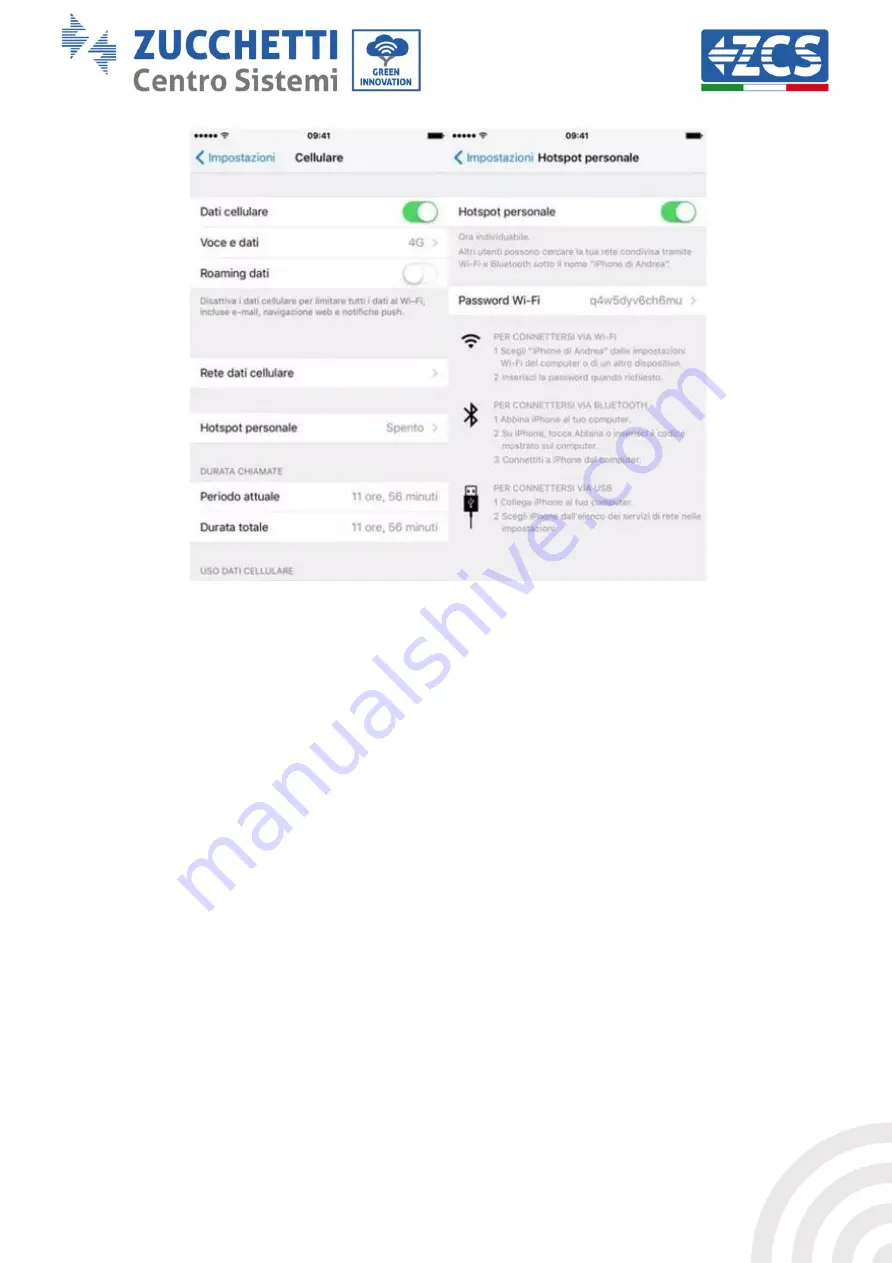
17 / 45
Figure 20 - Configuration of an iOS smartphone as a hotspot router
At this point, it is necessary to re-configure the Wi-Fi card using a PC or smartphone other
than the one used as a modem.
During this procedure, when asked to select the Wi-Fi network, choose the one activated by
the smartphone and then enter the password associated with it (which can be changed from
the personal hotspot settings). If at the end of the configuration the word “Unpingable”
appears next to “Remote Server A”, then the problem depends on the home router.
It is therefore advisable to check the brand and model of the home router you are trying to
connect to the Wi-Fi card; some router brands may have closed communication ports. In this
case, contact the customer service of the router’s manufacturer and ask them to open port
80 (direct from the network to external users).






























