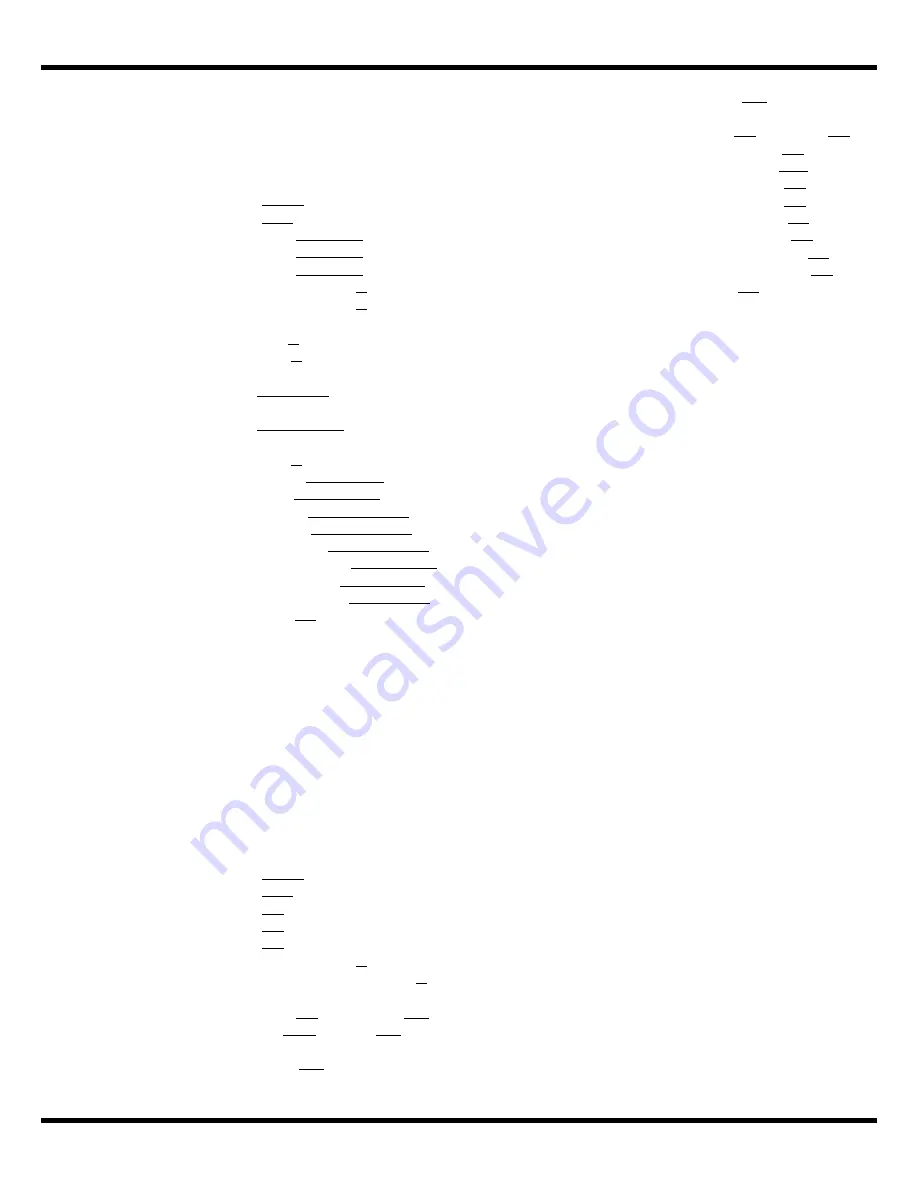
CPE
Quick Start Guide
7
enabled to service a private Ethernet LAN at the
customer site. Within the product, the DHCP
server is enabled to centrally assign IP resources
to PCs on the private LAN. No WEP.
a. Password: __
default
_______________
b. ESSID:
__
ABC
________________
c. IP
Address: ______
NA______
________
d. Netmask:
______
NA______
________
e. Gateway:
______
NA______
________
f.
Enable DHCP client:
YES _
X
_ NO ___
g. Enable Internal Router: YES _
X
_ NO ___
h. Internal Router’s WAN Port on:
WLAN _
X
__ Ethernet _____
i. NAT:
YES
___
X
___ NO_________
j.
Internal Router’s LAN port IP address:
___
192.168.1.1
___________
k. Internal Router’s LAN port Netmask:
___
255.255.255.0
__________
l.
Enable Internal DHCP server:
YES ___
X
____ NO _______
Begin IP__
192.168.1.10
_____
End IP__
192.168.1.200
______
Netmask__
Use DHCP Wizard
__
Gateway__
Use DHCP Wizard
_
Primary DNS_
Use DHCP Wizard
Secondary DNS_
Use DHCP Wizard
Primary WINS _
Use DHCP Wizard
Secondary WINS
Use DHCP Wizard
m. WEP Key: _______
NA
_____________
Station Configuration (one user)
Below is a sample configuration for the product as
used in a “one PC only” application. The product
is installed at the customer site as a Station with
DHCP client turn on so that the product will
receive IP resources (address, netmask, etc.)
from an upstream DHCP server. Its internal router
is turned off. No WEP. The product should be
connected directly to a PC using
a. Password: __
default
_______________
b. ESSID:
__
ABC
________________
c. IP
Address: __
NA
_________________
d. Netmask:
__
NA
_________________
e. Gateway:
__
NA
_________________
f.
Enable DHCP client:
YES _
X
_ NO ___
g. Enable Internal Router: YES ___ NO _
X
h. Internal Router’s WAN Port on:
WLAN
__
NA
_ Ethernet _
NA
i. NAT:
YES
__
NA_
__ NO__
NA
___
j.
Internal Router’s LAN port IP address:
________
NA
____________
k. Internal Router’s LAN port Netmask:
________
NA
____________
l.
Enable Internal DHCP server:
YES ___
NA
__ NO ___
NA
__
Begin IP______
NA
________
End IP_______
NA_
________
Netmask______
NA
________
Gateway______
NA
________
Primary DNS___
NA
_______
Secondary DNS_
NA
_______
Primary WINS ____
NA
_____
Secondary WINS __
NA
_____
m. WEP Key: _______
NA
_____________


























