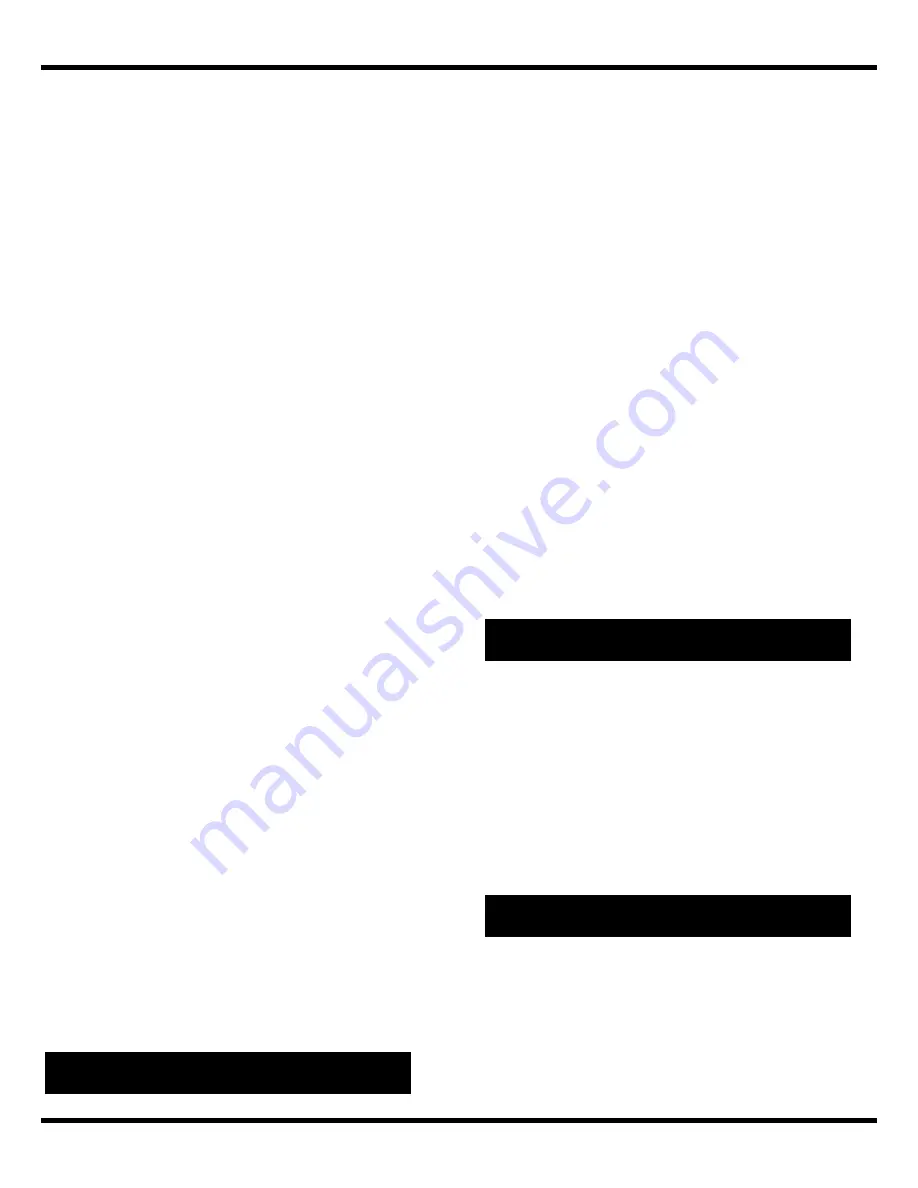
Quick Start Guide
CPE
6
Point in which the product is programmed
to associate with.
d. Select a suitable location on an exterior
wall as the cable entry point into the
building. Create an opening at this entry
point using a drill with the proper bit.
e. Insert a wall feed-thru tube into the
opening at the entry point.
f.
Route the product’s Ethernet cable into
the building via the wall feed-thru tube*.
*Note: Make sure to create a “drip loop” in the
cable just before it enters the building. Water
easily runs along the slick surface of the
Ethernet cable, and can run right down the
cable and into the building. A drip loop allows
the runoff water to collect and drip off before it
enters the building.
g. Seal the wall feed-thru tube as necessary.
h. Reconnect the product’s RJ-45 connector
into the Power Injector port marked “CPE.
i.
The “POWER” LED should turn on. The
“LINK” LED should turn on once the
product associates with an
Access Point
.
Adjust the product’s position for better
antenna alignment if necessary*. Tighten
the mounting clamps and secure all
cables against the walls as necessary.
*Note: You may optionally fine-tune the
antenna alignment by checking the received
signal strength via the following telnet
command:
STAT
8. Change The Default Password.
It is recommended that you change the
default password. To change the password,
run the CPE-250 Manager software and login
with the default password (“default”). Click on
the tab labeled “
CONFIGURATION
”. Within the
CONFIGURATION
screen, click on the tab
labeled “
ADMINISTRATION
”. Enter the new
password in both “New Password” and
“Confirm Change” text boxes. Click on the
“APPLY” button. The software prompts that
the product will reset for the changes to take
effect. Click on the “YES” button to reset the
product. It is recommended that you confirm
this change by logging in with the new
password.
1. Mount
Screws.
Insert one screw from the front of the product
through one of its top mounting holes with a
sealing washer on either side of the mounting
hole. Ensure the seal side of both washers is
against the product. Repeat process for the other
mounting hole near by.
2. Mount
Brackets.
Align the screw holes in the mounting bracket with
the screws used in Step 1 so that the bracket
points outward from the product when mounted.
Insert the bracket. Tighten one nut into each screw.
3. Repeat Steps 1 & 2.
Repeat Steps 1 & 2 for the bottom mounting holes.
4. Mount
Clamps.
Secure the mounting brackets to mast by using
the mounting clamps. Adjust the mounting clamps
using a flat-head screwdriver so that the product
stays in position yet allows for movements for
alignment adjustment. Tighten the clamps only
after
the antenna has been aligned.
The CPE device
MUST
be installed to provide
a separation distance
of at least 35cm
from
all persons and must not be collocated or
operating in conjunction with any other
transmitter or antenna
The product can be managed via any one of the
following three methods. Refer to the Users Manual
for complete details.
CPE-250 Manager:
Run the CPE-250 Manager
Software. Default password:
default
.
Web-based Management:
Point your browser at
the Product’s IP address (default IP address:
192.168.1.1
; Default password:
default
).
Telnet:
Open a Telnet session at the product’s IP
address (default IP address:
192.168.1.1
; Default
password:
default
).
Station/Router Configuration (multiple users)
Below is a sample configuration for Wireless ISPs
to deliver wireless broadband access with to
remote (customer) site. The product is installed at
the customer site as a Station with DHCP client
turn on. Its internal router is turned on and NAT is
M
ANAGING THE
CPE
U
SING
T
HE
M
OUNTING
H
ARDWARE
S
AMPLE
C
ONFIGURATIONS








