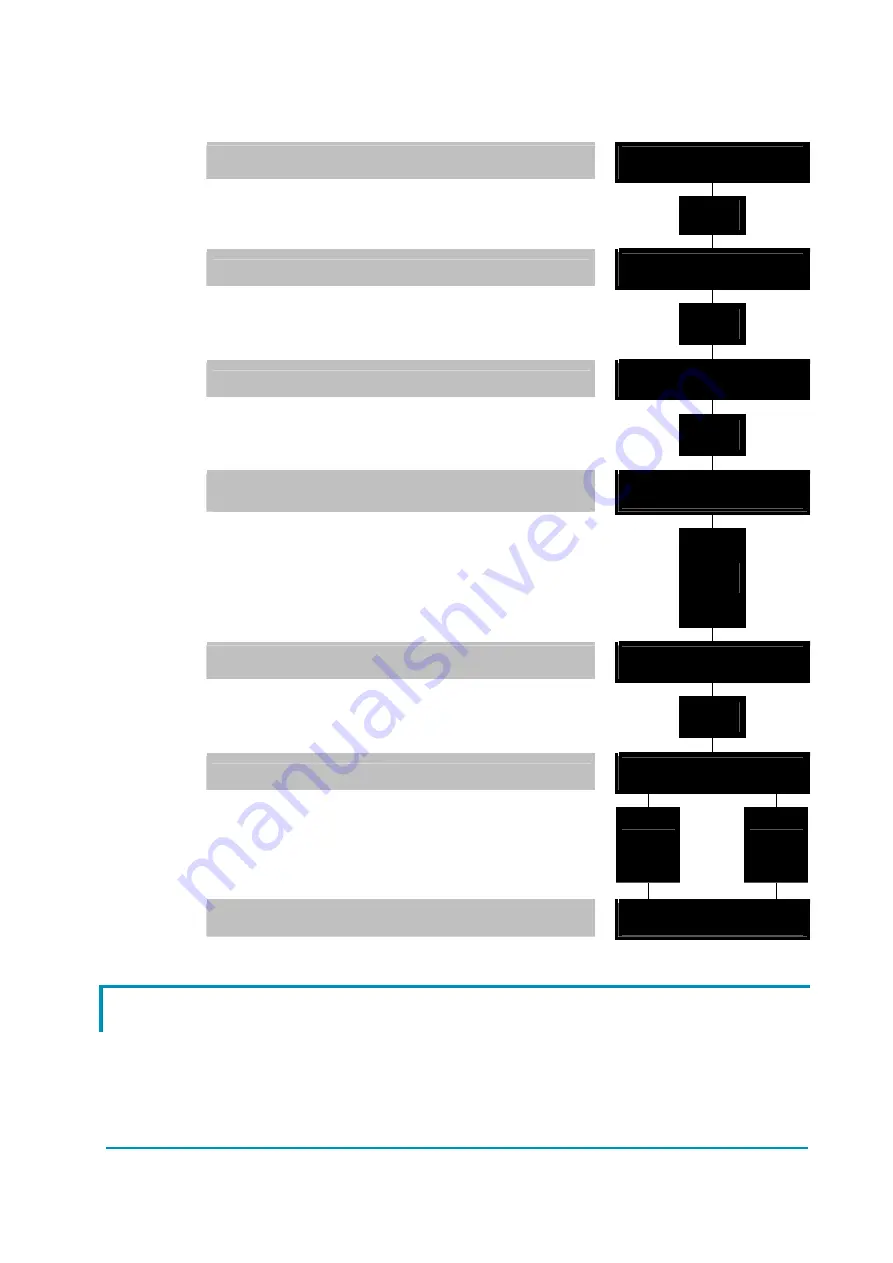
Flow Chart showing how to make Programme changes using Digital Console
fitted with Eprom CK ULTRA.
1) Opening Zapi Display.
AC2 ZAPI V0.0
48V 350A 00000
2) Press ENTER to go into the General Menu.
' % '
' ' '
3) The Display will show:
MAIN MENU
PARAMETER CHANGE
4) Press ENTER to go into the Parameter Change
facility.
' % '
' ' '
5) The Display will show the first parameter.
ACCEL. DELAY
LEVEL = 4
6) Press either ROLL UP and ROLL DOWN to
display the next parameter.
% ' '
% ' '
7) The names of the Parameters appear on the
Display.
RELEASE BRAKING
LEVEL = 5
8) When the desired Parameter appears, the
Display will show a Level Number that will be
Between 0 and 9. Press either PARAM (Top Right)
or SET (Bottom Right)buttons to change the Level
value.
' ' %
' ' %
9) The Display will show the New Level.
RELEASE BRAKING
LEVEL = 6
10) When you are satisfied with the results of the
changes you have made, Press OUT.
' ' '
' % '
11) The Display asks “ ARE YOU SURE"?
ARE YOU SURE?
YES=ENTER NO=OUT
12) Press ENTER to accept the changes, or press
OUT if you do not wish to accept the changes and
wish to make further modifications to the
parameters.
' % '
' ' '
' ' '
' % '
13) The Display will show:
MAIN MENU
PARAMETER CHANGE
5.7 Programming console functions
-
Functional configuration (see 5.1, 5.2, 5.3, 5.4).
-
Parameter programming (see 5.5, 5.6).
-
Tester: the user can verify the state of the following parameters:
TRACTION PUMP
motor voltage (%)
motor voltage (%)
frequency (Hz)
frequency (Hz)
ADEZP0AE - AC-2 INVERTER - User Manual
Page - 41/64
Summary of Contents for AC-2
Page 21: ...4 8 Mechanical drawing ADEZP0AE AC 2 INVERTER User Manual Page 21 64...
Page 22: ...4 9 Connection drawing Traction configuration Page 22 64 ADEZP0AE AC 2 INVERTER User Manual...
Page 23: ...4 10Connection drawing Pump configuration ADEZP0AE AC 2 INVERTER User Manual Page 23 64...
Page 24: ...4 11Connection drawing Combi configuration Page 24 64 ADEZP0AE AC 2 INVERTER User Manual...
















































