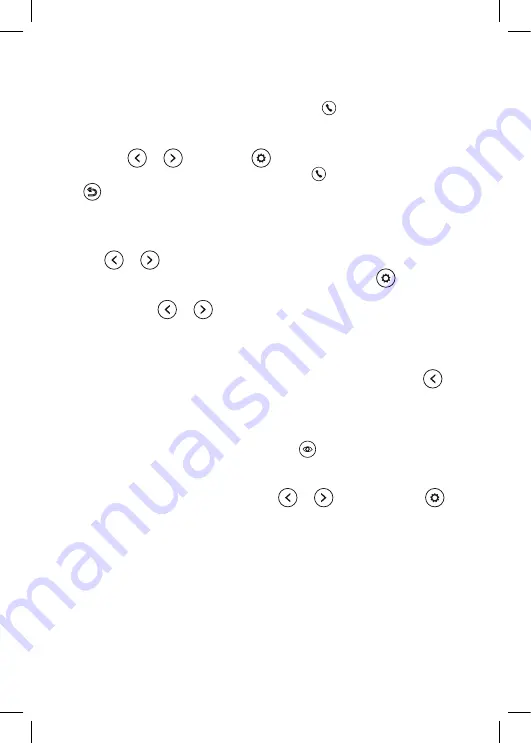
10
INTERNAL CALLS (DISPLAY-TO-DISPLAY INTERCOM MODE)
The intercom mode allows two-way voice calls between two specific
displays in the video entry phone system. Touch on the display
on standby to call another display in the system. If you have more than
2 displays in the video entry phone system, choose the display you wish
to call with
or
. Next, touch
to confirm and make the call.
The user at the display being called can touch to answer the call
or
to reject the call.
DISPLAY SOUND VOLUME / BRIGHTNESS / COLOUR
/ CONTRAST / IMAGE TYPE CONTROL
Touch
or
in the monitoring, incoming call, voice call, intercom,
or public address mode to adjust the sound volume. Touch
to open
the Volume / Brightness / Colour / Contrast / Image Type menu. Operate
the controls with
or
.
DO NOT DISTURB MODE
You can enable or disable the DO NOT DISTURB mode in the display
System Settings menu. With the display on standby, touch and hold
to enable or disable the Do Not Disturb mode.
DISPLAY MICROPHONE MONITORING
With the display on standby, touch and hold
to start listening through
the microphone of another display in the voice entry phone system. If you
have more than 2 displays in the video entry phone system, choose the
display you wish to listen to by touching
or
and confirm with
.
Note:
a) The user of the display that is listening will hear everything that
the microphone of the display being listened to captures. The display being
listened to will not output the sounds captured by the microphone
of the display which is listening.
b) If you have more than 2 displays in the video entry phone system, verify
that the remote listening mode is enabled in the display to which you want
to listen. Go to System Settings and verify that Can Be Monitored is set
to Enable.






























