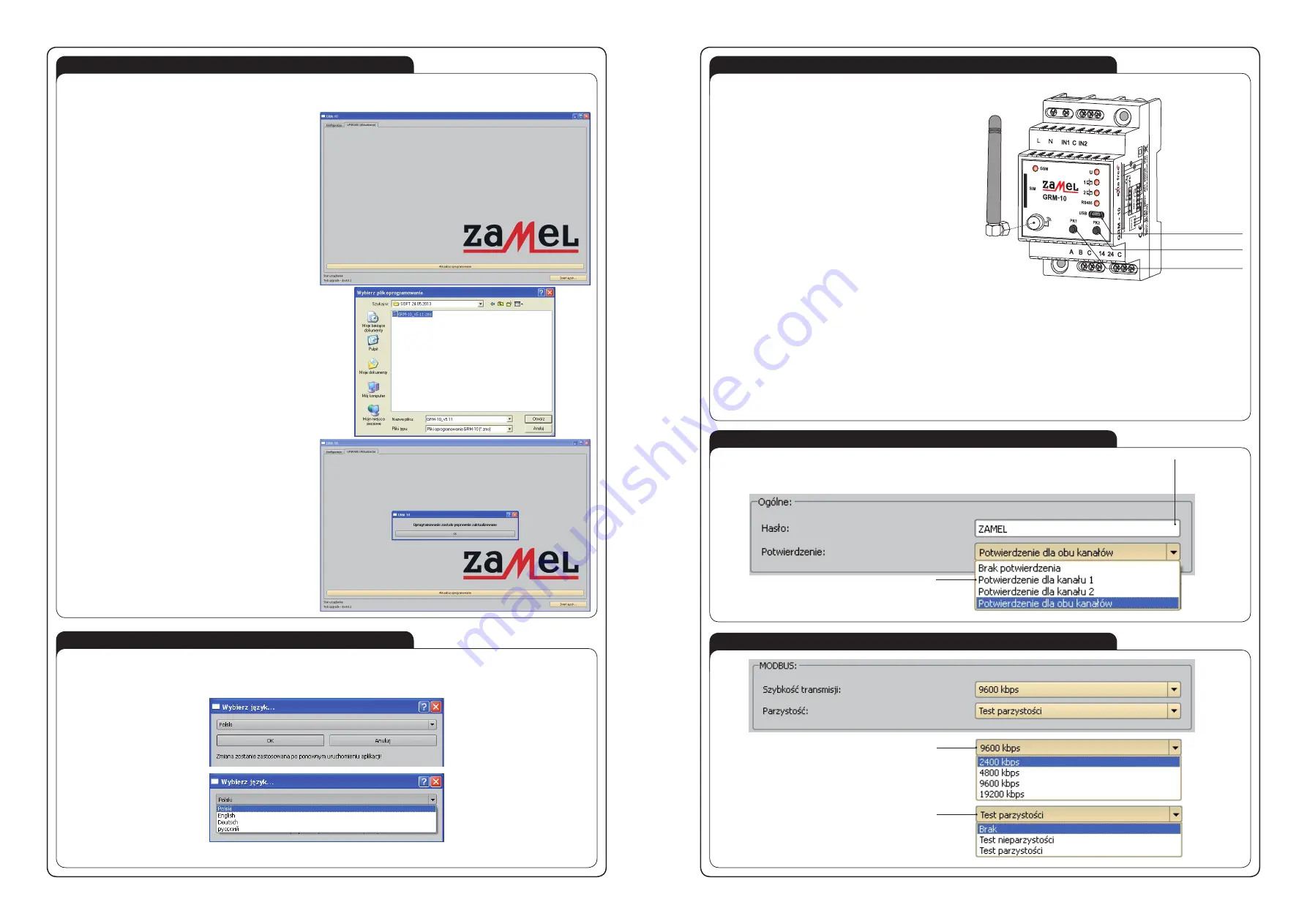
GRM-10 CONFIGURATION BY MEANS OF THE PC APPLICATION
CONFIGURATION OF A PASSWORD AND CONFIRMATIONS
CONFIGURATION OF MODBUS COMMUNICATION
1. Start the GRM-10 application on a computer (PC).
2. After the power supply switch off, connect the USB Micro B /
USB A cable to the GRM-10 device.
3. Wait until GRM-10 is activated in the operative system and prop-
erly installed.
4. Make proper configuration adjustments by means of PC.
5. In order to save the current configuration to the GRM-10 device
press the” DEVICE SAVING” button.
6. Aftera proper message is displayed, press shortly the PK1 but-
ton on the GRM-10 front panel (it is signalled by a short RS485
LED yellow diode switching on).
7. If the configuration is correct, the application will display mes-
sages: “CONFIGURATION OK” or otherwise “ CONFIGURA-
TIONERROR”.
8. Disconnect the USB Micro B / USB A cable from the GRM-10
device.
9. Switch on the power supply and check if the configuration was
properly done.
The user has a possibility of archiving configuration adjustments, it
means the current configuration adjustments can be saved to a file.
Saving the configurationto the *.zml file
The current configuration can be saved to a “config.zml” file. To do it press the “SAVE TO A FILE” button by means of the application,
choose a correct file location and save it. The user has also a possibility to read the current configuration from the *.zml file or directly
from the GRM-10 device.
Reading the configuration from the *.zml file
The current configuration can be read from the “config.zml” file. To do it press the “READ FROMA FILE” button by means of the applica-
tion, choose the proper file location and read it.
Reading the configuration from the GRM-10 device
The current configuration can be directly read from the GRM-10 device. To do it press the “READ FROMTHE DEVICE” button by means
of the application.
SOFTWARE UPGRADE
LANGUAGE CHANGE
The upgrade can be done by a GRM-10 device user and it is necessary to do it after the latest upgrade version release by a producer.
Information on current upgrade version can be found on the product site:
http://www.zamelcet.com/pl,263,4537,sterownik_gsm_modulowy_2kanalowy_grm10.html.
In order to upgrade the software, the following steps must be
done:
1. After the power supply is switched off, connect the GRM-10
device to the computer (PC) by means of the USB (USB
Micro B / USB A) cable and keep pressed the PK2 button.
2. Start the GRM-10 application and choose the UPGRADE
section.
3. Choose “ Software upgrade” and next from a specified loca-
tion choose the latest upgrade version for GRM-10 device
(file *.zms).
4. If the upgrade is successfully finished, the application will
show: “ The upgrade was properly updated”.
5. Press “OK’.
6. Enter the configuration mode.
7. After a proper device configuration disconnect the USB ca-
ble. Next switch on the power supply and check the GSM-10
device proper operation.
The application to GRM-10 device is prepared in 4 language versions: POLISH, ENGLISH, RUSSIAN and GERMAN.
In order to change the language the following shall be done:
1. Click “ CHANGE LANGUAGE”.
2. Choose the proper language from the “ Choose language” window and confirm it by pressing the “OK” button.
3.
In order to make some changes, the GRM-10 application must be activated again.
MICRO USB connector
PK2
button
PK1
button
A password limiting the access to control during TEXT MESSAGE control.
During control, it is written before the control TEXT MESSAGE.
Maximum number of signs: 25.
The section includes the types of input occurrences to be
reported by means of sending a text message.
Selection of the transmission rate.
Selection of the parity.






















