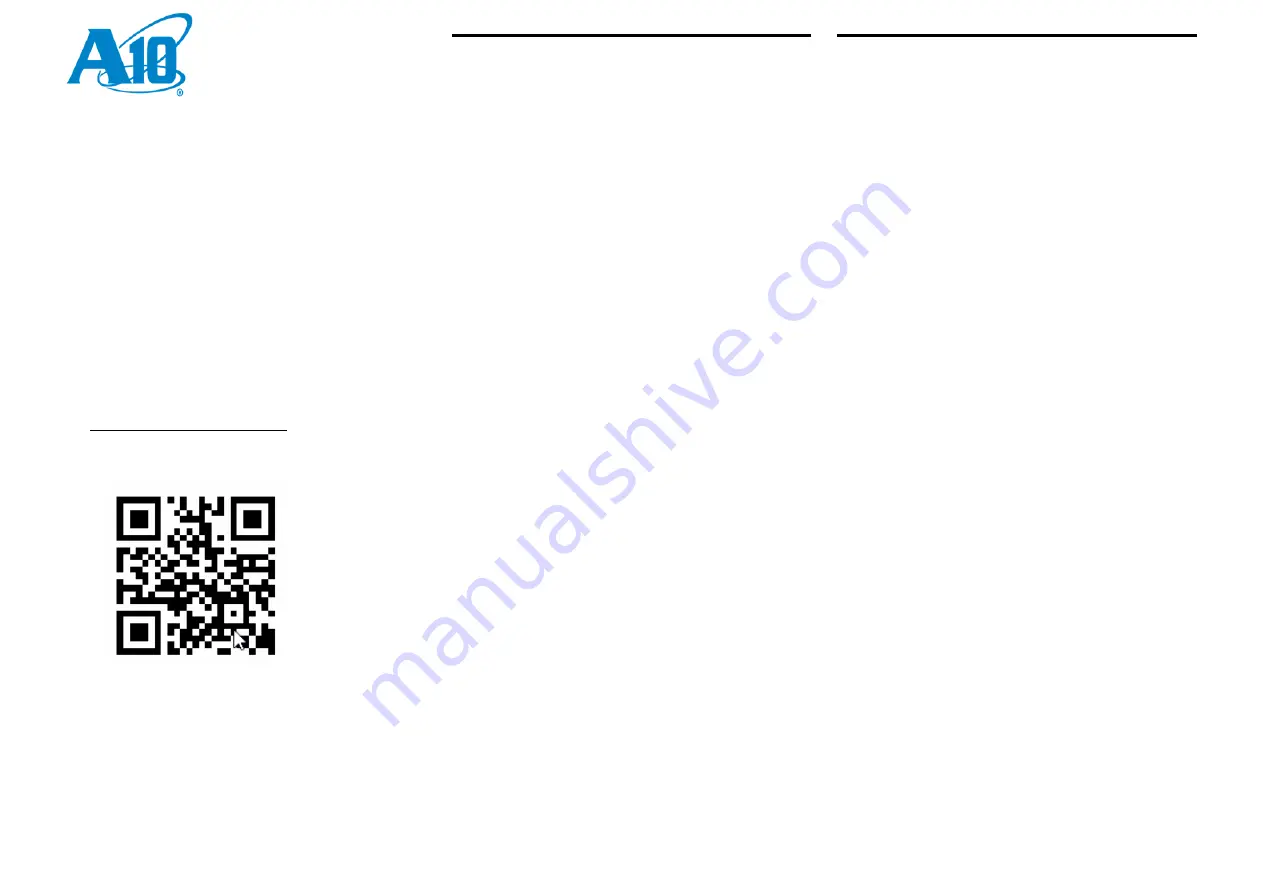
A10 Networks Proprietary Information. All Rights Reserved.
© Copyright 2018, A10 Networks, Inc.
Quick Start Guide
This document provides instructions for initial configuration
of your Harmony
TM
Controller Appliance after it is installed
onto your equipment rack.
Additional Documentation
Complete software and hardware documentation is
available online or by contacting your local A10 Networks
representative.
To view the documentation online:
1.
C
omplete the steps listed in the Installation Guide, and
Safety Guide and then refer the online documentation.
2.
Go to A10 Harmony Controller Installation section in
http://docs.hc.a10networks.com to
refer to the
Harmony
Controller documentation.
Unpacking and Installing
Carefully unpack and check for the following parts, which
should be included with your device:
•
Harmony Controller Appliance.
•
Quick Start Guide (this document).
•
Installation Guide
•
Safety Precautions document.
•
Accessory Kit (power cable, one Serial to RJ-45 console
cable, 1x Cat5e Ethernet cable).
Before you Begin
What you will need to get started.
To Physically Install the Device:
•
Number 2 Phillips screwdriver
•
Anti-static strap
To Configure your Device
•
Notebook or workstation PC (Windows, Linux, Mac) must
have compatible Ethernet connectivity.
•
Terminal Emulation Software (PuTTy, HyperTerminal, or
similar).
•
IP address for the management interface.
•
IP address for the default gateway.
Initial Configuration for
Harmony Controller 2000 and
Harmony Controller 8000
This section provides initial configuration information for
your Harmony
Controller 2000 and Harmony
Controller 8000
device.
Follow the steps in this section after your device is
physically installed in your equipment rack.
Connect to the Device by Console
1.
Using the included serial, connect the Harmony
Controller Appliance to a computer with terminal
emulation software.
2.
Power on the Harmony Controller Appliance. Press the
ON direction of the lower rocker switch.
3.
Set the terminal emulation software for:
•
Speed (bits): 9600
•
Data bits: 8
•
Stop bits: 1
•
Parity: None
•
Flow Control: XON/XOFF
When connected, the login prompt appears on the terminal.
Login Using the CLI
Log in to the device using the default user name
admin
and
default password
a10
.




















